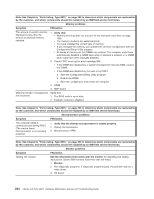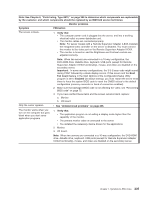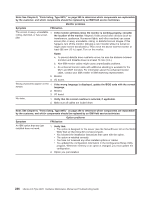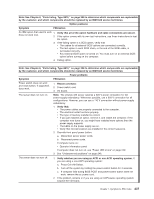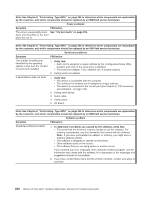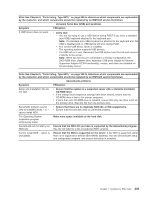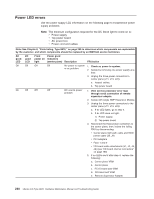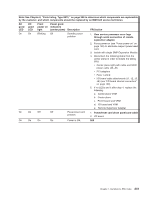IBM 887022X Maintenance Manual - Page 246
applicable.
 |
UPC - 000435151957
View all IBM 887022X manuals
Add to My Manuals
Save this manual to your list of manuals |
Page 246 highlights
Note: See Chapter 8, "Parts listing, Type 8870," on page 249 to determine which components are replaceable by the customer, and which components should be replaced by an IBM field service technician. Monitor problems Symptom FRU/action The screen is wavy, unreadable, 1. If the monitor self-tests show the monitor is working properly, consider rolling, distorted, or has screen the location of the monitor. Magnetic fields around other devices (such as jitter. transformers, appliances, fluorescent lights, and other monitors) can cause screen jitter or wavy, unreadable, rolling, or distorted screen images. If this happens, turn off the monitor. (Moving a color monitor while it is turned on might cause screen discoloration.) Then move the device and the monitor at least 305 mm (12 in.) apart. Turn on the monitor. Notes: a. To prevent diskette drive read/write errors, be sure the distance between monitors and diskette drives is at least 76 mm (3 in.). b. Non-IBM monitor cables might cause unpredictable problems. c. An enhanced monitor cable with additional shielding is available for the 9521 and 9527 monitors. For information about the enhanced monitor cable, contact your IBM reseller or IBM marketing representative. 2. Monitor. 3. I/O board. Wrong characters appear on the 1. If the wrong language is displayed, update the BIOS code with the correct screen. language. 2. Monitor. 3. I/O board. No video. 1. Verify that the correct machine is selected, if applicable. 2. Make sure all cables are locked down. Note: See Chapter 8, "Parts listing, Type 8870," on page 249 to determine which components are replaceable by the customer, and which components should be replaced by an IBM field service technician. Option problems Symptom FRU/action An IBM option that was just installed does not work. 1. Verify that: v The option is designed for the server (see the ServerProven list on the World Wide Web at http://www.ibm.com/pc/compat/). v You followed the installation instructions that came with the option. v The option is installed correctly. v You have not loosened any other installed options or cables. v You updated the configuration information in the Configuration/Setup Utility program. Whenever memory or an option is changed, you must update the configuration. 2. Option you just installed. 236 xSeries 445 Type 8870: Hardware Maintenance Manual and Troubleshooting Guide