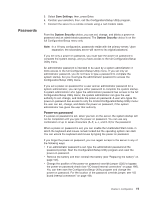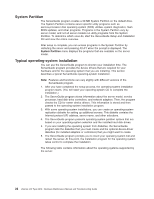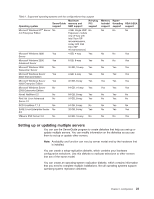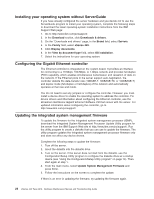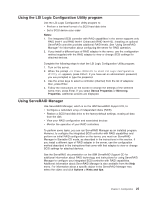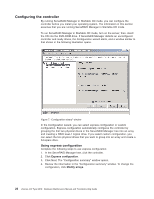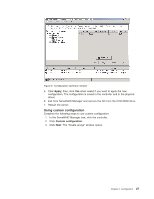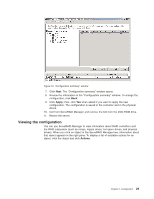IBM 887022X Maintenance Manual - Page 34
Installing, operating, system, without, ServerGuide, Configuring, Gigabit, Ethernet, controller,
 |
UPC - 000435151957
View all IBM 887022X manuals
Add to My Manuals
Save this manual to your list of manuals |
Page 34 highlights
Installing your operating system without ServerGuide If you have already configured the server hardware and you decide not to use the ServerGuide program to install your operating system, complete the following steps to download the latest operating-system installation instructions from the IBM Support Web page: 1. Go to http://www.ibm.com/pc/support/. 2. In the Download section, click Downloads & drivers. 3. On the ″Downloads and drivers″ page, in the Brand field, select Servers. 4. In the Family field, select xSeries 445. 5. Click Display documents. 6. In the View by document type field, select OS installation. 7. Select the instructions for your operating system. Configuring the Gigabit Ethernet controller The Ethernet controller is integrated on the system board. It provides an interface for connecting to a 10-Mbps, 100-Mbps, or 1-Gbps network and provides full-duplex (FDX) capability, which enables simultaneous transmission and reception of data on the network. If the Ethernet ports in the server support auto-negotiation, the controller detects the data-transfer rate (10BASE-T, 100BASE-TX, or 1000BASE-T) and duplex mode (full-duplex or half-duplex) of the network and automatically operates at that rate and mode. You do not need to set any jumpers or configure the controller. However, you must install a device driver to enable the operating system to address the controller. For device drivers and information about configuring the Ethernet controller, see the Broadcom NetXtreme Gigabit Ethernet Software CD that comes with the server. For updated information about configuring the controller, go to http://www.ibm.com/pc/support/ Updating the integrated system management firmware To update the firmware for the integrated system management processor (ISMP), download the Integrated System Management Processor Update Utility program for the server from the IBM Support Web site at http://www.ibm.com/pc/support/. Run the utility program to create a diskette that you can use to update the firmware. The utility program updates the integrated system management processor firmware only and does not affect any device drivers. Complete the following steps to update the firmware: 1. Turn off the server. 2. Insert the diskette into the diskette drive. 3. Turn on the server. If the server does not start from the diskette, use the Configuration/Setup Utility program to configure the diskette drive as a startup device (see "Using the Configuration/Setup Utility program" on page 14). Then, start again at step 1. 4. From the main menu, select Update System Management Firmware and press Enter. 5. Follow the instructions on the screen to complete the update. If there is an error in updating the firmware, try updating the firmware again. 24 xSeries 445 Type 8870: Hardware Maintenance Manual and Troubleshooting Guide