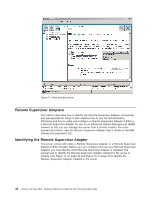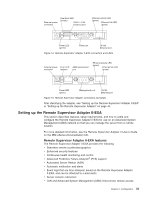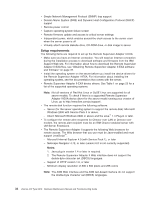IBM 887022X Maintenance Manual - Page 47
Obtaining, Remote, Supervisor, Adapter, II-EXA, software, firmware
 |
UPC - 000435151957
View all IBM 887022X manuals
Add to My Manuals
Save this manual to your list of manuals |
Page 47 highlights
External power connector Heartbeat LED (amber) RSA II - EXA breakout port Ethernet activity LED (green) Ethernet link LED (green) Power LED (green) Video port 10/100 Ethernet port Figure 19. Remote Supervisor Adapter II-EXA connectors v External power connector: This connector is used to connect the Remote Supervisor Adapter II-EXA to an external power source. v Heartbeat LED: This amber LED flashes continuously to indicate that there is activity on the Remote Supervisor Adapter II-EXA. v RSA II-EXA breakout port: The RSA II-EXA breakout cable is connected to this port to provide two serial (communication) ports, one USB port, and one RS-485 port with two connectors. v Ethernet activity LED: When the LED is green, there is activity on the Ethernet LAN. v Ethernet link LED: When the LED is green, the link is active. v 10/100 Ethernet port: Ethernet signal cables are connected to the Ethernet port. v Video port: Connect the signal cable for a monitor to this port. Important: When the Remote Supervisor Adapter II-EXA is installed in place of the Remote Supervisor Adapter, you must connect the monitor or console switch to this video port. The integrated video controller on the server is disabled for models with a Remote Supervisor Adapter II-EXA installed. v Power LED: This green LED comes on and stays on when you plug in the server. c. Continue with "Obtaining Remote Supervisor Adapter II-EXA software and firmware" and "Completing the setup" on page 39. Note: See the IBM Remote Supervisor Adapter II User's Guide on the IBM xSeries Documentation CD for detailed information on how to manage the server remotely using the Web-based user interface. Obtaining Remote Supervisor Adapter II-EXA software and firmware: Before you can continue the configuration of the Remote Supervisor Adapter II-EXA, you must download software and firmware from the IBM Support Web site. This section describes how to download the files from the Web site. Which files you need to download depends on your operating system. Note: Changes are made periodically to the IBM Support Web site to provide timely customer information and better navigation. The search methods in the following procedures are suggestions. You might need to modify the search process depending on the Web page design. Chapter 2. Configuration 37