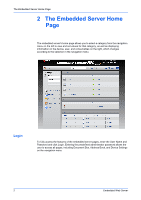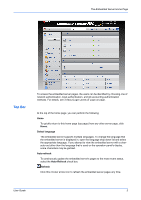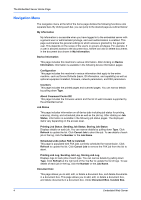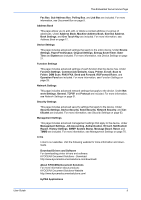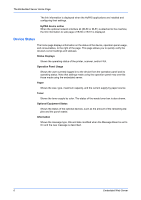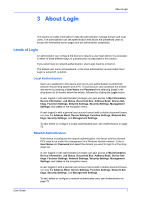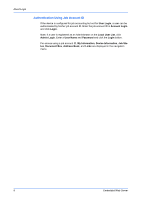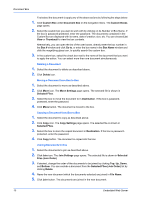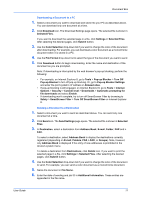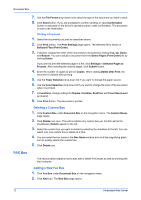Kyocera TASKalfa 3501i Kyocera Command Center RX User Guide Rev-2013.02 - Page 11
About Login, Levels of Login - admin login
 |
View all Kyocera TASKalfa 3501i manuals
Add to My Manuals
Save this manual to your list of manuals |
Page 11 highlights
3 About Login About Login This section provides information to help the administrator manage domain and local users. The administrator can set authentication that allows the predefined users to access the embedded server pages and set administrator passwords. Levels of Login An administrator can configure the device to require a user login before it is accessed, in either of three different ways of authentication as described in this section. If you select local or network authentication, User Login must be turned on. The default user name and password, or the local administrator account when User Login is turned off, is Admin. Local Authentication Users are registered in this device and one-to-one authentication is performed between this printing system and a PC. A local account user accesses the embedded server by entering a User Name and Password and selecting Local in the drop-down list (if shown) below the entries, followed by clicking the Login button. A user logged in with administrator privileges can gain access to My Information, Device Information, Job Status, Document Box, Address Book, Device Settings, Function Settings, Network Settings, Security Settings, Management Settings, and Links on the navigation menu. A user logged in with a general user account cannot add or delete document boxes, nor view the Address Book, Device Settings, Function Settings, Network Settings, Security Settings, and Management Settings. To add, delete or configure a locally authenticated user, see Authentication on page 72. Network Authentication If the device is configured for network authentication, the device and the relevant PC's need to be under the management of a Windows domain network. Enter a User Name and Password and select the domain you want to login to in the dropdown list. A user logged in with administrator privileges can gain access to My Information, Device Information, Job Status, Document Box, Address Book, Device Settings, Function Settings, Network Settings, Security Settings, Management Settings, and Links on the navigation menu. A user logged in with a general user account cannot add or delete document boxes, nor view the Address Book, Device Settings, Function Settings, Network Settings, Security Settings, and Management Settings. To add, delete or configure a network authenticated user, see Authentication on page 72. User Guide 7