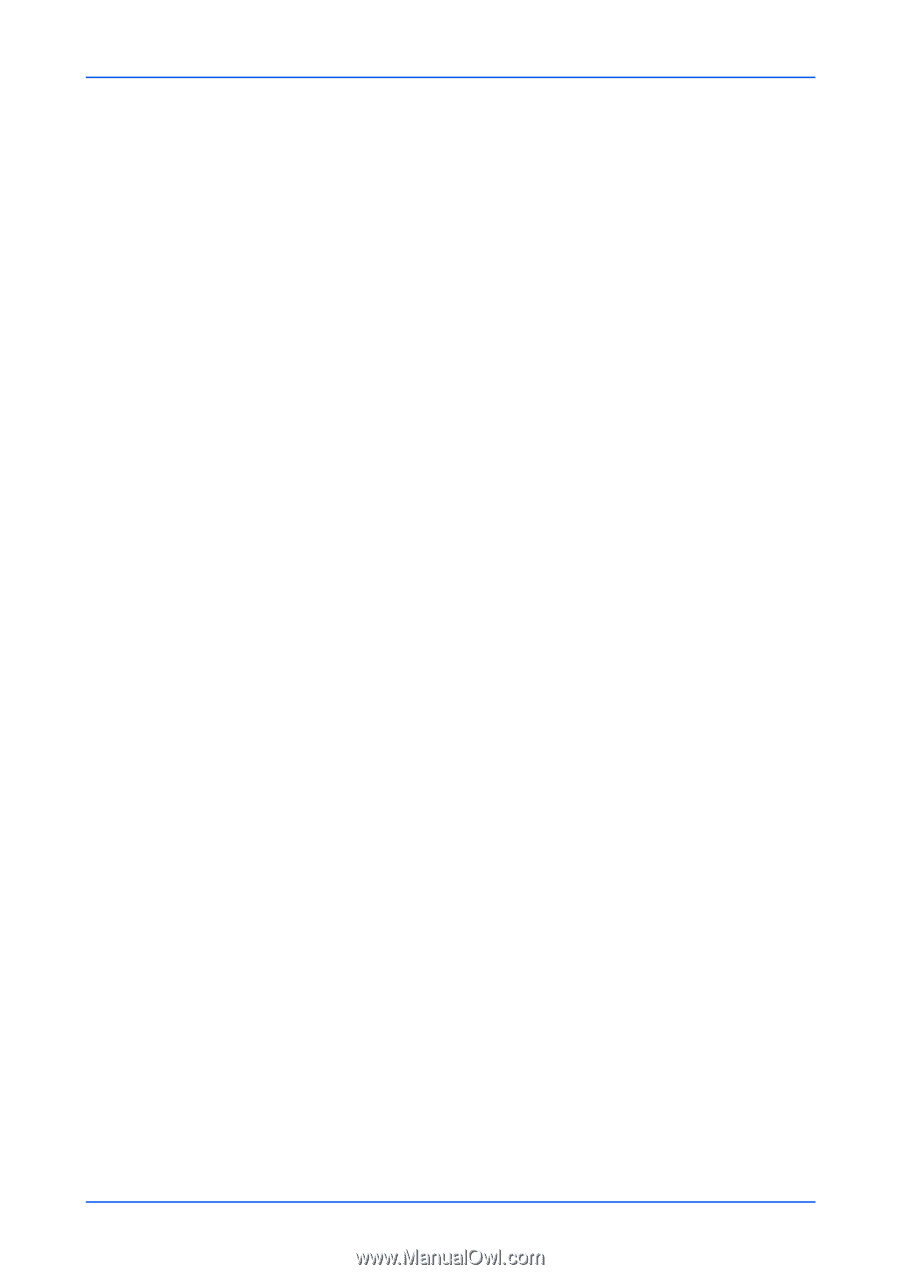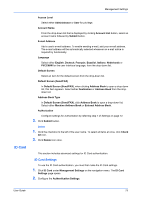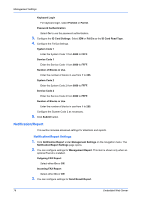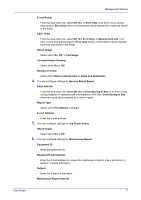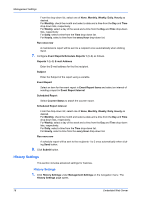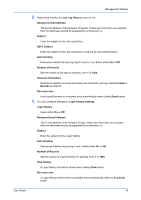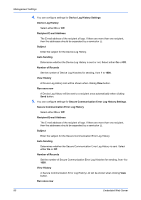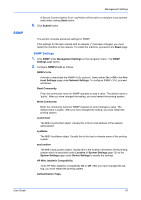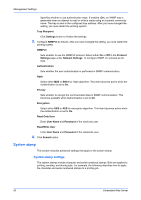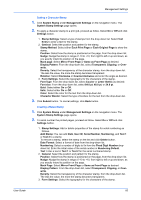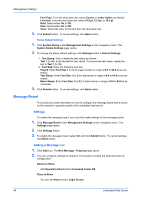Kyocera TASKalfa 3501i Kyocera Command Center RX User Guide Rev-2013.02 - Page 83
Login History Settings, Number of Records
 |
View all Kyocera TASKalfa 3501i manuals
Add to My Manuals
Save this manual to your list of manuals |
Page 83 highlights
Management Settings 2. Determines whether the Job Log History is sent or not. Recipient E-mail Address The E-mail address of the recipient of reports. If there are more than one recipient, then the addresses should be separated by a semicolon (;). Subject Enter the subject for the Job Log History. SSFC Subject Enter the subject for the Job Log History using the ID Card authentication. Auto Sending Determines whether the job log report is sent or not. Select either On or Off. Number of Records Set the number of job logs for sending, from 1 to 1500. Personal Information Determines whether personal information are included in job logs. Select Include or Exclude as desired. Run once now A job log will be sent to a recipient once automatically when clicking Send button. 3. You can configure settings for Login History Settings. Login History Select either On or Off. Recipient E-mail Address The E-mail address of the recipient of logs. If there are more than one recipient, then the addresses should be separated by a semicolon (;). Subject Enter the subject for the Login History. Auto Sending Determines whether the job log is sent. Select either On or Off. Number of Records Set the number of Login Histories for sending, from 1 to 1000. View History A Login History List will be shown when clicking View button. Run once now A Login History will be sent to a recipient once automatically when clicking Send button. User Guide 79