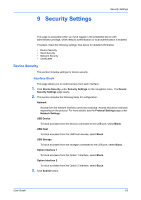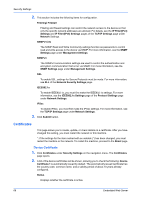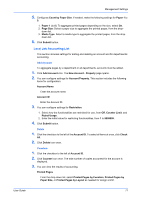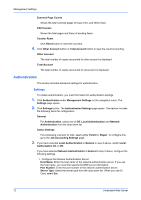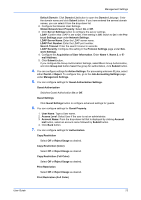Kyocera TASKalfa 3501i Kyocera Command Center RX User Guide Rev-2013.02 - Page 72
Certificates, Device Certificate
 |
View all Kyocera TASKalfa 3501i manuals
Add to My Manuals
Save this manual to your list of manuals |
Page 72 highlights
Security Settings 2. This section includes the following items for configuration. Filtering/ Firewall Filtering and firewall settings can restrict the network access to the device so that only the specific network addresses are allowed. For details, see the IP Filter(IPv4) Settings and IP Filter(IPv6) Settings pages of the TCP/IP Settings page under Network Settings. SNMPv1/v2c The SNMP Read and Write Community settings function as passwords to control read and write access to the device via SNMP. For more information, see the SNMP Settings page under Management Settings. SNMPv3 The SNMPv3 communication settings are used to control the authentication and encryption communication that occur via SNMP. For more information, see the SNMP Settings page under Management Settings. SSL To enable SSL, settings for Secure Protocols must be made. For more information, see SLL of the Network Security Settings page. IEEE802.1x To enable IEEE802.1x, you must first make the IEEE802.1x settings. For more information, see the IEEE802.1x Settings page of the Protocol Settings page under Network Settings. IPSec To enable IPSec, you must first make the IPSec settings. For more information, see the TCP/IP Settings page under Network Settings. 3. Click Submit button. Certificates This page allows you to create, update, or check details on a certificate. After you have changed this setting, you must restart the network or this machine. *: If the settings for the item marked with an asterisk (*) has been changed, you must restart the machine or the network. To restart the machine, proceed to the Reset page. Device Certificate 1. Click Certificates under Security Settings on the navigation menu. The Certificates page opens. 2. A list of the device certificates will be shown, allowing you to check the following: Device Certificate 1 is automatically issued by default. The automatically issued certificate has the country code, common name, and a validity period of about 10 years already configured. Status Displays whether the certificate is active. 68 Embedded Web Server