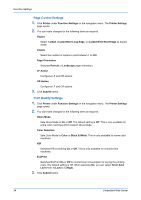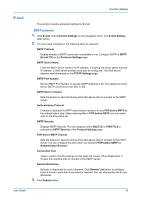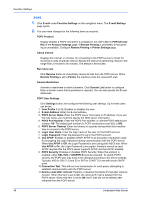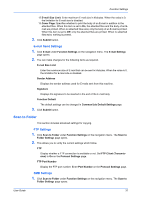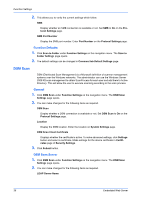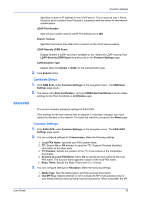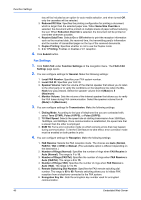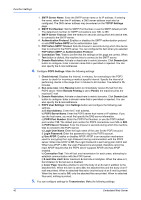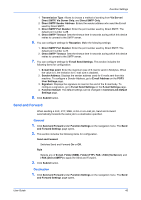Kyocera TASKalfa 3501i Kyocera Command Center RX User Guide Rev-2013.02 - Page 42
DSM Scan, Function Defaults, General, DSM Scan Server
 |
View all Kyocera TASKalfa 3501i manuals
Add to My Manuals
Save this manual to your list of manuals |
Page 42 highlights
Function Settings 2. This allows you to verity the current settings which follow. SMB Display whether an SMB connection is available or not. Set SMB to On on the Protocol Settings page. SMB Port Number Display the SMB port number. Enter Port Number on the Protocol Settings page. Function Defaults 1. Click Scan to Folder under Function Settings on the navigation menu. The Scan to Folder Settings page opens. 2. The default settings can be changed in Common/Job Default Settings page. DSM Scan DSM (Distributed Scan Management) is a Microsoft definition of scanner management systems over the Windows networks. The administrator can use the Windows Server 2008 R2 scan management to obtain ScanProcess for each user and add them to Active Directory. This will allow the user to execute scanning according to the scan process. General 1. Click DSM Scan under Function Settings on the navigation menu. The DSM Scan Settings page opens. 2. You can make changes for the following items as required. DSM Scan Display whether a DSM connection is available or not. Set DSM Scan to On on the Protocol Settings page. Location Display the DSM location. Enter the location on System Settings page. DSM Scan Client Certificate Displays whether the certificate is active. To make advanced settings, click Settings button and select a certificate. Make settings for the device certificate in Certificates page of Security Settings. 3. Click Submit button. DSM Scan Server 1. Click DSM Scan under Function Settings on the navigation menu. The DSM Scan Settings page opens. 2. You can make changes for the following items as required. LDAP Server Name 38 Embedded Web Server