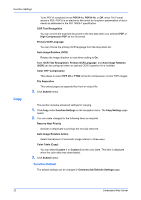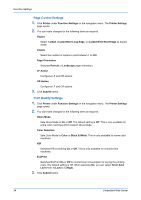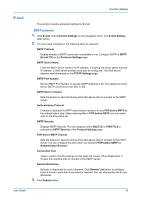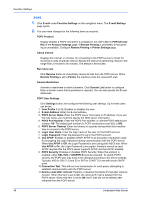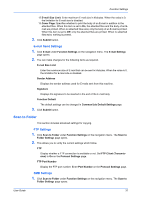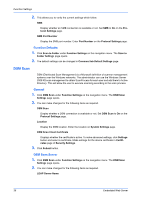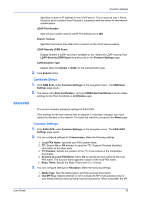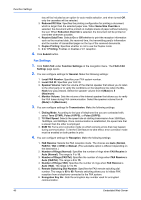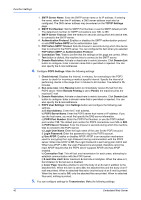Kyocera TASKalfa 3501i Kyocera Command Center RX User Guide Rev-2013.02 - Page 41
Scan to Folder, E-mail Send Settings, FTP Settings
 |
View all Kyocera TASKalfa 3501i manuals
Add to My Manuals
Save this manual to your list of manuals |
Page 41 highlights
Function Settings 12.E-mail Size Limit: Enter maximum E-mail size in kilobytes. When the value is 0, the limitation for E-mail size is disabled. 13.Cover Page: Specifies whether to print the body of an E-mail in addition to the attached files. When this item is set to On, the attached files and the body of an Email are printed. When no attached files exist, only the body of an E-mail is printed. When this item is set to Off, only the attached files are printed. When no attached files exist, nothing is printed. 3. Click Submit button. E-mail Send Settings 1. Click E-mail under Function Settings on the navigation menu. The E-mail Settings page opens. 2. You can make changes for the following items as required. E-mail Size Limit Enter the maximum size of E-mail that can be sent in kilobytes. When the value is 0, the limitation for E-mail size is disabled. Sender Address Displays the sender address used for E-mails sent from this machine. Signature Displays the signature to be inserted in the end of the E-mail body. Function Default The default settings can be changed in Common/Job Default Settings page. 3. Click Submit button. Scan to Folder This section includes advanced settings for copying. FTP Settings 1. Click Scan to Folder under Function Settings on the navigation menu. The Scan to Folder Settings page opens. 2. This allows you to verity the current settings which follow. FTP Display whether a FTP connection is available or not. Set FTP Client (Transmission) to On on the Protocol Settings page. FTP Port Number Display the FTP port number. Enter Port Number on the Protocol Settings page. SMB Settings 1. Click Scan to Folder under Function Settings on the navigation menu. The Scan to Folder Settings page opens. User Guide 37