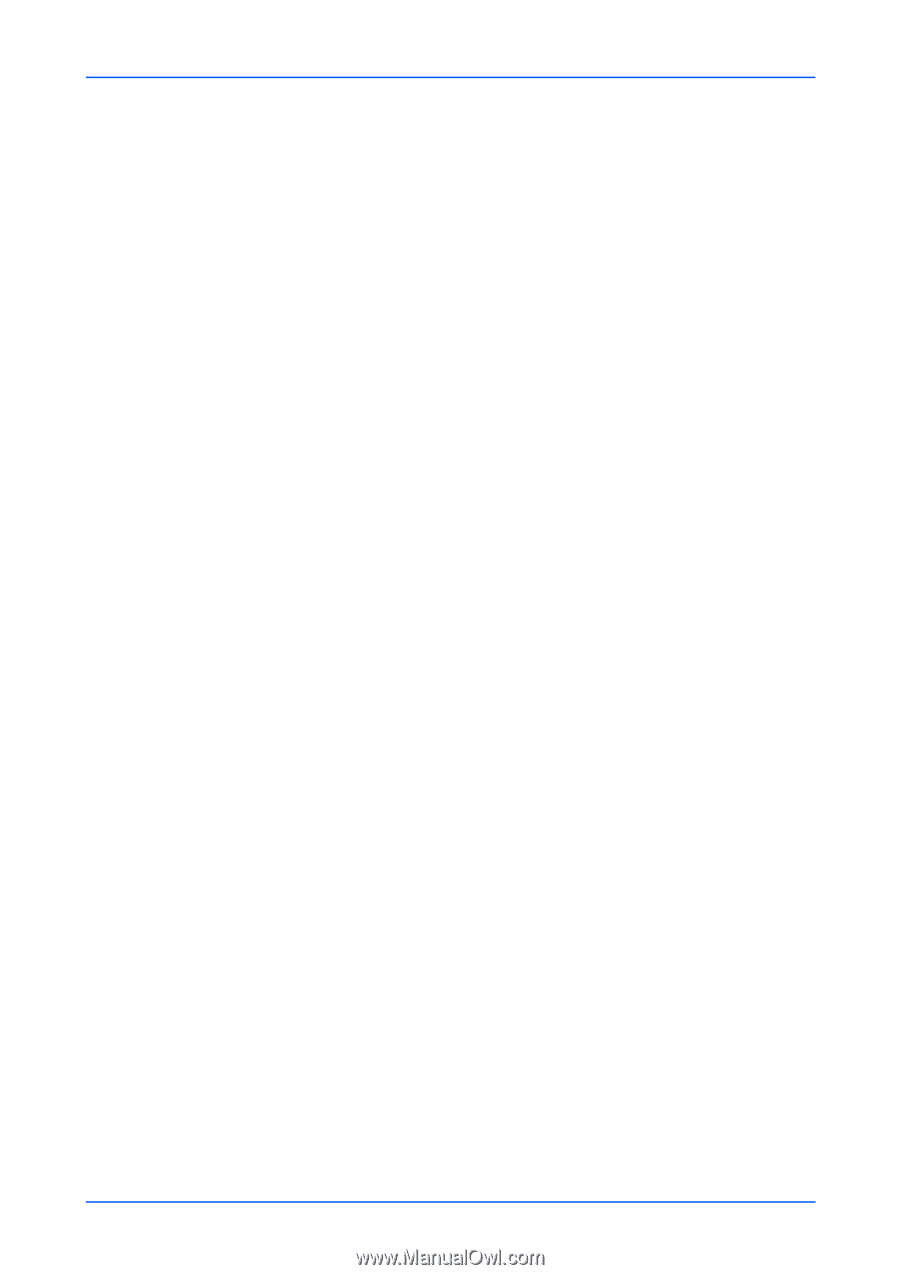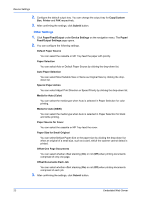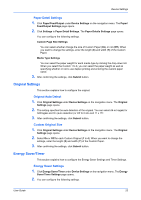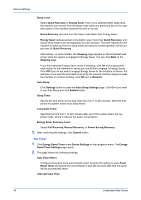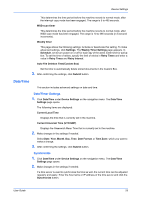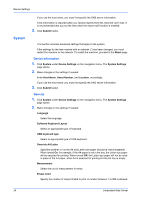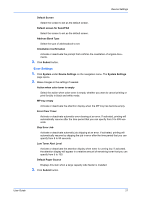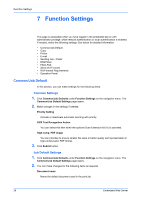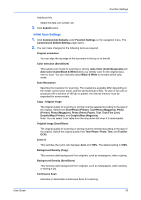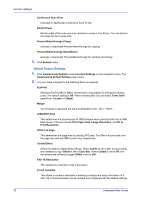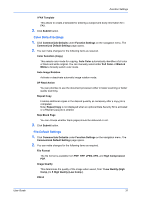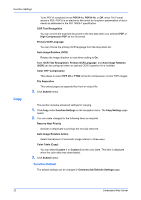Kyocera TASKalfa 3501i Kyocera Command Center RX User Guide Rev-2013.02 - Page 31
Error Settings, Default screen for Send/FAX
 |
View all Kyocera TASKalfa 3501i manuals
Add to My Manuals
Save this manual to your list of manuals |
Page 31 highlights
Device Settings Default Screen Select the screen to set as the default screen. Default screen for Send/FAX Select the screen to set as the default screen. Address Book Type Select the type of addressbook to set. Orientation Confirmation Activate or deactivate the prompt that confirms the orientation of original documents. 3. Click Submit button. Error Settings 1. Click System under Device Settings on the navigation menu. The System Settings page opens. 2. Make changes in the settings if needed. Action when color toner is empty Select the action when color toner is empty, whether you want to cancel printing or print forcibly in black and white mode. MP tray empty Activate or deactivate the attention display when the MP tray has become empty. Error Clear Timer Activate or deactivate automatic error clearing at an error. If activated, printing will automatically resume after the time period that you can specify from 5 to 495 seconds. Skip Error Job Activate or deactivate automatic job skipping at an error. If activated, printing will automatically resume by skipping the job in error after the time period that you can specify from 5 to 90 seconds. Low Toner Alert Level Activate or deactivate the attention display when toner is running low. If activated, the attention display will appear in a relative amount of remaining toner that you can specify from 5 to 100. Default Paper Source Displays this item when a large capacity side feeder is installed. 3. Click Submit button. User Guide 27