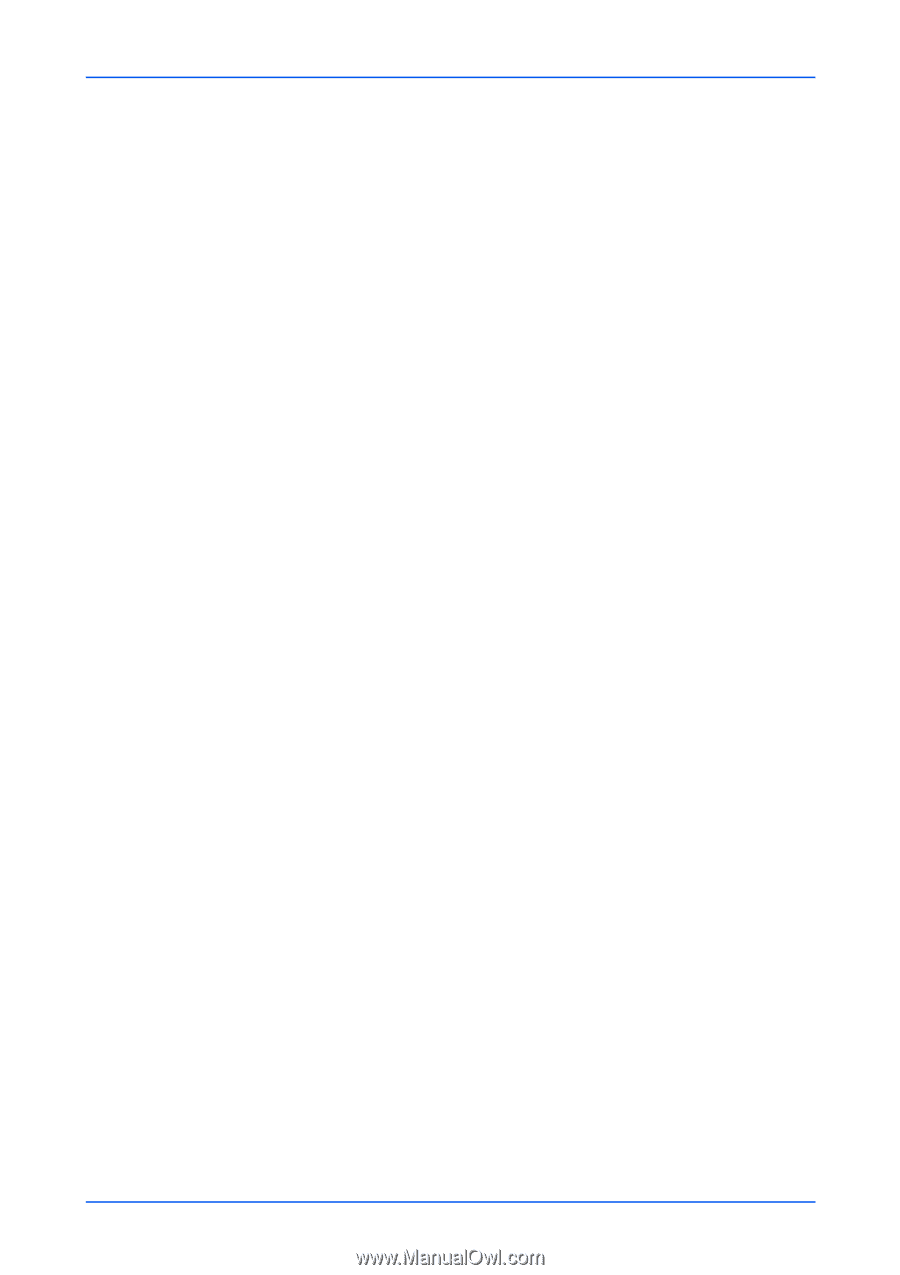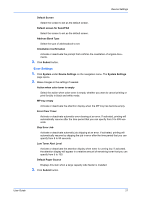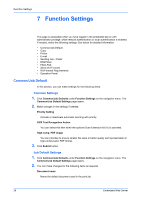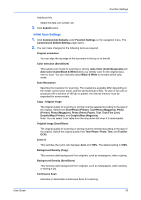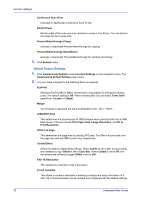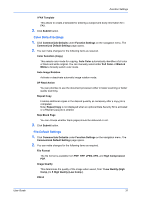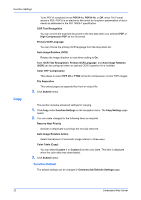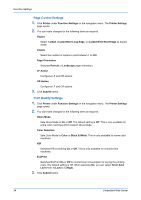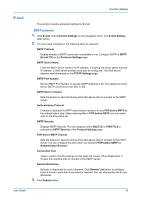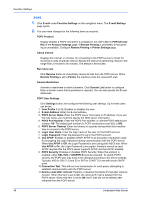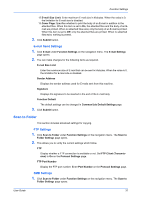Kyocera TASKalfa 3501i Kyocera Command Center RX User Guide Rev-2013.02 - Page 36
Copy
 |
View all Kyocera TASKalfa 3501i manuals
Add to My Manuals
Save this manual to your list of manuals |
Page 36 highlights
Function Settings Copy Turns PDF/A-compliant format PDF/A-1a, PDF/A-1b, or Off, when File Format above is PDF. PDF/A is an electronic file format for long-term preservation of documents as addressed in the ISO 19005-1 specification. OCR Text Recognition You can convert the scanned document to the text data when you selected PDF or High Compression PDF as the file format. Primary OCR Language You can choose the primary OCR language from the drop-down list. Auto Image Rotation (OCR) Rotates the image direction to read when setting to On. Note: OCR Text Recognition, Primary OCR Language, and Auto Image Rotation (OCR) can be configured when an optional OCR Expansion kit is installed. Color TIFF Compression This allows to select TIFF V6 or TTN2 format for compression of color TIFF images. File Separation This extract pages as separate files from an output file. 3. Click Submit button. This section includes advanced settings for copying. 1. Click Copy under Function Settings on the navigation menu. The Copy Settings page opens. 2. You can make changes for the following items as required. Reserve Next Priority Activate or deactivate to prioritize the next job reserved. Auto Image Rotation Action Select the behavior of automatic image rotation in three ways. Color Table (Copy) You can select Custom 1 or Custom 2 as the color table. This item is displayed when the color table was downloaded. 3. Click Submit button. Function Default The default settings can be changed in Common/Job Defaults Settings page. 32 Embedded Web Server