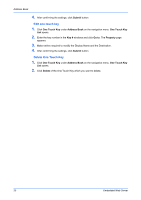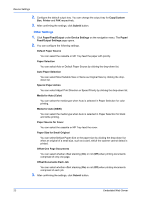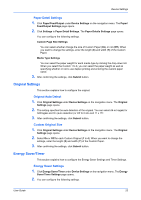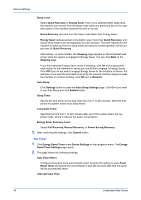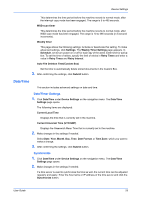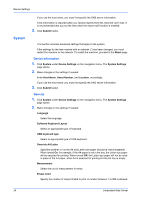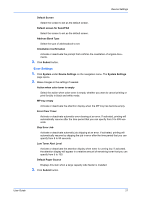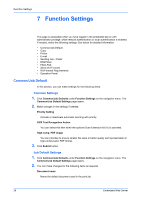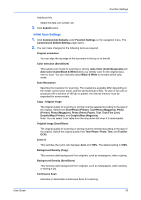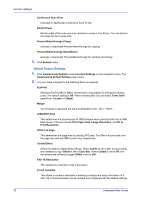Kyocera TASKalfa 3501i Kyocera Command Center RX User Guide Rev-2013.02 - Page 29
Date/Time, Date/Timer Settings, Synchronize
 |
View all Kyocera TASKalfa 3501i manuals
Add to My Manuals
Save this manual to your list of manuals |
Page 29 highlights
Device Settings This determines the time period before the machine reverts to normal mode, after the interrupt copy mode has been engaged. The range is 5 to 495 seconds. WSD scan timer This determines the time period before the machine reverts to normal mode, after WSD scan mode has been engaged. The range is 10 to 495 seconds (in 5-second increments). Weekly timer This page allows the following settings: Activate or deactivate this setting. To make advanced settings, click Settings. The Weekly Timer Settings page appears. In Schedule, set to turn power on or off for each day of the week. Enter time for activation. To set the time of retries, specify the limit of retries in Retry Times and enter a value in Retry Times and Retry Interval. Auto File Deletion Time(Custom Box) Set the time to automatically delete stored documents in the Custom Box. 3. After confirming the settings, click Submit button. Date/Time This section includes advanced settings on date and time. Date/Timer Settings 1. Click Date/Time under Device Settings on the navigation menu. The Date/Time Settings page opens. The following items are displayed: Current Local Time Displays the time that is currently set in the machine. Current Universal Time (UTC/GMT) Displays the Greenwich Mean Time that is currently set in the machine. 2. Make changes in the settings if needed. Select Date, Year, Month, Day, Time, Date Format, or Time Zone, which you want to make a change. 3. After confirming the settings, click Submit button. Synchronize 1. Click Date/Time under Device Settings on the navigation menu. The Date/Time Settings page opens. 2. Make changes in the settings if needed. If a time server is used to synchronize the time as well, the current time can be adjusted regularly and easily. Enter the host name or IP address of the time server and click the Synchronize button. User Guide 25