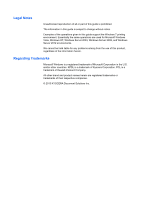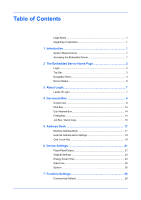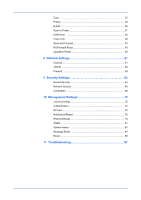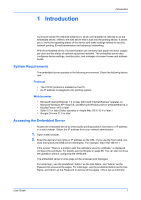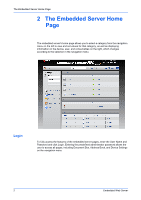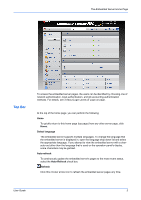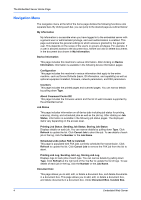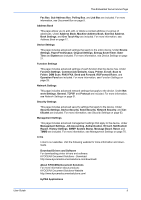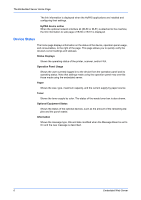Kyocera TASKalfa 3501i Kyocera Command Center RX User Guide Rev-2013.02 - Page 5
Introduction, System Requirements, Accessing the Embedded Server - toner
 |
View all Kyocera TASKalfa 3501i manuals
Add to My Manuals
Save this manual to your list of manuals |
Page 5 highlights
1 Introduction Introduction Command Center RX (Remote eXtension), which will hereafter be referred to as the embedded server, refers to the web server that is built into the printing device. It allows you to verify the operating status of the device and make settings related to security, network printing, E-mail transmission and advanced networking. With the embedded server, the administrator can remotely track paper and toner usages per user and the status of optional equipment installed. The embedded server also configures device settings, monitors jobs, and manages document boxes and address books. System Requirements The embedded server operates in the following environment. Check the following before use. Protocol • The TCP/IP protocol is installed on the PC. • An IP address is assigned to the printing system. Web browser • Microsoft Internet Explorer 7.0 or later (Microsoft Internet Explorer operates on Microsoft Windows XP/ Vista/7/8, and Microsoft Windows Server 2003/2008/2012.)) • Mozilla Firefox 14.0 or later • Safari 5.0 or later (Safari operates on Apple Mac OS X 10.4 or later.) • Google Chrome 21.0 or later Accessing the Embedded Server Access the embedded server by entering the printing system's host name or IP address in a web browser. Obtain the IP address from your network administrator. 1. Open a web browser. 2. Enter the device's host name or IP address as the URL. If you use the host name, you must first specify the DNS server information. For example, http://192.168.10.1. If the screen "There is a problem with this website's security certificate." is displayed, configure the certificate. For details, see Certificates on page 68. You can also continue the operation without configuring the certificate. The embedded server's home page will be accessed and displayed. For initial login, use the predefined "Admin" as the Use Name, and "Admin" as the Password to access all the pages. For initial login, use the predefined Admin as the Use Name, and Admin as the Password to access all the pages. This is set up internally. User Guide 1