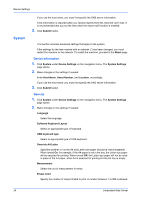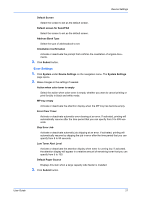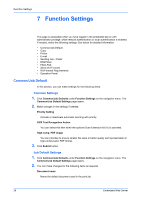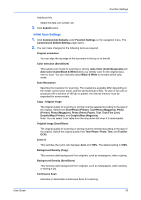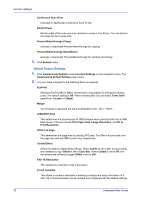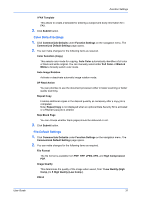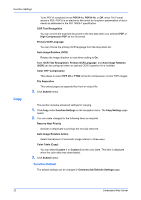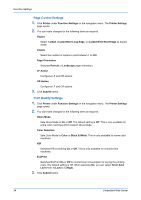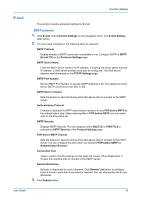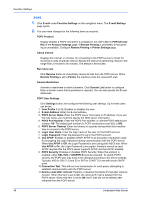Kyocera TASKalfa 3501i Kyocera Command Center RX User Guide Rev-2013.02 - Page 35
Color Default Settings, File Default Settings - user s manual
 |
View all Kyocera TASKalfa 3501i manuals
Add to My Manuals
Save this manual to your list of manuals |
Page 35 highlights
Function Settings i-FAX Template This allows to create a template for entering a subject and body information for iFAX. 3. Click Submit button. Color Default Settings 1. Click Common/Job Defaults under Function Settings on the navigation menu. The Common/Job Default Settings page opens. 2. You can make changes for the following items as required. Color Selection (Copy) This selects color mode for copying. Auto Color automatically identifies a full color or black and white original. You can manually select either Full Color or Black & White to forcedly switch color mode. Auto Image Rotation Activate or deactivate automatic image rotation mode. DP Read Action You can prioritize to use the document processor either in faster scanning or better quality scanning. Repeat Copy Enables additional copies in the desired quantity as necessary after a copy job is completed. Note: Repeat Copy is not displayed when an optional Data Security Kit is activated or a Repeat Copy job is cleared. Skip Blank Page You can choose whether blank pages should be delivered or not. 3. Click Submit button. File Default Settings 1. Click Common/Job Defaults under Function Settings on the navigation menu. The Common/Job Default Settings page opens. 2. You can make changes for the following items as required. File Format The file format is available from PDF, TIFF, JPEG, XPS, and High Compression PDF. Image Quality This determines the quality of the image when saved, from 1 Low Quality (High Comp.) to 5 High Quality (Low Comp.). PDF/A User Guide 31