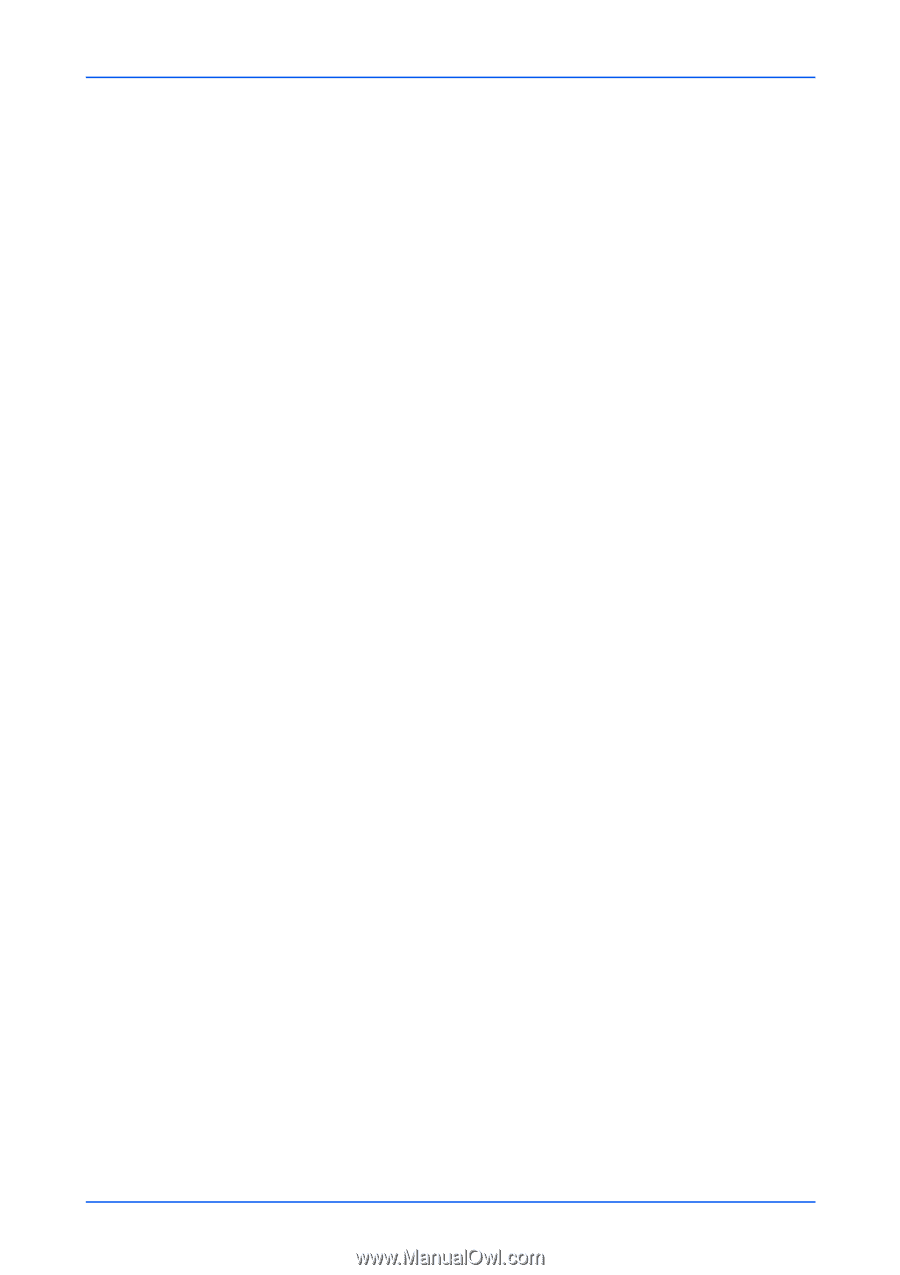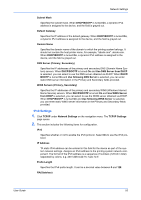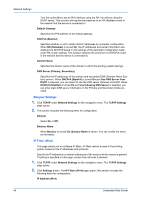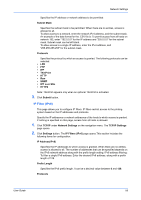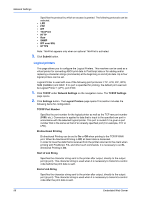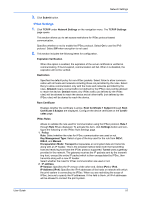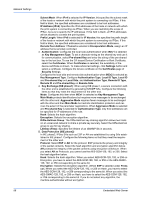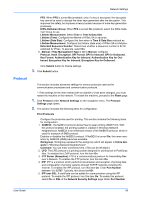Kyocera TASKalfa 3501i Kyocera Command Center RX User Guide Rev-2013.02 - Page 58
Bonjour Settings, IP Filter IPv4, DNS Server Primary, Secondary
 |
View all Kyocera TASKalfa 3501i manuals
Add to My Manuals
Save this manual to your list of manuals |
Page 58 highlights
Network Settings Turn this option On to set an IPv6 address using the RA, but without using the DHCP server. This function will require the presence of an RA Stateless router in the network that the device is connected to. Default Gateway Specifies the IPv6 address of the default gateway. DHCPv6 (Stateful) Specifies whether or not to obtain IPv6 IP addresses by automatic configuration. When RA (Stateless) is turned On, the IP addresses and server information are obtained via DHCPv6 based on the settings of the automatic configuration made under RA (router setting). This function requires the presence of a DHCPv6 router in the network that the device is connected to. Domain Name Specifies the domain name of the domain to which the printing system belongs. DNS Server (Primary, Secondary) Specifies the IP addresses of the primary and secondary DNS (Domain Name System) servers. When DHCPv6 (Stateful) is turned On and Use DNS Server from DHCP is selected, you can select to use the DNS server obtained via DHCP. When DHCPv6 (Stateful) is turned On and Use following DNS Server is selected, you can enter static DNS server information in the Primary and Secondary fields provided. Bonjour Settings 1. Click TCP/IP under Network Settings on the navigation menu. The TCP/IP Settings page opens. 2. This section includes the following items for configuration. Bonjour Select On or Off. Bonjour Name When Bonjour is turned On, Bonjour Name is shown. You can modify the name as necessary. IP Filter (IPv4) This page allows you to configure IP filters. IP filters restrict access to the printing system based on the IP addresses and protocols. Specify the IP addresses or network addresses of the hosts to which access is granted. If nothing is specified on this page, access from all hosts is allowed. 1. Click TCP/IP under Network Settings on the navigation menu. The TCP/IP Settings page opens. 2. Click Settings button. The IP Filters (IPv4) page opens.This section includes the following items for configuration. IP Address (IPv4) 54 Embedded Web Server