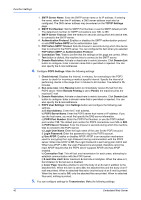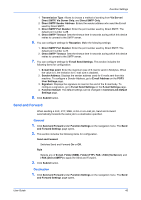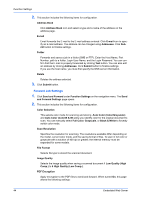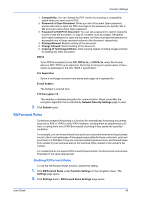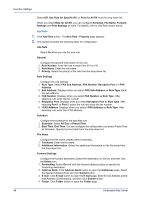Kyocera TASKalfa 3501i Kyocera Command Center RX User Guide Rev-2013.02 - Page 50
Use Rule for Specific RX, New Rule - Property
 |
View all Kyocera TASKalfa 3501i manuals
Add to My Manuals
Save this manual to your list of manuals |
Page 50 highlights
Function Settings Select Off, Use Rule for Specific RX, or Rule for All RX from the drop-down list. When you select Rule for All RX, you can configure Schedule, File Name, Forward Settings and Print Settings as rules. For details, refer to Add Rule shown below. Add Rule 1. Click Add Rule button. The New Rule - Property page appears. 2. This section includes the following items for configuration. Use Rule Select On when you use the new rule. General Configure the general information on the rule. 1. Rule Number: Enter the rule number from 001 to 100. 2. Rule Name: Enter the rule name. 3. Priority: Select the priority of the rule from the drop-down list. Rule Settings Configure the rule settings. 1. Rule Type: Select FAX Sub Address, FAX Number, Reception Port or i-FAX Address. 2. Sub Address: Displays when you select FAX Sub Address as Rule Type. Enter the sub address. 3. FAX Number: Displays when you select FAX Number as Rule Type. After selecting rule, enter the fax number. 4. Reception Port: Displays when you select Reception Port as Rule Type. After selecting Port 1 or Port 2, select the rule and enter the fax number. 5. i-FAX Address: Displays when you select i-FAX Address as Rule Type. After selecting rule, enter the i-FAX address. Schedule Configure the schedule for the specified rule. 1. Schedule: Select All Day or Preset Time. 2. Start Time, End Time: You can configure the setting when you select Preset Time as Schedule. Specify the time table from the drop-down list. File Name Configure the file name created when forwarding. 1. File Name: Enter the file name. 2. Additional Information: Select the additional information on the file name from the drop-down list. Forward Settings Configure the forward destination.Select the destination on the list, and then click the Delete icon. 1. Forwarding: Select On and click the desired address button to specify the forwarding destination. 2. Address Book: Click Address Book button to open the Addresses page. Select the desired Address Book and click Submit button. 3. E-mail: Click E-mail button to open the E-mail page. Enter E-mail Address and E- mail Address (Confirmation), and then click Submit button. 4. Folder: Click Folder button to open the Folder page. 46 Embedded Web Server