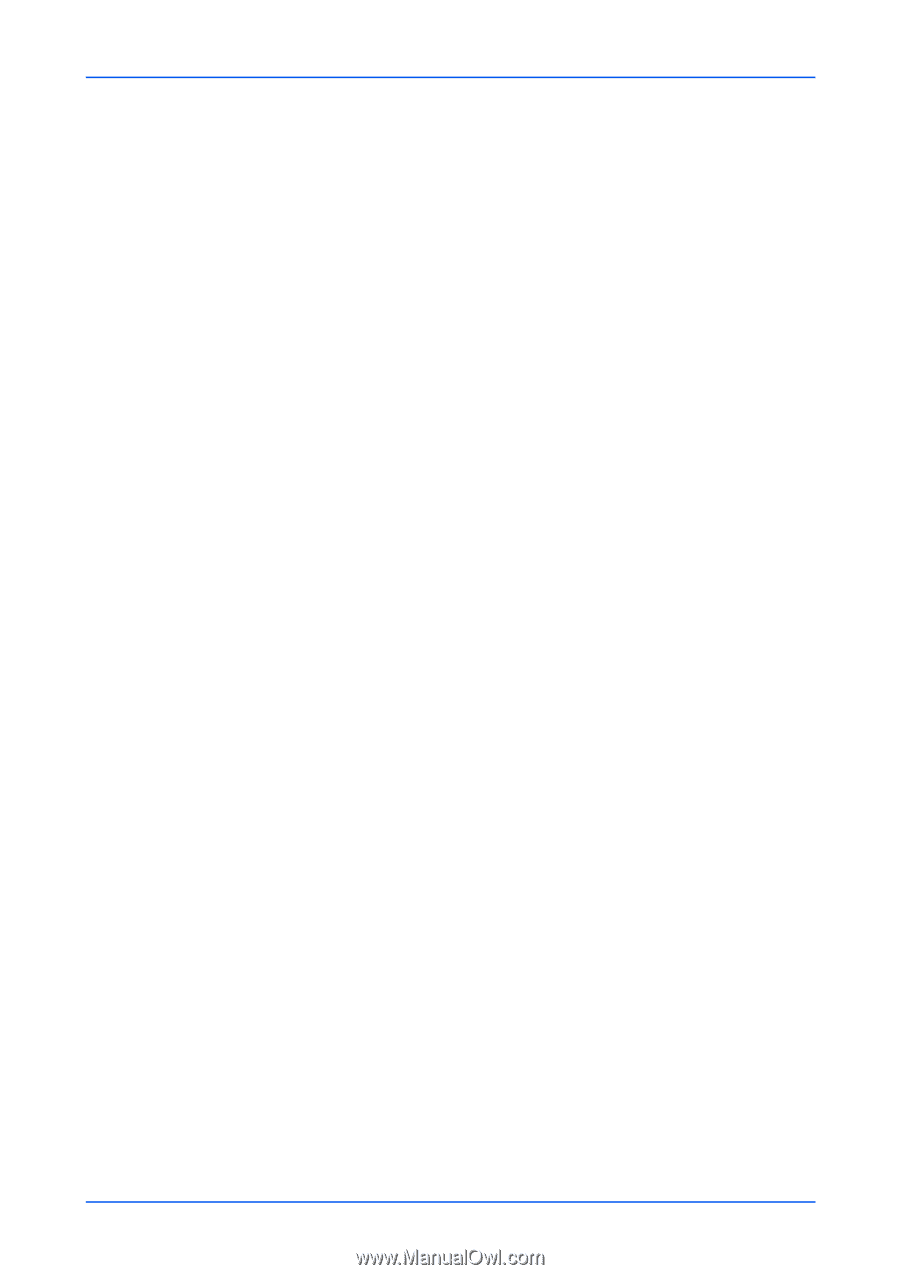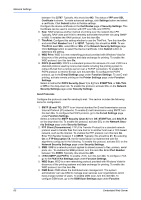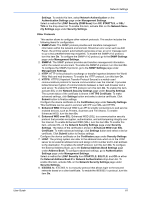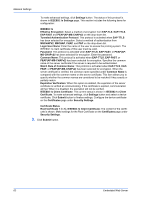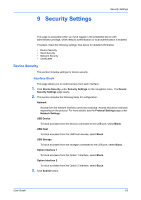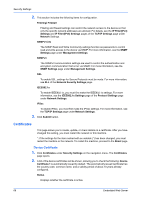Kyocera TASKalfa 3501i Kyocera Command Center RX User Guide Rev-2013.02 - Page 69
Unusable Time Setting, Number of Retries until Locked
 |
View all Kyocera TASKalfa 3501i manuals
Add to My Manuals
Save this manual to your list of manuals |
Page 69 highlights
Security Settings Sets the password policy. 1. Password Policy: To set the password policy, set this to On and configure the following. 2. Maximum password age: Turn to On and select the valid period in the number of days from the drop-down list. 1 - 180 days 3. Maximum password length: Turn to On and select the length in the number of characters from the drop-down list. 1 - 64 characters. 4. Password complexity: Select the password complexity from No more than two consecutive identical char, At least one uppercase letter (A-Z), At least one lowercase letter (a-z), At least one number (0-9), or At least one symbol. 5. Password Policy Violated User List: Clicking the User List button will display a list of users that are in violation of the password policy. User Account Lockout Settings You can assign a specific user account that you want to exclude. 1. Lockout Policy: To set the password policy, set this to On and configure the following. 2. Number of Retries until Locked: Select the number of password retries until the account is locked, from the drop-down list (1 - 10 times). 3. Lockout Duration: Select the time period in minutes until the account is excluded, from the drop-down list (1 - 60 minutes). 4. Lockout Target: Select the users that you want to exclude, either All or Remote Login Only. 5. Locked out Users List: Clicking the User List button will display a list of users that are excluded. 3. Click Submit button. Unusable Time Setting This determines the time period during which the machine is restricted for use. 1. Click Device Security under Security Settings on the navigation menu. The Device Security Settings page opens. 2. This section includes the following items for configuration. Unusable Time Set On to use it. When this is On, the machine is unusable during the time period from Start Time to End Time. To use the machine during this period, an unlock code must be entered. Start Time Select the time of beginning of unusable time, from the drop-down list. End Time Select the time of ending of unusable time, from the drop-down list. Unlock Code Define an unlock code that you can use to temporarily deactivate the unusable time. Enter a digit from 0000 to 9999. Data Security Settings User Guide 65