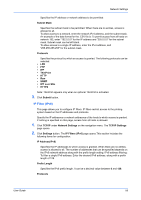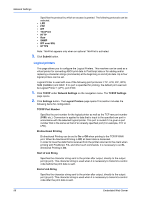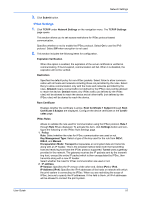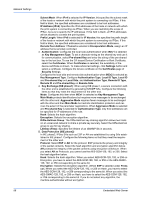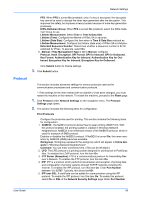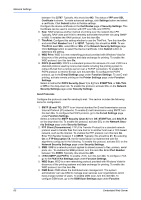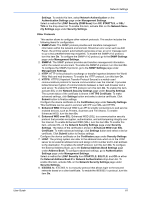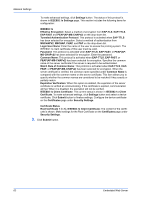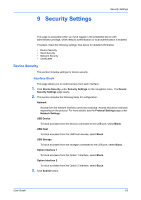Kyocera TASKalfa 3501i Kyocera Command Center RX User Guide Rev-2013.02 - Page 64
Internet Protocol IP networks. To enable E-mail transmission using SMTP, turn, SMTP E-mail TX
 |
View all Kyocera TASKalfa 3501i manuals
Add to My Manuals
Save this manual to your list of manuals |
Page 64 highlights
Network Settings between 1 to 32767. Typically, this should be 443. The status of IPP over SSL Certificate is shown. To make advanced settings, click Settings button and select a certificate. Click Submit button to finalize settings. Configure the device certificate on the Certificates page of Security Settings. This Certificate can be used in common with IPP over SSL and HTTPS. 6. Raw: RAW employs another method of printing over the network like LPR. Typically, RAW uses port 9100 to remotely administer the printer via using SNMP or MIB. To enables the RAW protocol, turn this item On. 7. ThinPrint: Configure this setting whether to use the ThinPrint. Turn this item On and enter Port Number from 1 to 32767. Typically, this should be 4000. To use ThinPrint over SSL, select On on SSL of the Network Security Settings page. Click Settings button to select the Device Certificate. Click Submit button to determine the setting. 8. WSD Print: WSD is a new networking protocol provided with Windows Vista for discovery of the printing systems and data exchange for printing. To enable the WSD protocol, turn this item On. 9. POP3 (E-mail RX): POP3 is a standard protocol for retrieval of E-mail. POP3 is a standard protocol used by local e-mail clients including the printing system to retrieve E-mail from a remote server over a TCP/IP connection. To enable the POP3 protocol to retrieve E-mail, turn this item On. To configure the POP3 protocol, go to the E-mail Settings page under Function Settings. To use E-mail printing, activate remote printing on the Printer Settings page under Function Settings. Select a method for POP3 Security (User 1 (to 3)) from STARTTLS, or SSL/TLS, or Off on the drop-down list. To enable this protocol, activate SSL on the Network Security Settings page under Security Settings. Send Protocols Configure the protocols used for sending E-mail. This section includes the following items for configuration: 1. SMTP (E-mail TX): SMTP is an Internet standard for E-mail transmission across Internet Protocol (IP) networks. To enable E-mail transmission using SMTP, turn this item On. To configure the POP3 protocol, go to the E-mail Settings page under Function Settings. Select a method for SMTP Security (User #) from Off, STARTTLS, and SSL/TLS on the drop-down list. To enable this protocol, activate SSL on the Network Security Settings page under Security Settings. 2. FTP Client (Transmission): FTP (File Transfer Protocol) is a standard network protocol used to transfer files from one host or to another host over a TCP-based network, such as the Internet. To enables the FTP protocol, turn this item On. Enter Port Number between 1 to 65535. Typically, this should be 21. By selecting On on FTP Encryption TX, the file transmission is implemented with the algorithms configured in the following. To enable this protocol, activate SSL on the Network Security Settings page under Security Settings. 3. SMB: SMB is a network protocol applied to shared access to files, printers, serial ports, etc.. To enables the SMB protocol, turn this item On. Enter Port Number between 1 to 65535. Typically, this should be 445. 4. i-FAX (SMTP and POP3): To enable i-FAX, turn this item On. To configure i-FAX, go to the FAX/i-FAX Settings page under Function Settings. 5. WSD Scan: WSD is a new networking protocol provided with Windows Vista for discovery of the printing systems and data exchange for printing. To enable the WSD protocol, turn this item On. 6. DSM Scan: DSM allows the distributed scan management. The system administrator can use DSM to manage scan services over organizations which have a large number of users. To enable DSM scan, turn this item On. To configure DSM scan, go to the DSM Scan Settings page under Function 60 Embedded Web Server