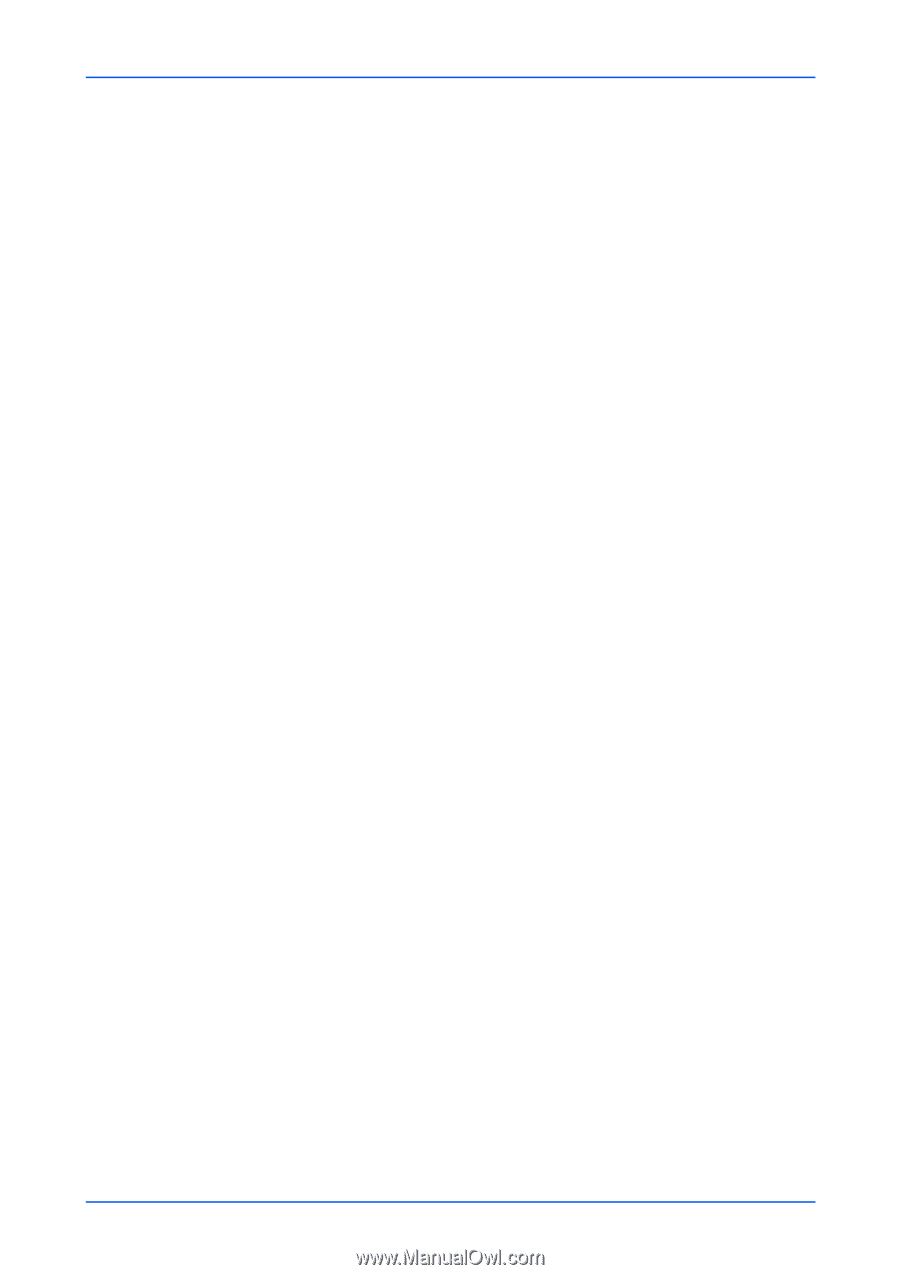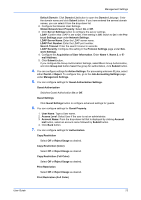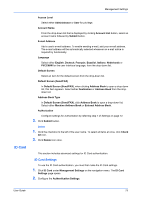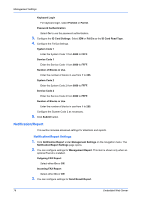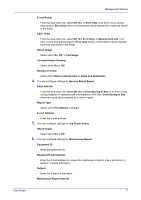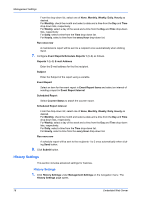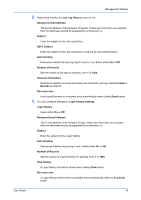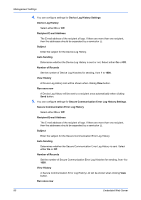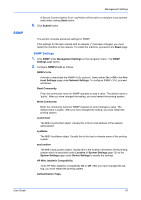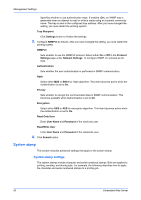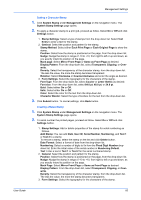Kyocera TASKalfa 3501i Kyocera Command Center RX User Guide Rev-2013.02 - Page 82
History Settings - time for maintenance
 |
View all Kyocera TASKalfa 3501i manuals
Add to My Manuals
Save this manual to your list of manuals |
Page 82 highlights
Management Settings From the drop-down list, select one of None, Monthly, Weekly, Daily, Hourly as desired. For Monthly, check the month and select a date and a time from the Day and Time drop-down lists, respectively. For Weekly, select a day of the week and a time from the Day and Time drop-down lists, respectively. For Daily, select a time from the Time drop-down list. For Hourly, select a time from the every Hour drop-down list. Run once now A maintenance report will be sent to a recipient once automatically when clicking Send. 7. Configure Event Reports/Schedule Reports 1 (to 3) as follows. Reports 1 (to 3) E-mail Address Enter the E-mail address for the first recipient. Subject Enter the Subject of the report using a variable. Event Report Select an item for the event report in Event Report Items and select an interval of sending a report in Event Report Interval. Scheduled Report Select Counter Status to attach the counter report. Scheduled Report Interval From the drop-down list, select one of None, Monthly, Weekly, Daily, Hourly as desired. For Monthly, check the month and select a date and a time from the Day and Time drop-down lists, respectively. For Weekly, select a day of the week and a time from the Day and Time drop-down lists, respectively. For Daily, select a time from the Time drop-down list. For Hourly, select a time from the every Hour drop-down list. Run once now A schedule report will be sent to the recipients 1 to 3 once automatically when clicking Send button. 8. Click Submit button. History Settings This section includes advanced settings for histories. History Settings 1. Click History Settings under Management Settings on the navigation menu. The History Settings page opens. 78 Embedded Web Server