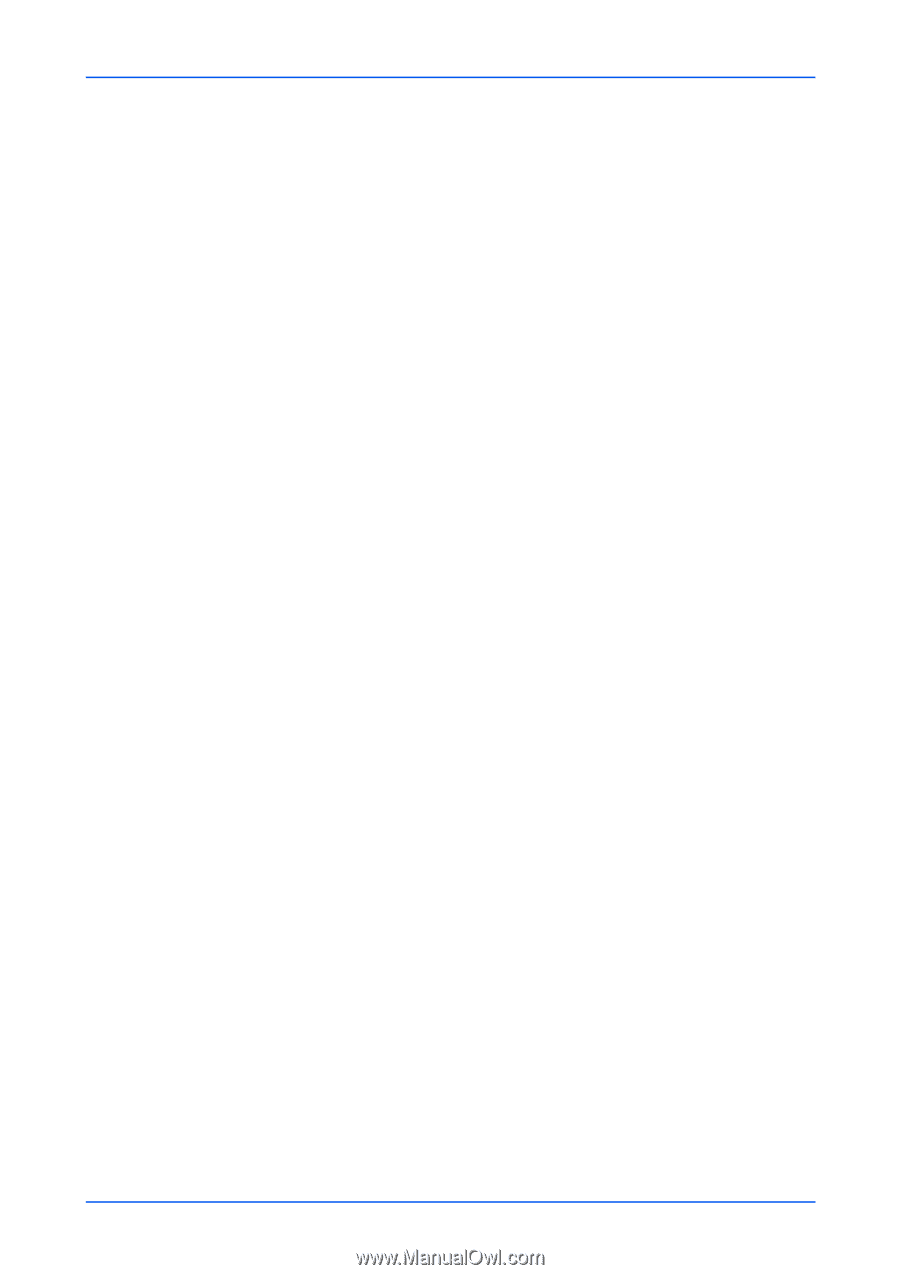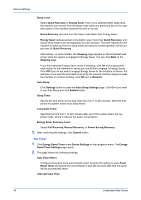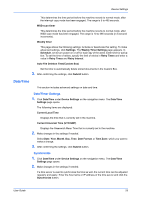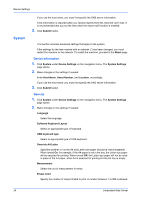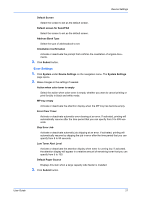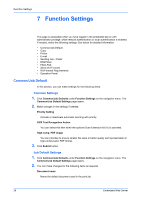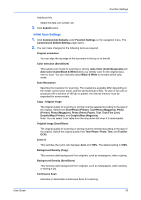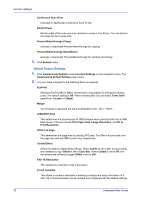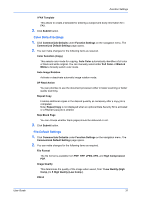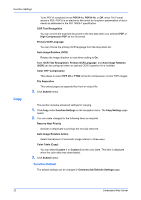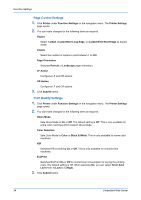Kyocera TASKalfa 3501i Kyocera Command Center RX User Guide Rev-2013.02 - Page 33
Initial Scan Settings, Auto Color Color/Black & White - user manual
 |
View all Kyocera TASKalfa 3501i manuals
Add to My Manuals
Save this manual to your list of manuals |
Page 33 highlights
Function Settings Additional Info. Select the date, job number, etc. 3. Click Submit button. Initial Scan Settings 1. Click Common/Job Defaults under Function Settings on the navigation menu. The Common/Job Default Settings page opens. 2. You can make changes for the following items as required. Original orientation You can align the top edge of the document to the top or to the left. Color selection (Send/Store) This selects color mode for scanning or storing. Auto Color (Color/Grayscale) and Auto Color (Color/Black & White) allow you identify color for the original document to scan. You can manually select Black & White to forcedly switch color mode. Scan Resolution Specifies the resolution for scanning. The resolutions available differ depending on the model, current color mode, and the saving format of files. To scan in full color or grayscale with a solution of 400 dpi or greater, the internal memory must be expanded for some models. Copy - Original Image The original quality for scanning or storing must be selected according to the type of the original. Select from Text+Photo (Printer), Text+Photo (Magazine), Photo (Printer), Photo (Magazine), Photo (Photo Paper), Text, Text (Fine Line), Graphic/Map (Printer), and Graphic/Map (Magazine). Note: You can select Color table from the drop-down list when it is downloaded. Original image (Send/Store) The original quality for scanning or storing must be selected according to the type of the original. Switch the original quality from Text+Photo, Photo, Text, and Text (for OCR). Zoom % This switches the zoom ratio between Auto and 100%. The default setting is 100%. Background Density (Copy) This removes dark background from originals, such as newspapers, when copying. Background Density (Send/Store) This removes dark background from originals, such as newspapers, when sending or storing a job. Continuous Scan Activates or deactivates Continuous Scan for scanning. User Guide 29