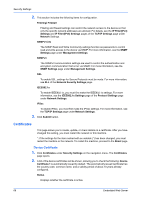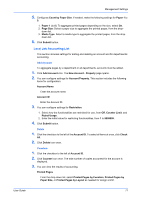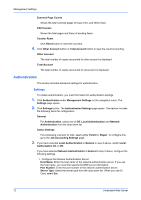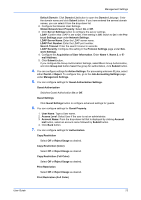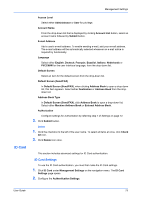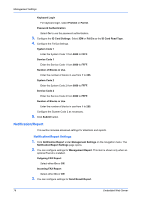Kyocera TASKalfa 3501i Kyocera Command Center RX User Guide Rev-2013.02 - Page 75
Local Job Accounting List, New Account - Property
 |
View all Kyocera TASKalfa 3501i manuals
Add to My Manuals
Save this manual to your list of manuals |
Page 75 highlights
Management Settings 5. Configures Count by Paper Size. If needed, make the following settings for Paper 1 to 5: 1. Paper 1 (to 5): To aggregate printed pages depending on the size, select On. 2. Page Size: Select a paper size to aggregate the printed pages, from the drop- down list. 3. Media Type: Select a media type to aggregate the printed pages, from the drop- down list. 6. Click Submit button. Local Job Accounting List This section includes settings for adding and deleting an account and for departmental accounting. Add Account To aggregate pages by a department or all departments, accounts must be added. 1. Click Add Account icon. The New Account - Property page opens. 2. You can configure settings for Account Property. This section includes the following items for configuration: Account Name Enter the account name. Account ID Enter the Account ID. 3. You can configure settings for Restriction. 1. Select how the functionalities are restricted for use, from Off, Counter Limit, and Reject Usage. 2. Enter the initial value for restricting functionalities, from 1 to 9999999. 4. Click Submit button. Delete 1. Click the checkbox to the left of the Account ID. To select all items at once, click Check All. 2. Click Delete icon once. Counters 1. Click the checkbox to the left of Account ID. 2. Click Counter icon once. The total number of copies accounted for the account is displayed. 3. You can view the results of accounting. Printed Pages From the drop-down list, select Printed Pages by Function, Printed Pages by Paper Size, or Printed Pages by Layout as needed for assign a limit. User Guide 71