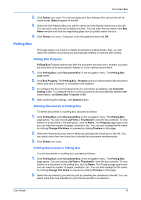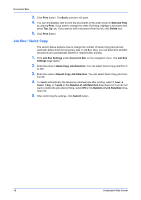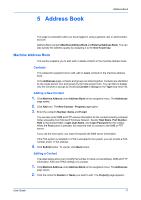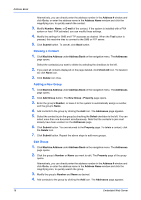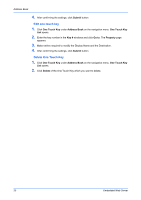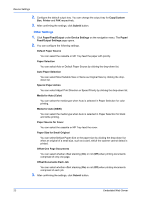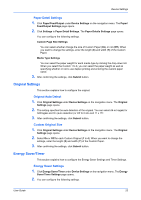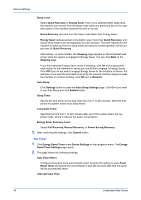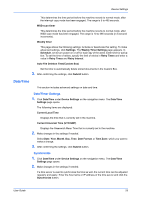Kyocera TASKalfa 3501i Kyocera Command Center RX User Guide Rev-2013.02 - Page 24
Edit one touch key, Submit, Address Book, Go to, Property, Delete
 |
View all Kyocera TASKalfa 3501i manuals
Add to My Manuals
Save this manual to your list of manuals |
Page 24 highlights
Address Book 4. After confirming the settings, click Submit button. Edit one touch key 1. Click One Touch Key under Address Book on the navigation menu. One Touch Key List opens. 2. Enter the key number in the Key # windows and click Go to. The Property page appears. 3. Make entries required to modify the Display Name and the Destination. 4. After confirming the settings, click Submit button. Delete One Touch Key 1. Click One Touch Key under Address Book on the navigation menu. One Touch Key List opens. 2. Click Delete of the One Touch Key which you want to delete. 20 Embedded Web Server

Address Book
20
Embedded Web Server
4.
After confirming the settings, click
Submit
button.
Edit one touch key
1.
Click
One Touch Key
under
Address Book
on the navigation menu.
One Touch Key
List
opens.
2.
Enter the key number in the
Key #
windows and click
Go to
. The
Property
page
appears.
3.
Make entries required to modify the Display Name and the Destination.
4.
After confirming the settings, click
Submit
button.
Delete One Touch Key
1.
Click
One Touch Key
under
Address Book
on the navigation menu.
One Touch Key
List
opens.
2.
Click
Delete
of the One Touch Key which you want to delete.