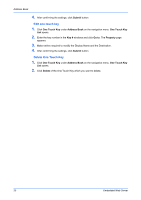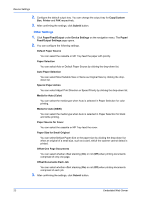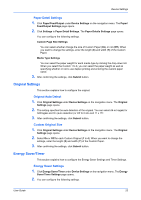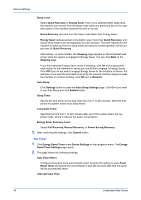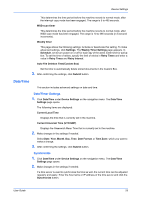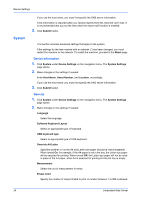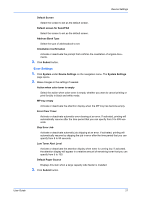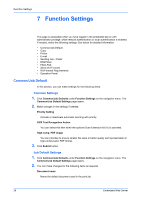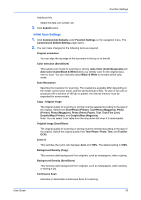Kyocera TASKalfa 3501i Kyocera Command Center RX User Guide Rev-2013.02 - Page 28
Set Timer, Energy Saver Recovery Level - power
 |
View all Kyocera TASKalfa 3501i manuals
Add to My Manuals
Save this manual to your list of manuals |
Page 28 highlights
Device Settings Sleep Level Select Quick Recovery or Energy Saver. Even if you selected either sleep level, the machine can recover from the sleep mode when you press any key on the operation panel or the machine received the print or fax job. Quick Recovery recovers from the sleep mode faster than Energy Saver. Energy Saver reduces power consumption even more than Quick Recovery, and allows sleep mode to be set separately for each function. The time required for the machine to wake up from the sleep mode and resume normal operation will be longer than for Quick Recovery. Alternatively, on some models, the Sleeping page appears on the embedded web server while the system is engaged in Energy Saver. You can click Start on the Sleeping page. If you have selected Energy Saver mode of sleeping, click On of the appropriate radio button for the interface or device you would like to engage in Energy Saver. Click Off if you do not want to engage Energy Saver for the interface or device. For example, if you want the print data received by the network interface always to wake the machine to continue printing, click Off next to Network. Auto Sleep Click Settings button to open the Auto Sleep Settings page. Click On if you want to use Auto Sleep and click Submit button. Sleep Timer Specify the time period in the drop-down list, from 1 to 240 minutes, after that time period the system enters Auto Sleep Mode. Low power Timer Specifies the time from 1 to 240 minutes after which the system enters the low power mode, where it reduces the power consumption. Energy Saver Recovery Level Select Full Recovery, Normal Recovery, or Power Saving Recovery. 3. After confirming the settings, click Submit button. Set Timer 1. Click Energy Saver/Timer under Device Settings on the navigation menu. The Energy Saver/Timer Settings page opens. 2. This page allows the following settings: Auto Panel Reset Configures the panel to be automatically reset. Activate this setting to open Panel Reset Timer and specify the time between 5 and 495 seconds after that the panel will be automatically reset. Interrupt Clear Time 24 Embedded Web Server