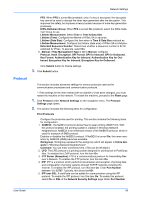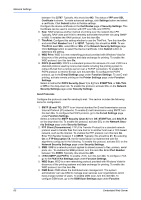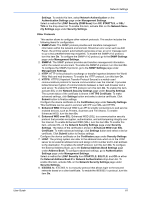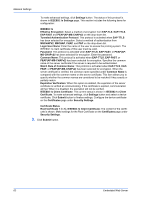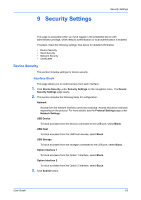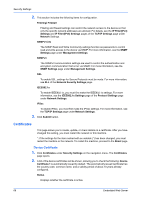Kyocera TASKalfa 3501i Kyocera Command Center RX User Guide Rev-2013.02 - Page 68
Lock Operation Panel, Display Status /Log, Authentication Security Settings
 |
View all Kyocera TASKalfa 3501i manuals
Add to My Manuals
Save this manual to your list of manuals |
Page 68 highlights
Security Settings Lock Operation Panel Restricts access from the operation panel. 1. Click Device Security under Security Settings on the navigation menu. The Device Security Settings page opens. 2. In Operation Panel, select Lock, Partial Lock 1, Partial Lock 2, Partial Lock 3, or Off on the drop-down list. When you select Lock, use of the System menu on this machine, registration in and editing of the Address Book and Box, use of the Stop key, and cancellation of jobs are forbidden. When you select Partial Lock 1 (to 3), the use of the System menu and the registration and editing of the Address Book and Box are forbidden. When Off is selected, all keys are permitted to use. 3. Click Submit button. Display Status /Log Job status, job histories, and FAX communication histories are restricted. 1. Click Device Security under Security Settings on the navigation menu. The Device Security Settings page opens. 2. This section includes the following items for configuration. Display Jobs Detail Status This enables to restrict the progress of job processing in detail. You can select Hide All to allow only the administrators who logged in using administrator privilege to see the jobs status. Show All allows all administrators and users to see the jobs status. Selecting My Jobs Only only allows the user to see the jobs log of his/her own. Display Jobs Log This enables to restrict the progress of job processing in detail. You can select Hide All to allow only the administrators who logged in using administrator privilege to see the jobs log. Show All allows all administrators and users to see the jobs log. Selecting My Jobs Only only allows the user to see the jobs log of his/her own. Display FAX Log This enables to restrict the history of fax communications. You can select Hide All to allow only the administrators who logged in using administrator privilege to see the history of fax communications. Show All allows all administrators and users to see the logs of fax communications. 3. Click Submit button. Authentication Security Settings This section allows to configure the passwords and user accounts for security. These settings can be made when the local authentication is enabled. 1. Click Device Security under Security Settings on the navigation menu. The Device Security Settings page opens. 2. This section includes the following items for configuration. Password Policy Settings 64 Embedded Web Server