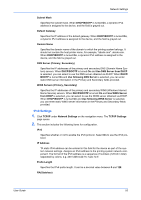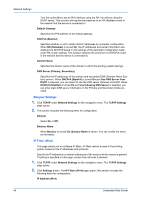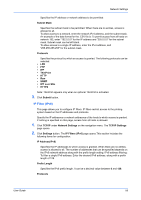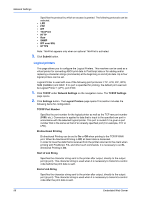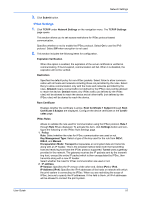Kyocera TASKalfa 3501i Kyocera Command Center RX User Guide Rev-2013.02 - Page 56
TCP/IP, IPv4 settings
 |
View all Kyocera TASKalfa 3501i manuals
Add to My Manuals
Save this manual to your list of manuals |
Page 56 highlights
Network Settings TCP/IP Do Not Use Proxy for Following Domains Enter the domain address which do not use the proxy. Use a semicolon (;) between multiple addresses. 6. Click Submit button. This section includes advanced settings for the TCP/IP protocol. * If the settings for the item marked with an asterisk (*) has been changed, you must restart the machine or the network. To restart the machine, proceed to the Reset page. 1. Click TCP/IP under Network Settings on the navigation menu. The TCP/IP Settings page opens. 2. This section includes the following items for configuration. TCP/IP To activate the TCP/IP Settings, select On. When TCP/IP is On, IPv4 Settings, IPv6 Settings, IP Filters (IPv4), IP Filters (IPv6), Logical Printers, and IPSec Settings are listed for selection. Dynamic DNS When an IP address that was mapped by the DNS server has been changed, Dynamic DNS automatically remaps the host name to the IP address. To activate the Dynamic DNS Settings, select On. 3. Click Submit button. IPv4 settings 1. Click TCP/IP under Network Settings on the navigation menu. The TCP/IP Settings page opens. 2. This section includes the following items for configuration. DHCP/BOOTP Specifies whether or not to automatically obtain an IP address using DHCP or BOOTP. Auto-IP Turn On to automatically assign a unique IP address even though a DHCP server does not exist or DHCP setting is Off in the printing system. The range of the IP address to be assigned is from 169.254.0.0 to 169.254.255.255, which is reserved for Auto-IP. If an IP address is already assigned by a DHCP server, this does not resolve a new IP address. IP Address If DHCP/BOOTP is set to Off, then a static IPv4 address can be entered in this field as part of the system network settings. When DHCP/BOOTP is set to On, a dynamic IPv4 address is assigned to the device, and the field is grayed out. The format of the IPv4 address is a sequence of numbers separated by dots. For example: 192.168.110.171 52 Embedded Web Server