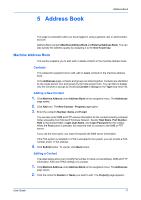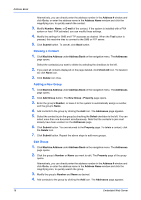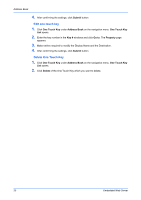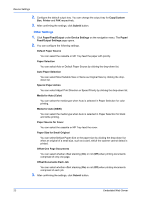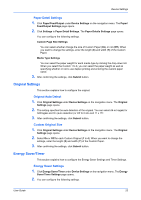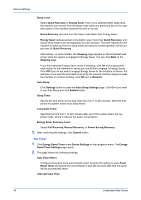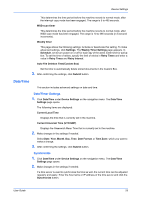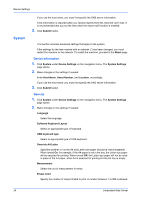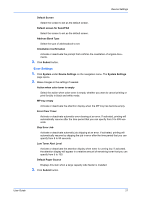Kyocera TASKalfa 3501i Kyocera Command Center RX User Guide Rev-2013.02 - Page 26
Other Settings, Media for Auto B&W
 |
View all Kyocera TASKalfa 3501i manuals
Add to My Manuals
Save this manual to your list of manuals |
Page 26 highlights
Device Settings 2. Configure the default output tray. You can change the output tray for Copy/Custom Box, Printer and FAX respectively. 3. After confirming the settings, click Submit button. Other Settings 1. Click Paper/Feed/Output under Device Settings on the navigation menu. The Paper/ Feed/Output Settings page opens. 2. You can configure the following settings. Default Paper Source You can select the cassette or MP Tray feed the paper with priority. Paper Selection You can select Auto or Default Paper Source by clicking the drop-down list. Auto Paper Selection You can select Most Suitable Size or Same as Original Size by clicking the dropdown list. Special Paper Action You can select Adjust Print Direction or Speed Priority by clicking the drop-down list. Media for Auto (Color) You can select the media type when Auto is selected in Paper Selection for color printing. Media for Auto (B&W) You can select the media type when Auto is selected in Paper Selection for black and white printing. Paper Source for Cover You can select the cassette or MP Tray feed the cover. Paper Size for Small Original You can select Default Paper Size or the paper size by clicking the drop-down list when an original of a small size, such as a card, which the scanner cannot detect is printed. Offset One Page Documents You can select whether offset stacking (On) or not (Off) when printing documents comprised of only one page. Offset Documents Each Job You can select whether offset stacking (On) or not (Off) when printing documents comprised of each job. 3. After confirming the settings, click Submit button. 22 Embedded Web Server