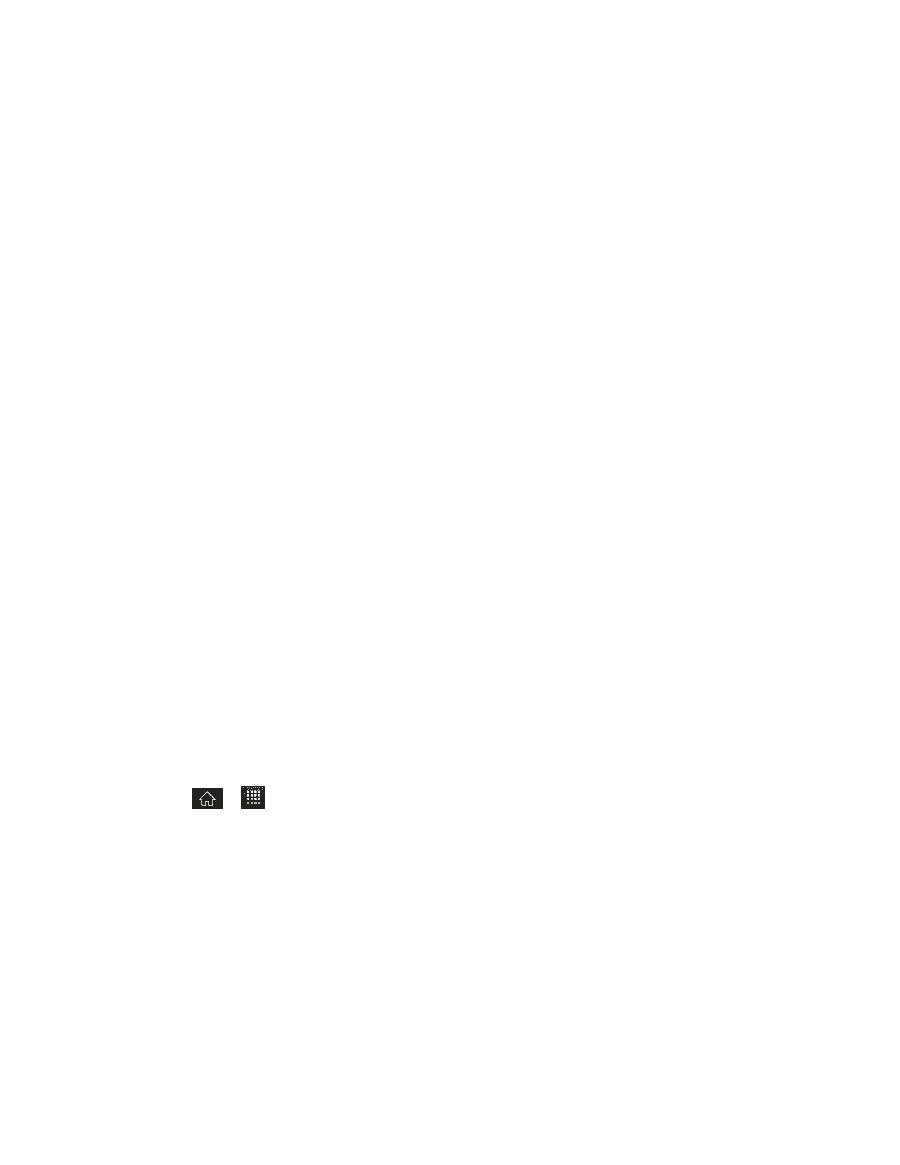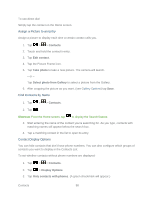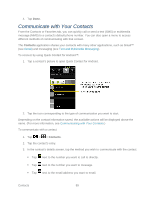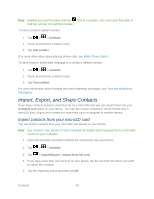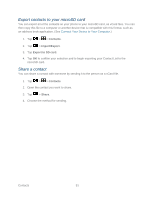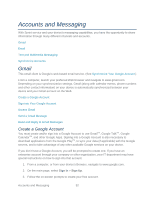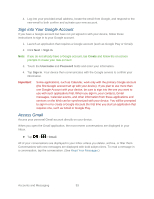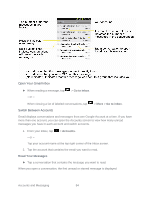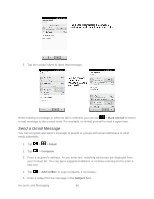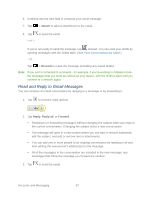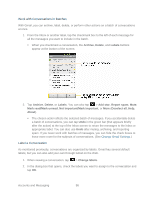LG LGLS840 Owners Manual - English - Page 102
Sign into Your Google Account, Access Gmail, Sign in, Username, Password, Gmail
 |
View all LG LGLS840 manuals
Add to My Manuals
Save this manual to your list of manuals |
Page 102 highlights
4. Log into your provided email address, locate the email from Google, and respond to the new email to both confirm and activate your new account. Sign into Your Google Account If you have a Google account but have not yet signed in with your device, follow these instructions to sign in to your Google account. 1. Launch an application that requires a Google account (such as Google Play or Gmail). 2. Click Next > Sign in. Note: If you do not already have a Google account, tap Create and follow the on-screen prompts to create your new account. 3. Touch the Username and Password fields and enter your information. 4. Tap Sign in. Your device then communicates with the Google servers to confirm your information. Important: Some applications, such as Calendar, work only with the primary Google account (the first Google account set up with your device). If you plan to use more than one Google Account with your device, be sure to sign into the one you want to use with such applications first. When you sign in, your contacts, Gmail messages, Calendar events, and other information from these applications and services on the Web can be synchronized with your device. You will be prompted to sign in or to create a Google Account the first time you start an application that requires one, such as Gmail or Google Play. Access Gmail Access your personal Gmail account directly on your device. When you open the Gmail application, the most recent conversations are displayed in your Inbox. ► Tap > > Gmail. All of your conversations are displayed in your Inbox unless you delete, archive, or filter them. Conversations with new messages are displayed with bold subject lines. To read a message in a conversation, tap the conversation. (See Read Your Messages.) Accounts and Messaging 93