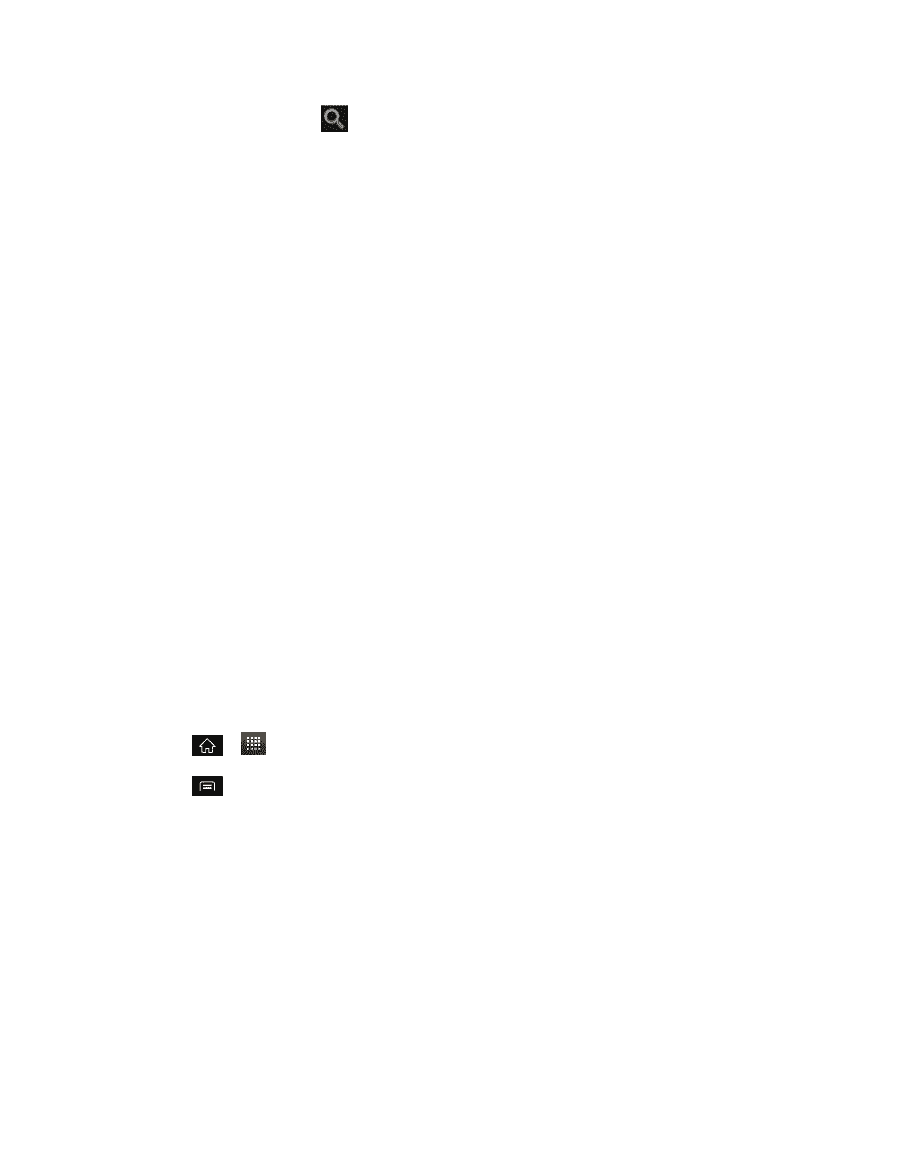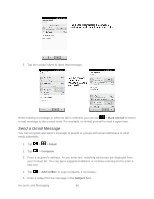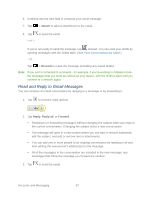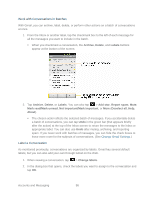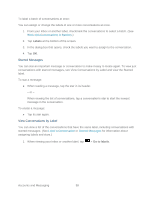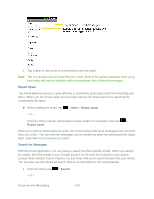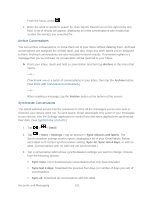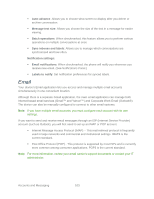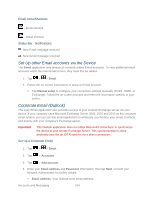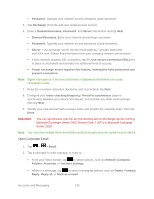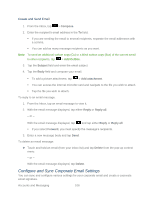LG LGLS840 Owners Manual - English - Page 110
Archive Conversations, Archive, Gmail, Settings, Sync inboxes and labels, Sync all, Sync last 4 days
 |
View all LG LGLS840 manuals
Add to My Manuals
Save this manual to your list of manuals |
Page 110 highlights
From the Inbox, press . 2. Enter the word or words to search for, then tap the Search icon to the right of the text field. A list of results will appear, displaying all of the conversations with emails that contain the word(s) you searched for. Archive Conversations You can archive conversations, to move them out of your Inbox without deleting them. Archived conversations are assigned the All Mail label, and also retain any other labels you've assigned to them. Archived conversations are also included in search results. If someone replies to a message that you‗ve archived, its conversation will be restored to your Inbox. ► From your Inbox, touch and hold a conversation and then tap Archive in the menu that opens. - or - Checkmark one or a batch of conversations in your Inbox, then tap the Archive button. (See Work with Conversations in Batches.) - or - When reading a message, tap the Archive button at the bottom of the screen. Synchronize Conversations The Gmail webmail service has the resources to store all the messages you've ever sent or received; your device does not. To save space, Gmail downloads only some of your messages to your device. Use the Settings application to control how and when applications synchronize their data. (See Synchronize Accounts.) 1. Tap > > Gmail. 2. Tap > More > Settings > tap an account > Sync inboxes and labels. The Synchronization settings screen opens, displaying a list of your Gmail labels. Below each label is its current synchronization setting: Sync all, Sync last 4 days, or with no label. (Conversations with no label are not synchronized.) 3. Tap a conversation label whose synchronization settings you want to change. Choose from the following options: Sync none: Don't download any conversations that only have this label. Sync last 4 days: Download the previous four days (or number of days you set) of conversations. Sync all: Download all conversations with this label. Accounts and Messaging 101