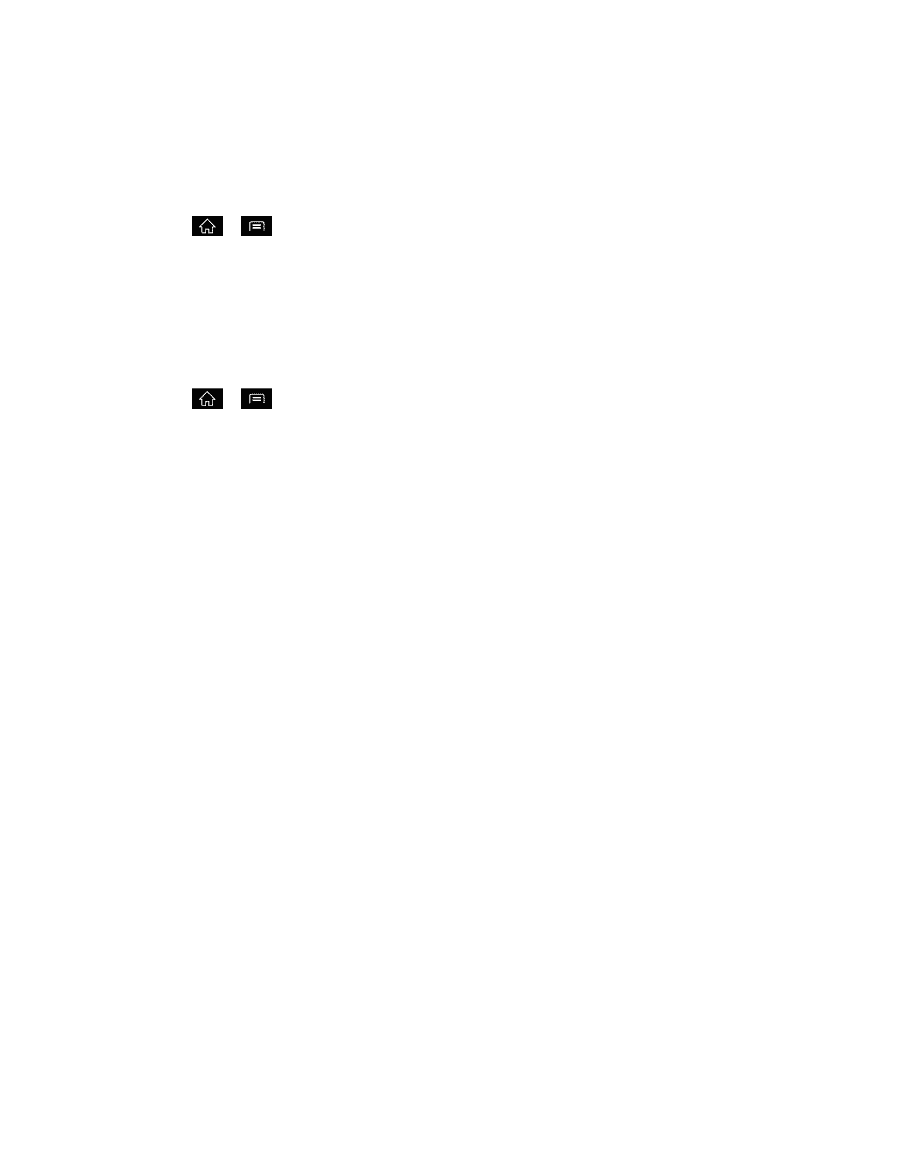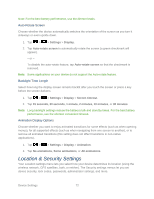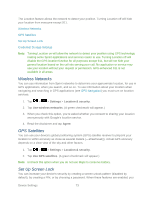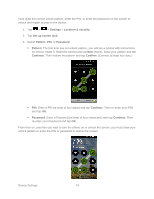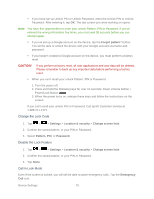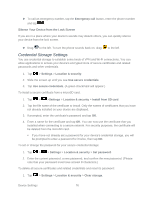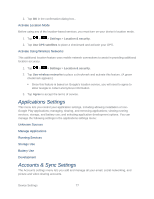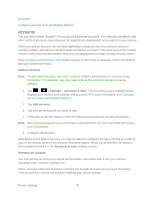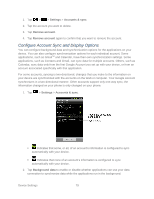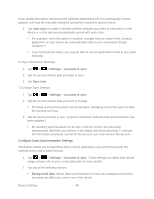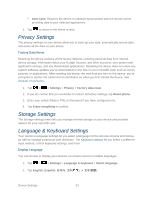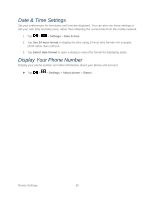LG LGLS840 Owners Manual - English - Page 86
Applications Settings, Accounts & Sync Settings, Activate Location Mode
 |
View all LG LGLS840 manuals
Add to My Manuals
Save this manual to your list of manuals |
Page 86 highlights
2. Tap OK in the confirmation dialog box.. Activate Location Mode Before using any of the location-based services, you must turn on your device's location mode. 1. Tap > > Settings > Location & security. 2. Tap Use GPS satellites to place a checkmark and activate your GPS. Activate Using Wireless Networks This additional location feature uses mobile network connections to assist in providing additional location accuracy. 1. Tap > > Settings > Location & security. 2. Tap Use wireless networks to place a checkmark and activate this feature. (A green checkmark appears.) Since this feature is based on Google‗s location service, you will need to agree to allow Google to collect anonymous information. 3. Tap Agree to accept the terms of service. Applications Settings This menu lets you control your application settings, including allowing installation of nonGoogle Play applications; managing, sharing, and removing applications; viewing running services, storage, and battery use; and selecting application development options. You can manage the following settings in the applications settings menu: Unknown Sources Manage Applications Running Services Storage Use Battery Use Development Accounts & Sync Settings The Accounts settings menu lets you add and manage all your email, social networking, and picture and video sharing accounts. Device Settings 77