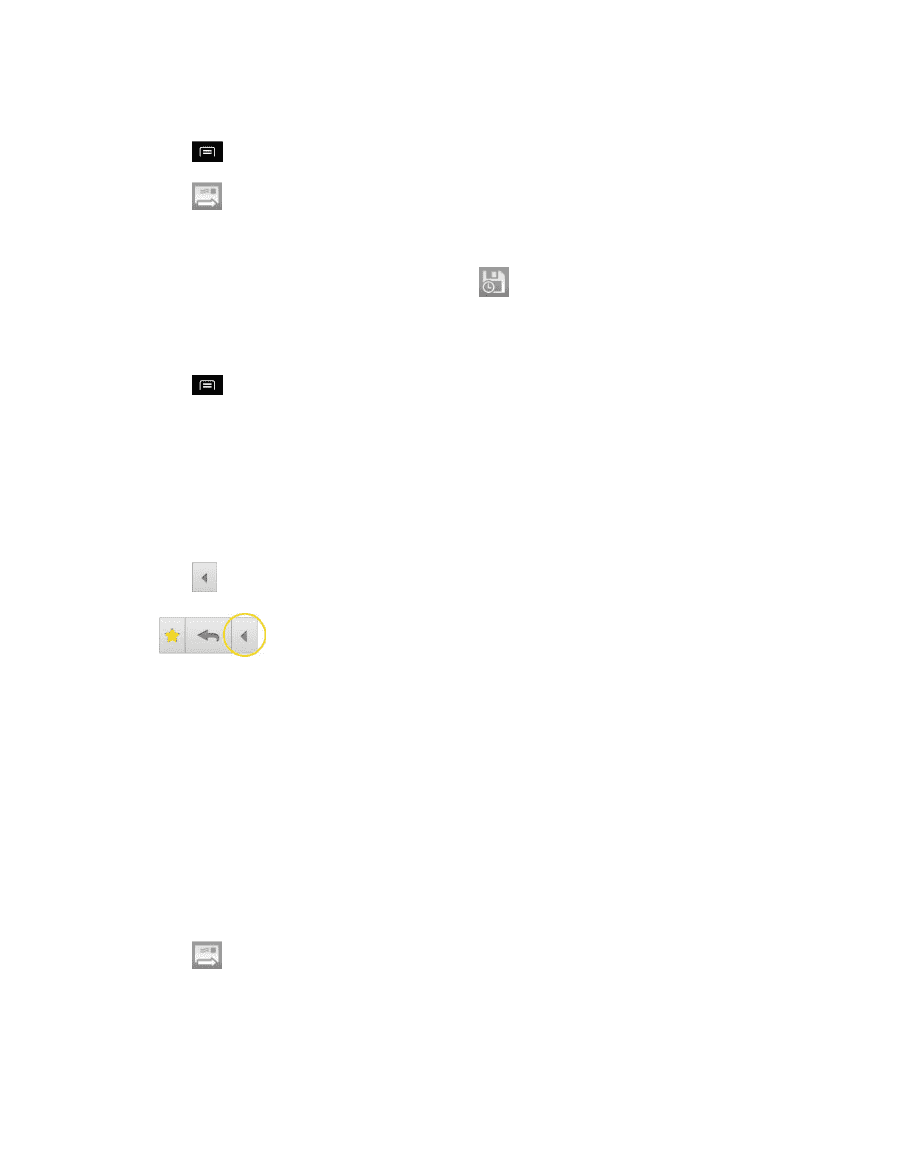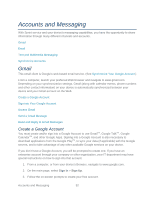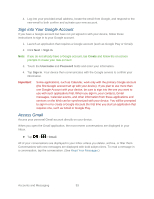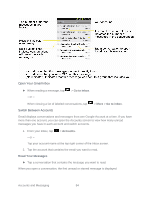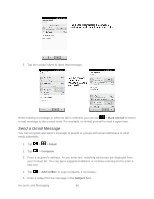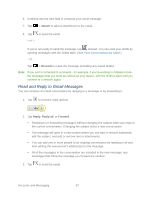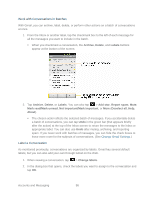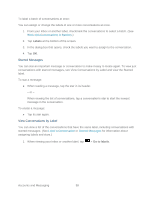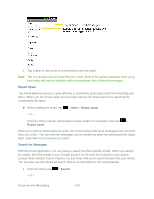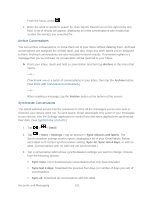LG LGLS840 Owners Manual - English - Page 106
Attach, Discard, Reply, Reply all, Forward, View Conversations by Label
 |
View all LG LGLS840 manuals
Add to My Manuals
Save this manual to your list of manuals |
Page 106 highlights
6. Continue into the next field to compose your email message. 7. Tap > Attach to add an attachment to the email. 8. Tap to send the email. - or - If you're not ready to send the message, tap instead. You can read your drafts by opening messages with the Drafts label. (See View Conversations by Label.) - or - Tap > Discard to erase the message (including any saved drafts). Note: If you aren't connected to a network - for example, if you‗re working in Airplane mode the messages that you send are stored on your device, with the Outbox label until you connect to a network again. Read and Reply to Gmail Messages You can continue an email conversation by replying to a message or by forwarding it. 1. Tap to view the reply options. 2. Tap Reply, Reply all, or Forward. Replying to or forwarding messages without changing the subject adds your reply to the current conversation. Changing the subject starts a new conversation. The message will open in a new screen where you can add or remove addresses, edit the subject, and add or remove text or attachments. You can add one or more people to an ongoing conversation by replying to all and then adding the new person's address(es) to the message. All of the messages in the conversation are included in the new message; any messages that follow the message you forward are omitted. 3. Tap to send the email. Accounts and Messaging 97