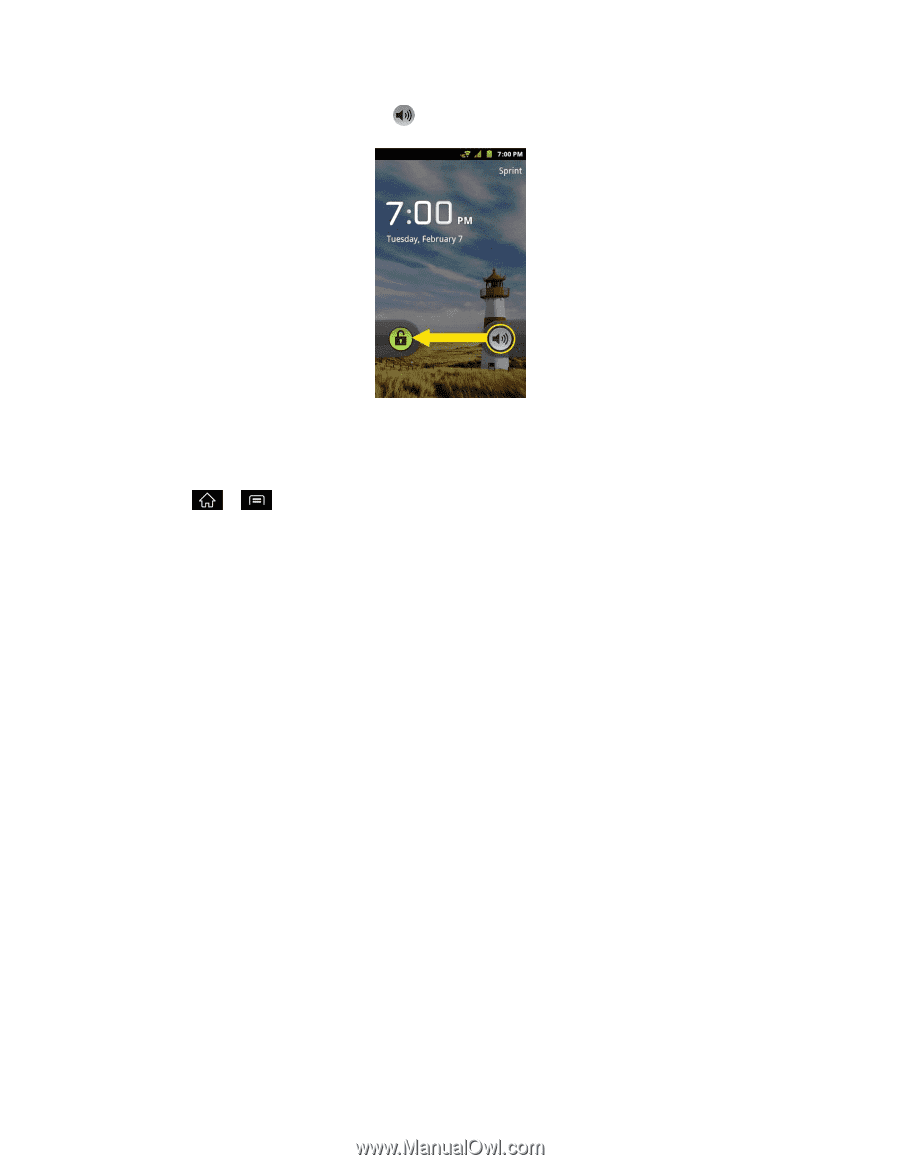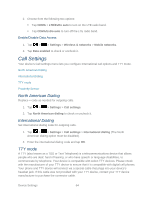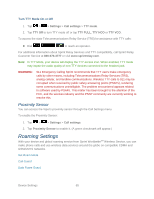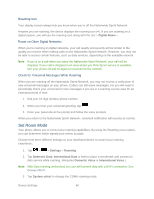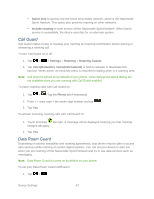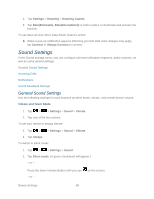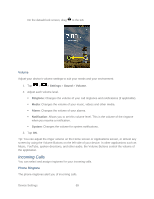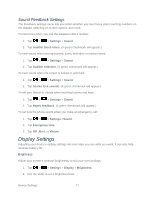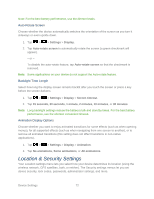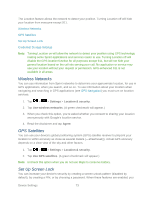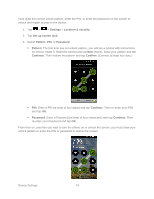LG LGLS840 Owners Manual - English - Page 78
Incoming Calls, Volume, Phone Ringtone
 |
View all LG LGLS840 manuals
Add to My Manuals
Save this manual to your list of manuals |
Page 78 highlights
On the default lock screen, drag to the left. Volume Adjust your device's volume settings to suit your needs and your environment. 1. Tap > > Settings > Sound > Volume. 2. Adjust each volume level. Ringtone: Changes the volume of your call ringtones and notifications (if applicable). Media: Changes the volume of your music, videos and other media. Alarm: Changes the volume of your alarms. Notification: Allows you to set this volume level. This is the volume of the ringtone when you receive a notification. System: Changes the volume for system notifications. 3. Tap OK. Tip: You can adjust the ringer volume on the Home screen or Applications screen, or almost any screen by using the Volume Buttons on the left side of your device. In other applications such as Music, YouTube, spoken directions, and other audio, the Volume Buttons control the volume of the application. Incoming Calls You can select and assign ringtones for your incoming calls. Phone Ringtone The phone ringtones alert you of incoming calls. Device Settings 69