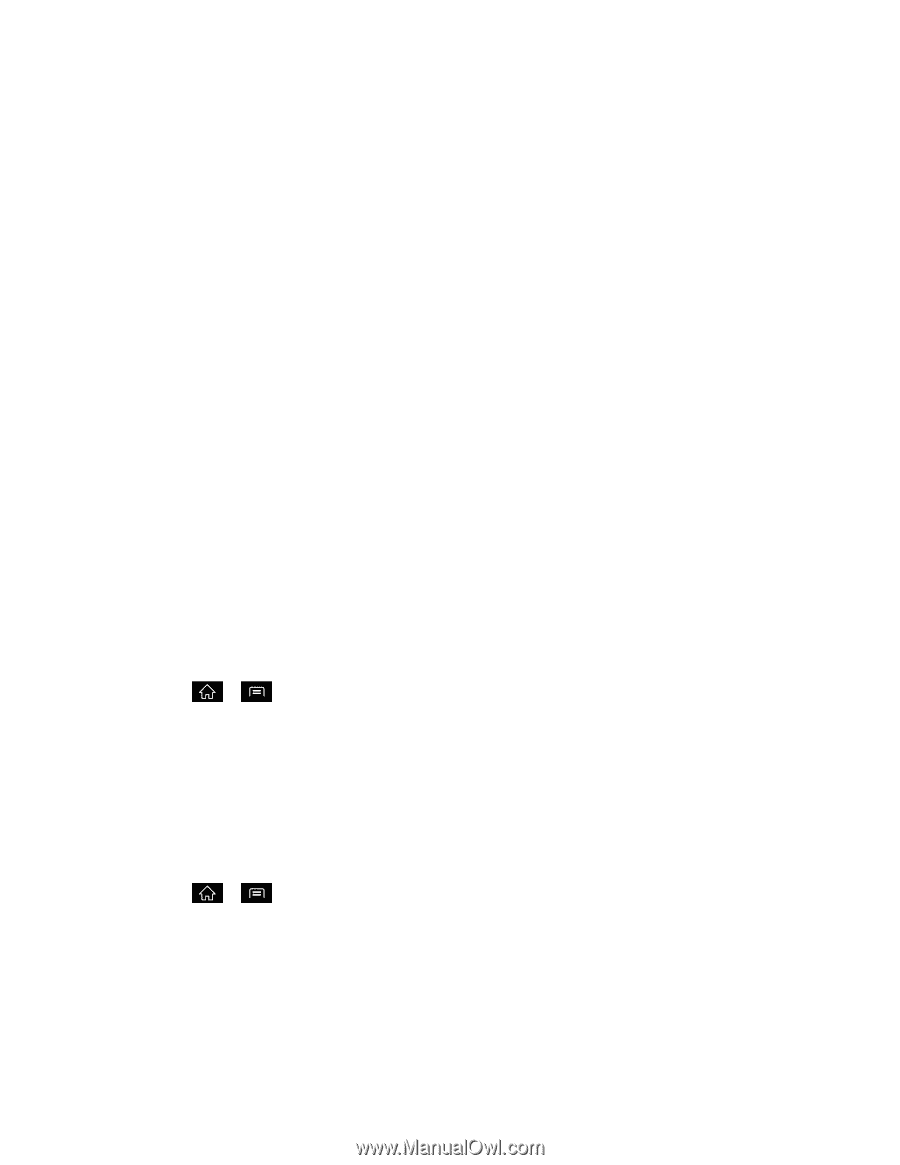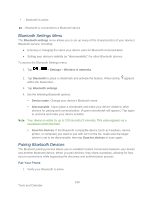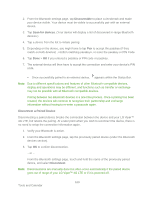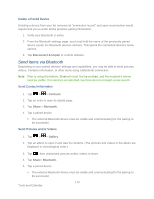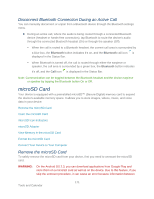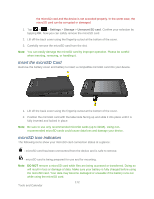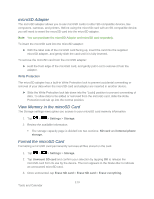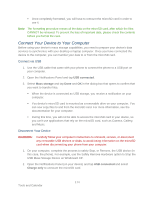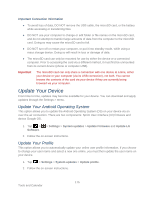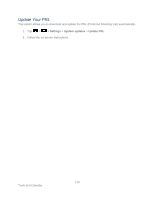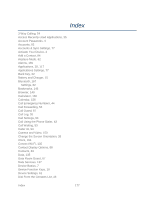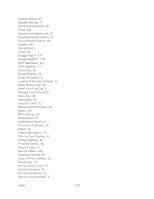LG LGLS840 Owners Manual - English - Page 182
microSD Adapter, View Memory in the microSD Card, Format the microSD Card, Settings, Storage, SD card
 |
View all LG LGLS840 manuals
Add to My Manuals
Save this manual to your list of manuals |
Page 182 highlights
microSD Adapter The microSD adapter allows you to use microSD cards in other SD-compatible devices, like computers, cameras, and printers. Before using the microSD card with an SD-compatible device, you will need to insert the microSD card into the microSD adapter. Note: You can purchase the microSD Adapter and microSD card separately. To insert the microSD card into the microSD adapter: ► With the label side of the microSD card facing up, insert the card into the supplied microSD adapter, and gently slide the card until it is fully inserted. To remove the microSD card from the microSD adapter: ► Hold the front edge of the microSD card, and gently pull it out to remove it from the adapter. Write Protection The microSD adapter has a built-in Write Protection lock to prevent accidental overwriting or removal of your data when the microSD card and adapter are inserted in another device. ► Slide the Write Protection lock tab down into the ―Lock‖ position to prevent overwriting of data. To allow data to be added or removed from the microSD card, slide the Write Protection lock tab up into the normal position. View Memory in the microSD Card The Storage settings menu gives you access to your microSD card memory information. 1. Tap > > Settings > Storage. 2. Review the available information. The storage capacity page is divided into two sections: SD card and Internal phone storage. Format the microSD Card Formatting a microSD card permanently removes all files stored on the card. 1. Tap > > Settings > Storage. 2. Tap Unmount SD card and confirm your selection by tapping OK to release the microSD card from its use by the device. The icon appears in the Status Bar to indicate an unmounted microSD card. 3. Once unmounted, tap Erase SD card > Erase SD card > Erase everything. 173 Tools and Calendar