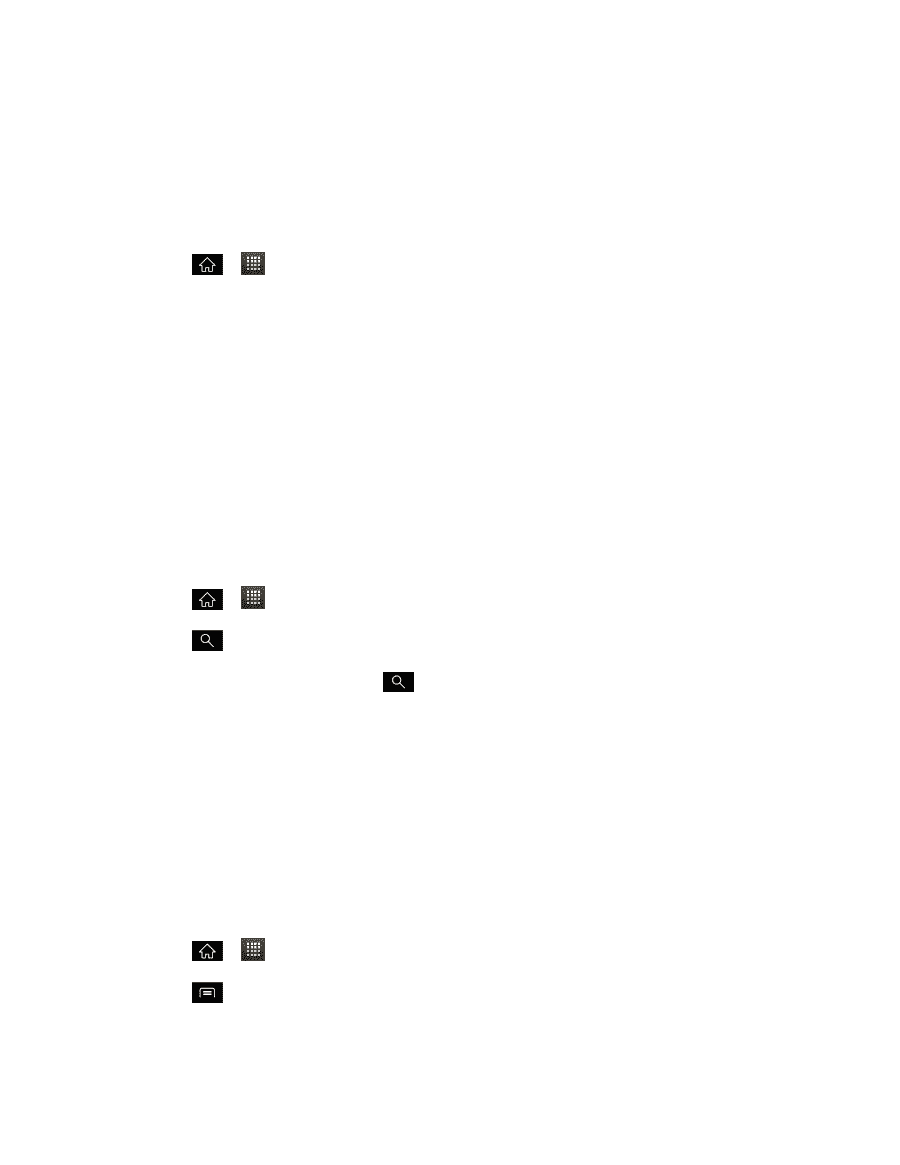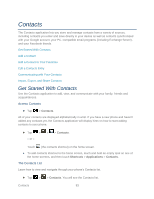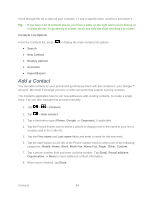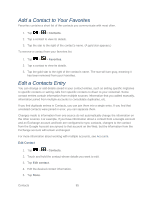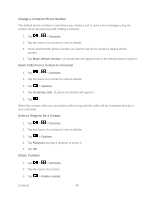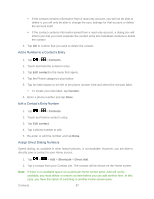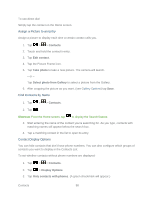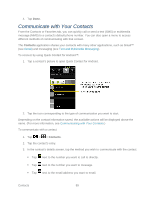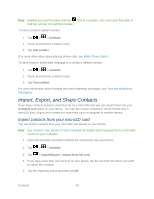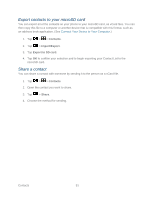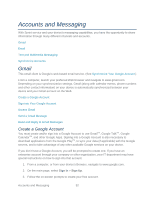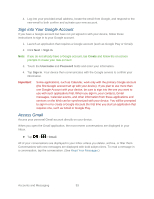LG LGLS840 Owners Manual - English - Page 97
Assign a Picture to an Entry, Find Contacts by Name, Contact Display Options, Contacts, Edit contact
 |
View all LG LGLS840 manuals
Add to My Manuals
Save this manual to your list of manuals |
Page 97 highlights
To use direct dial: Simply tap the contact on the Home screen. Assign a Picture to an Entry Assign a picture to display each time a certain contact calls you. 1. Tap > > Contacts. 2. Touch and hold the contact's entry. 3. Tap Edit contact. 4. Tap the Picture Frame icon. 5. Tap Take photo to take a new picture. The camera will launch. - or - Tap Select photo from Gallery to select a picture from the Gallery. 6. After cropping the picture as you want, (see Gallery Options) tap Save. Find Contacts by Name 1. Tap > > Contacts. 2. Tap . Shortcut: From the Home screen, tap to display the Search feature. 3. Start entering the name of the contact you‗re searching for. As you type, contacts with matching names will appear below the search box. 4. Tap a matching contact in the list to open its entry. Contact Display Options You can hide contacts that don't have phone numbers. You can also configure which groups of contacts you want to display in the Contacts List. To set whether contacts without phone numbers are displayed: 1. Tap > > Contacts. 2. Tap > Display Options. 3. Tap Only contacts with phones. (A green checkmark will appear.) Contacts 88