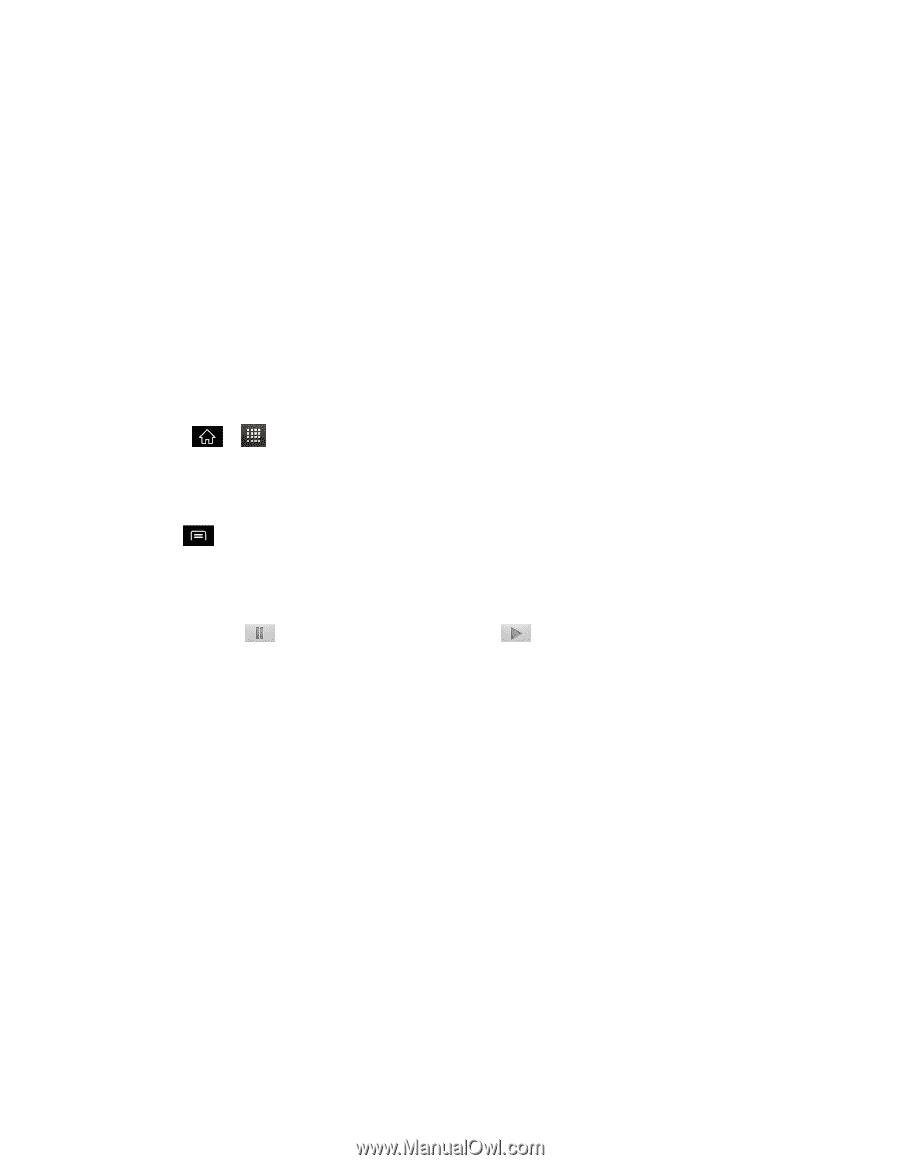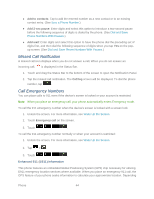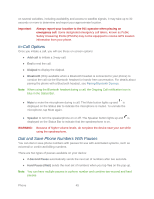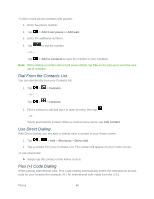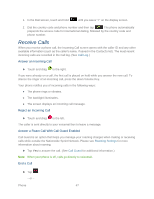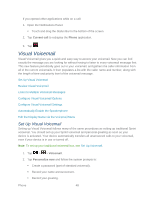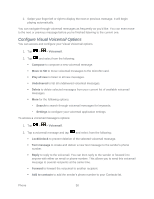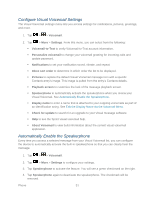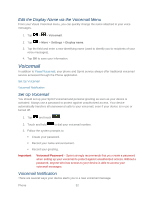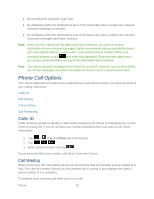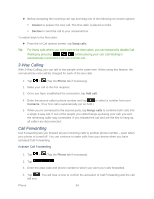LG LGLS840 Owners Manual - English - Page 58
Review Visual Voicemail, Listen to Multiple Voicemail Messages, Dialpad, Welcome to Voicemail
 |
View all LG LGLS840 manuals
Add to My Manuals
Save this manual to your list of manuals |
Page 58 highlights
3. When prompted to enter information, tap Dialpad to bring up the on-screen dialpad to enter your numeric responses. Important: Voicemail Password - Sprint strongly recommends that you create a password when setting up your voicemail to protect against unauthorized access. Without a password, anyone who has access to your device is able to access your voicemail messages. 4. Once you have completed the setup process, return to the voicemail page (see step 1). 5. Tap the Welcome to Voicemail message on the screen to play a brief explanation of the voicemail services. Review Visual Voicemail Visual Voicemail lets you easily access and select which messages you want to review. 1. Tap > > Voicemail. 2. Tap a message to review it. The following is a description of the features available while reviewing a voicemail message. Note: Tap > Lock to prevent the message from accidentally being deleted. Timeline provides a visual timeline for the current message. Touch and drag this bar to scrub through the message to different points. • Tap to pause the playback and tap to resume. Call to call the person who left the voicemail message. Reply to reply to the message. You can then reply to the sender or forward it to anyone with either an email or phone number. This allows you to send this voicemail message to several recipients at the same time. You can tag the reply message for both Urgency and Privacy. • Tap Send to deliver the new message. Speaker Off/On to turn the speakerphone on or off during playback. If the speakerphone feature was enabled within the Voicemail Settings menu, the speakerphone will always be automatically enabled during voicemail playback. Delete to delete the current voicemail message. Tap OK to confirm the deletion. Listen to Multiple Voicemail Messages When you are done listening to a voicemail message you can easily access other voicemail messages without returning to the main voicemail screen. 1. Listen to the current voicemail message. Phone 49