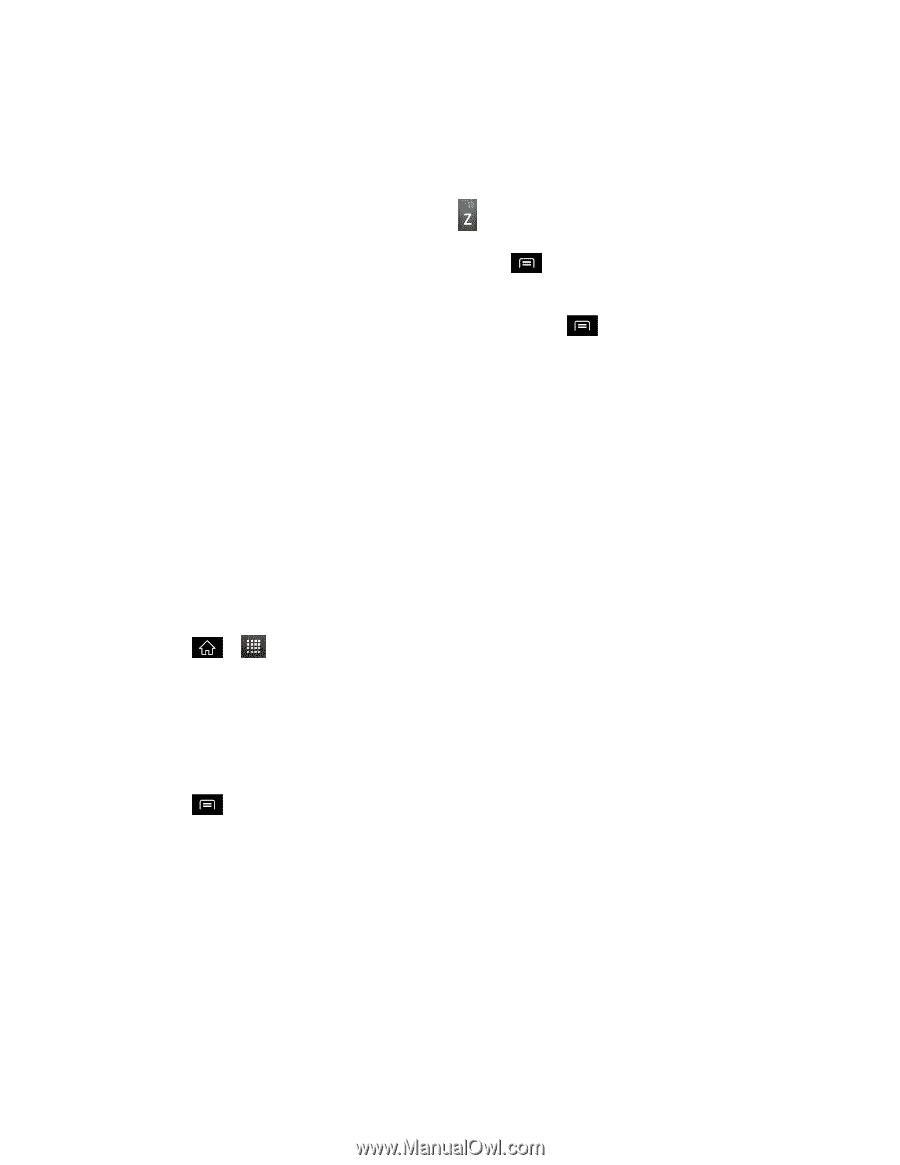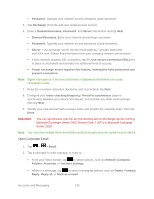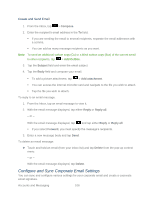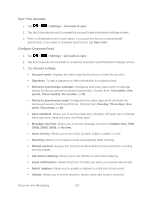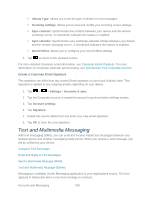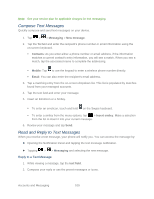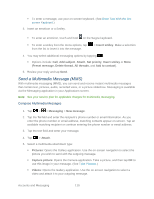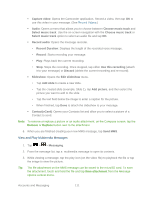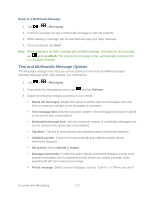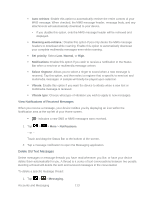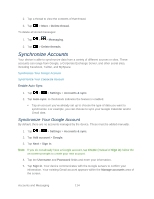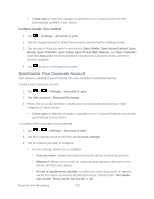LG LGLS840 Owners Manual - English - Page 119
Send a Multimedia Message MMS, Compose Multimedia Messages
 |
View all LG LGLS840 manuals
Add to My Manuals
Save this manual to your list of manuals |
Page 119 highlights
To enter a message, use your on-screen keyboard. (See Enter Text With the Onscreen Keyboard.) 3. Insert an emoticon or a Smiley. To enter an emoticon, touch and hold on the Swype keyboard. To enter a smiley from the menu options, tap from the list to insert it into the message. > Insert smiley. Make a selection 4. You may select additional messaging options by tapping . Options include: Call, Add subject, Attach, Set priority, Insert smiley or More [Preset message, Delete thread, All threads, and Add to contact]. 5. Review your reply and tap Send. Send a Multimedia Message (MMS) With multimedia messaging (MMS), you can send and receive instant multimedia messages that contain text, pictures, audio, recorded voice, or a picture slideshow. Messaging is available via the Messaging application in your Applications screen. Note: See your service plan for applicable charges for multimedia messaging. Compose Multimedia Messages 1. Tap > > Messaging > New message. 2. Tap the To field and enter the recipient‗s phone number or email information. As you enter the phone number or email address, matching contacts appear on-screen. Tap an available matching recipient or continue entering the phone number or email address. 3. Tap the text field and enter your message. 4. Tap > Attach. 5. Select a multimedia attachment type: Pictures: Opens the Gallery application. Use the on-screen navigation to select the picture you wish to send with the outgoing message. Capture picture: Opens the Camera application. Take a picture, and then tap OK to use this image in your message. (See Take Pictures.) Videos: Opens the Gallery application. Use the on-screen navigation to select a video and attach it to your outgoing message. Accounts and Messaging 110