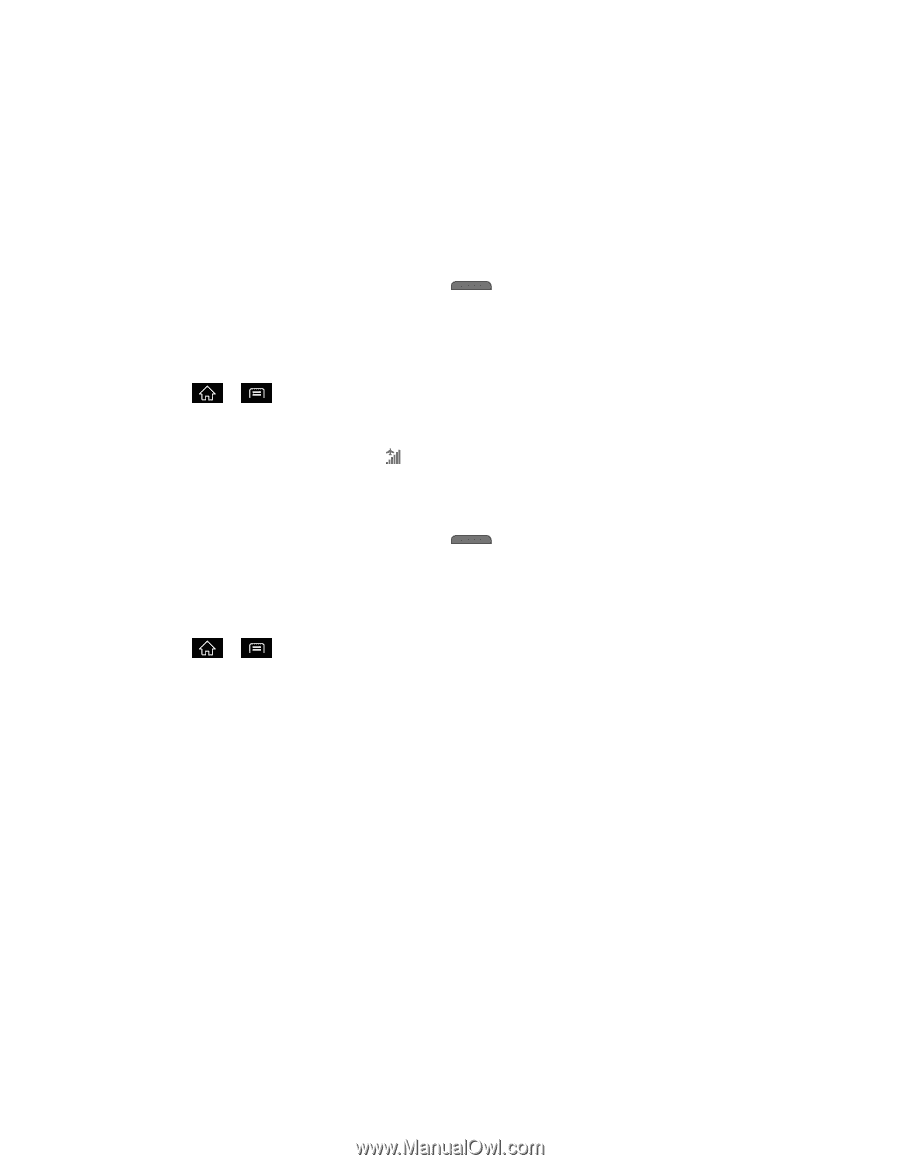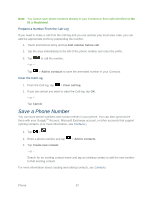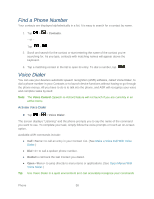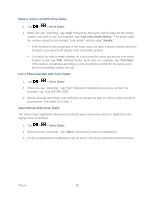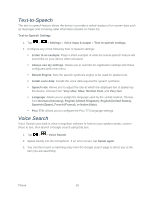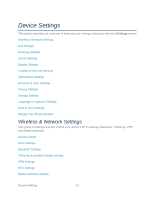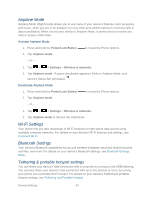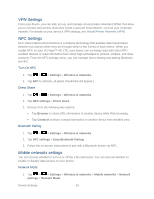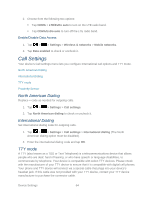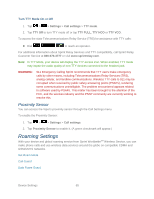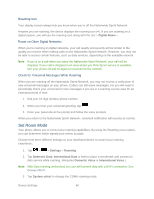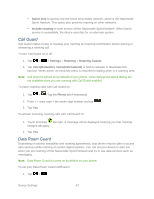LG LGLS840 Owners Manual - English - Page 71
Airplane Mode, Wi-Fi Settings, Bluetooth Settings, Tethering & portable hotspot settings
 |
View all LG LGLS840 manuals
Add to My Manuals
Save this manual to your list of manuals |
Page 71 highlights
Airplane Mode Airplane Mode (Flight mode) allows you to use many of your device‗s features, such as games, and music, when you are in an airplane or in any other area where making or receiving calls or data is prohibited. When you set your device to Airplane Mode, it cannot send or receive any calls or access online data. Activate Airplane Mode 1. Press and hold the Power/Lock Button to reveal the Phone options. 2. Tap Airplane mode. - or - 1. Tap > > Settings > Wireless & networks. 2. Tap Airplane mode. (A green checkmark appears.) While in Airplane Mode, your device‗s Status Bar will display . Deactivate Airplane Mode 1. Press and hold the Power/Lock Button to reveal the Phone options. 2. Tap Airplane mode. - or - 1. Tap > > Settings > Wireless & networks. 2. Tap Airplane mode to remove the checkmark. Wi-Fi Settings Your device lets you take advantage of Wi-Fi hotspots for high-speed data access using available computer networks. For details on your device's Wi-Fi features and settings, see Connnect Wi-Fi. Bluetooth Settings Your device‗s Bluetooth capabilities let you use wireless headsets, send and receive pictures and files, and more. For details on your device's Bluetooth settings, see Bluetooth Settings Menu. Tethering & portable hotspot settings You can share your device‗s data connection with a computer by turning on the USB tethering. You can also share your device's data connection with up to five devices at once, by turning your phone into a portable Wi-Fi hotspot. For details on your device‗s Tethering & portable hotspot settings, see Tethering and Portable Hotspot. Device Settings 62