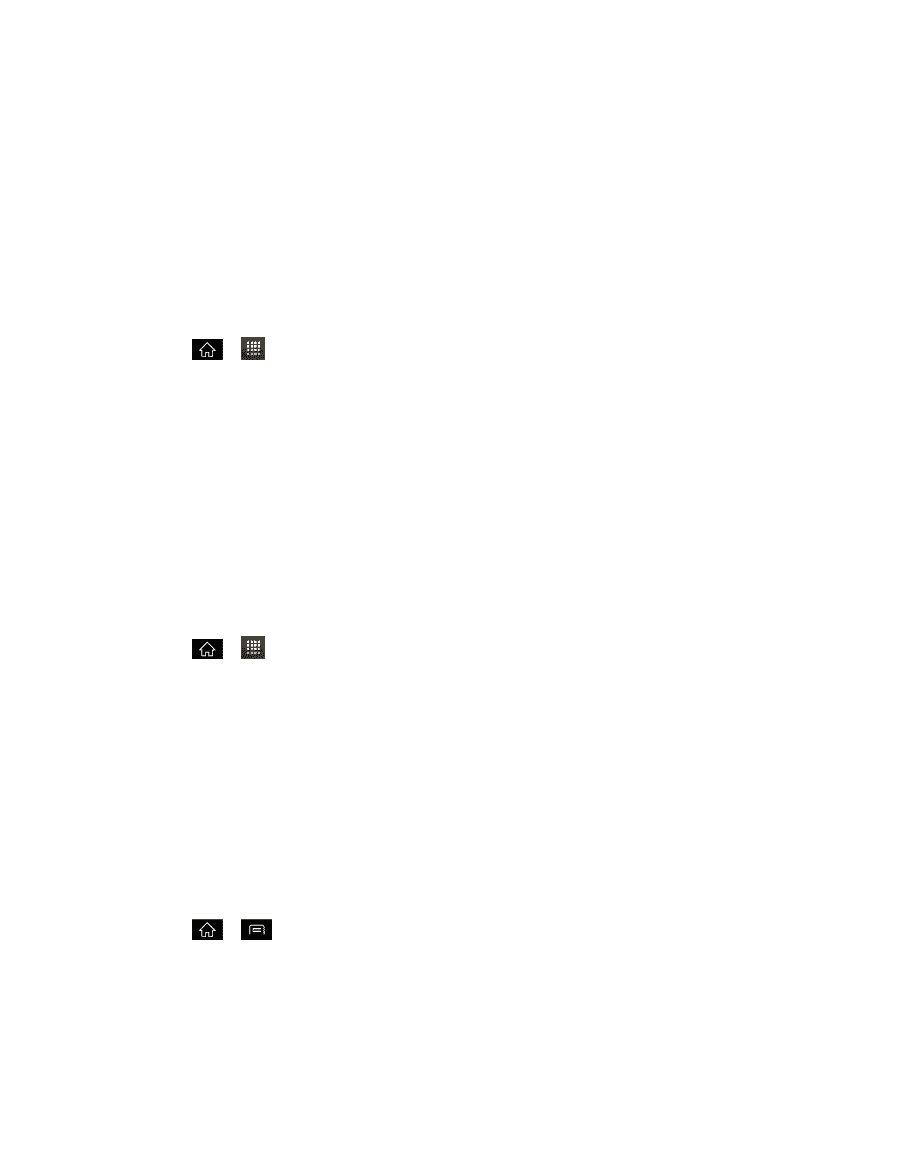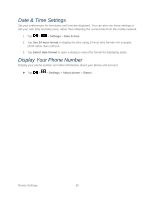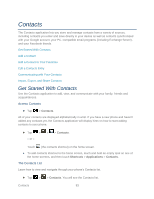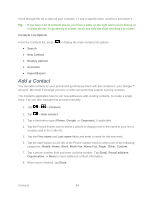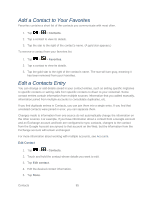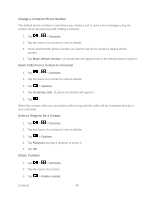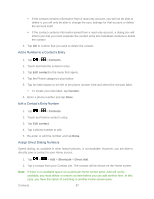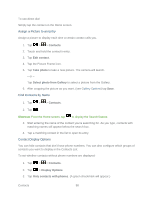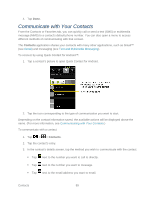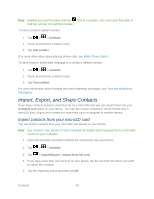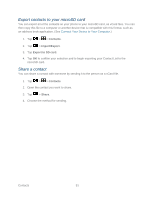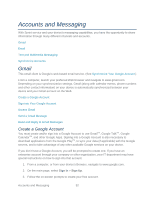LG LGLS840 Owners Manual - English - Page 96
a Number to a Contact's Entry, a Contact's Entry Number, Assign Direct Dialing Numbers
 |
View all LG LGLS840 manuals
Add to My Manuals
Save this manual to your list of manuals |
Page 96 highlights
If the contact contains information from a read-only account, you will not be able to delete it; you will only be able to change the sync settings for that account or delete the account itself. If the contact contains information joined from a read-only account, a dialog box will inform you that you must separate the contact entry into individual contacts to delete the contact. 4. Tap OK to confirm that you want to delete the contact. Add a Number to a Contact's Entry 1. Tap > > Contacts. 2. Touch and hold the contact's entry. 3. Tap Edit contact in the menu that opens. 4. Tap the Phone category‗s plus button. 5. Tap the label button to the left of the phone number field and select the relevant label. To create your own label, tap Custom. 6. Enter a phone number and tap Done. Edit a Contact's Entry Number 1. Tap > > Contacts. 2. Touch and hold a contact's entry. 3. Tap Edit contact. 4. Tap a phone number to edit. 5. Re-enter or edit the number and tap Done. Assign Direct Dialing Numbers Speed dialing, as available in other feature phones, is not available. However, you are able to directly save a contact to your Home screen. 1. Tap > > Add > Shortcuts > Direct dial. 2. Tap a contact from your Contact List. The contact will be shown on the Home screen. Note: If there is no available space on a particular Home screen pane, Add will not be available; you must delete or remove an item before you can add another item. In this case, you have the option of switching to another Home screen pane. Contacts 87