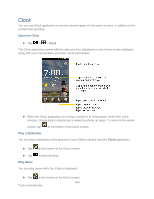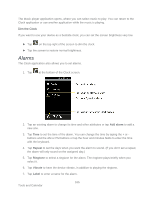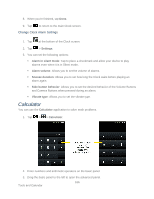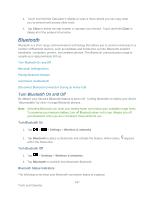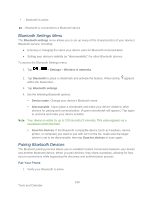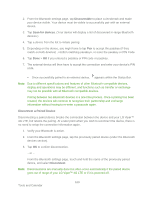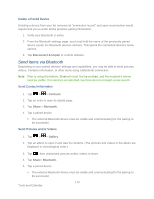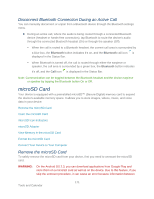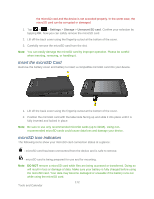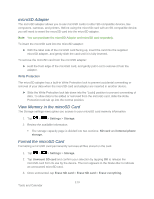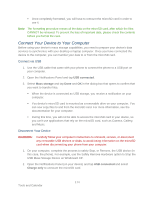LG LGLS840 Owners Manual - English - Page 178
Discoverable, Scan for devices, Disconnect, Disconnect a Paired Device
 |
View all LG LGLS840 manuals
Add to My Manuals
Save this manual to your list of manuals |
Page 178 highlights
2. From the Bluetooth settings page, tap Discoverable to place a checkmark and make your device visible. Your device must be visible to successfully pair with an external device. 3. Tap Scan for devices. (Your device will display a list of discovered in-range Bluetooth devices.) 4. Tap a device from the list to initiate pairing. 5. Depending on the device, you might have to tap Pair to accept the passkey (if they match on both devices) , confirm matching passkeys, or enter the passkey or PIN Code. 6. Tap Done > OK if you entered a passkey or PIN code or passkey. 7. The external device will then have to accept the connection and enter your device‗s PIN code. Once successfully paired to an external device, appears within the Status Bar. Note: Due to different specifications and features of other Bluetooth-compatible devices, display and operations may be different, and functions such as transfer or exchange may not be possible with all Bluetooth compatible devices. Pairing between two Bluetooth devices is a one-time process. Once a pairing has been created, the devices will continue to recognize their partnership and exchange information without having to re-enter a passcode again. Disconnect a Paired Device Disconnecting a paired device breaks the connection between the device and your LG Viper™ 4G LTE, but retains the pairing. At a later point when you wish to reconnect the device, there is no need to setup the connection information again. 1. Verify your Bluetooth is active. 2. From the Bluetooth settings page, tap the previously paired device (under the Bluetooth devices section). 3. Tap OK to confirm disconnection. - or - From the Bluetooth settings page, touch and hold the name of the previously paired device, and select Disconnect. Note: Disconnections are manually done but often occur automatically if the paired device goes out of range of your LG Viper™ 4G LTE or if it is powered off. 169 Tools and Calendar