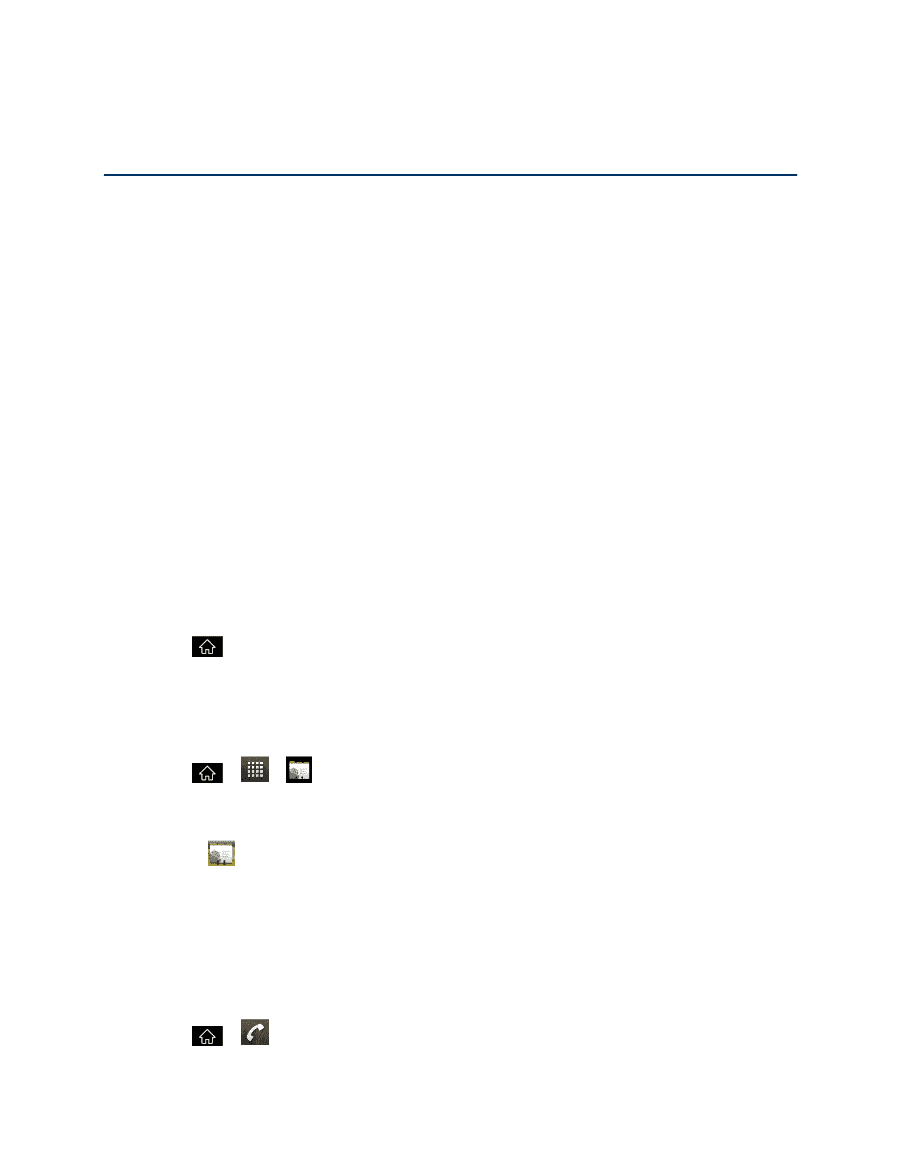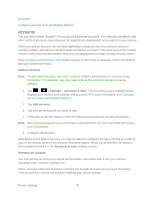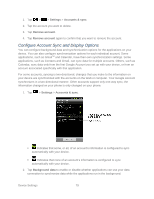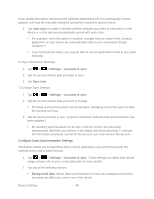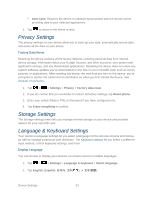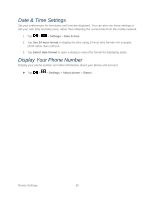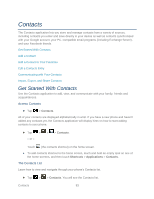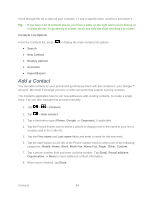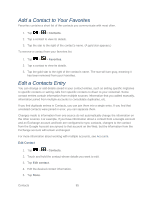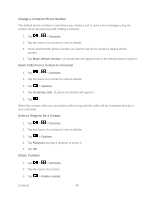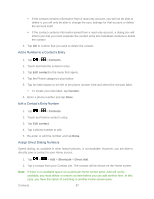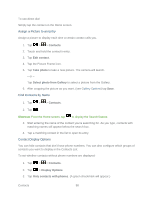LG LGLS840 Owners Manual - English - Page 92
Contacts, Get Started With Contacts
 |
View all LG LGLS840 manuals
Add to My Manuals
Save this manual to your list of manuals |
Page 92 highlights
Contacts The Contacts application lets you store and manage contacts from a variety of sources, including contacts you enter and save directly in your device as well as contacts synchronized with your Google account, your PC, compatible email programs (including Exchange Server), and your Facebook friends. Get Started With Contacts Add a Contact Add a Contact to Your Favorites Edit a Contacts Entry Communicating with Your Contacts Import, Export, and Share Contacts Get Started With Contacts Use the Contacts application to add, view, and communicate with your family, friends and acquaintances. Access Contacts ► Tap > Contacts. All of your contacts are displayed alphabetically in a list. If you have a new phone and haven't added any contacts yet, the Contacts application will display hints on how to start adding contacts to your phone. ► Tap > > > Contacts. - or - Touch (the contacts shortcut) on the home screen. ● To add contacts shortcut to the home screen, touch and hold an empty spot on one of the home screens, and then touch Shortcuts > Applications > Contacts. The Contacts List Learn how to view and navigate through your phone's Contacts list. ► Tap > > Contacts. You will see the Contacts list. Contacts 83