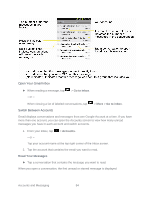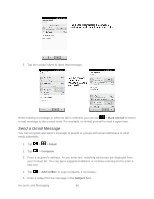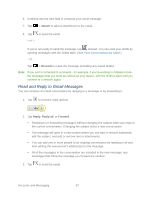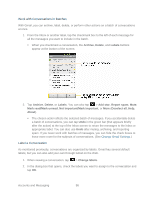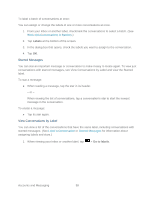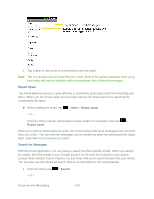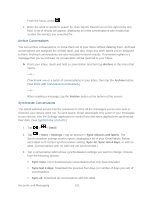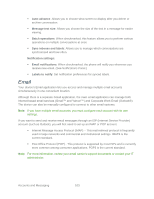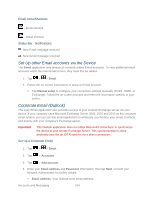LG LGLS840 Owners Manual - English - Page 108
Starred Messages, View Conversations by Label, Work with Conversations in Batches
 |
View all LG LGLS840 manuals
Add to My Manuals
Save this manual to your list of manuals |
Page 108 highlights
To label a batch of conversations at once: You can assign or change the labels of one or more conversations at once. 1. From your Inbox or another label, checkmark the conversations to select a batch. (See Work with Conversations in Batches.) 2. Tap Labels at the bottom of the screen. 3. In the dialog box that opens, check the labels you want to assign to the conversation. 4. Tap OK. Starred Messages You can star an important message or conversation to make it easy to locate again. To view just conversations with starred messages, see View Conversations by Label and view the Starred label. To star a message: ● When reading a message, tap the star in its header. - or - When viewing the list of conversations, tap a conversation‗s star to start the newest message in the conversation. To unstar a message: ● Tap its star again. View Conversations by Label You can view a list of the conversations that have the same label, including conversations with starred messages. (See Label a Conversation or Starred Messages for information about assigning labels and stars.) 1. When viewing your Inbox or another label, tap > Go to labels. Accounts and Messaging 99