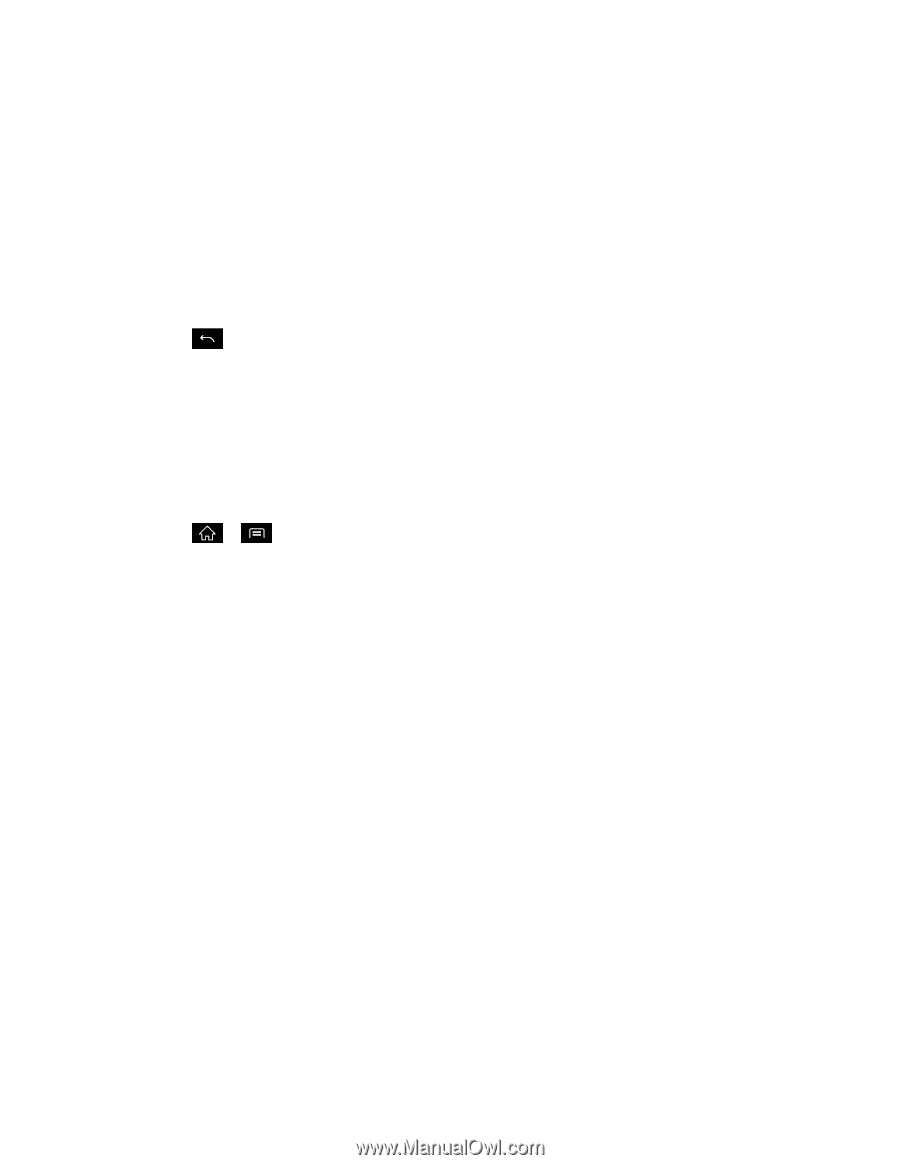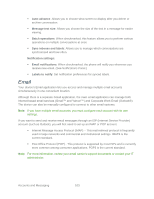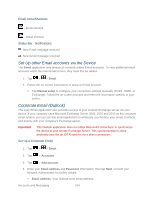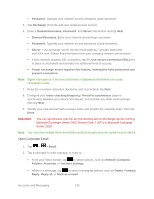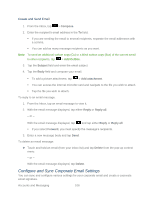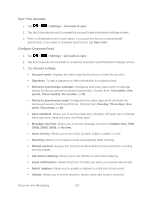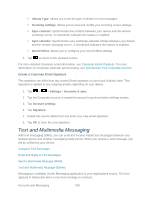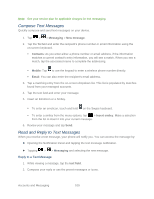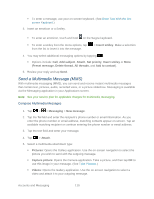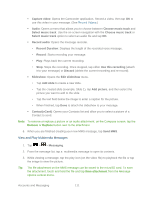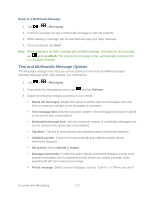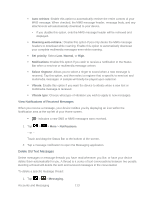LG LGLS840 Owners Manual - English - Page 117
Text and Multimedia Messaging, Vibrate Type, Incoming settings, Sync contacts, Sync calendar
 |
View all LG LGLS840 manuals
Add to My Manuals
Save this manual to your list of manuals |
Page 117 highlights
Vibrate Type: Allows you to set the type of vibrate for new messages. Incoming settings: Allows you to view and modify your incoming server settings. Sync contacts: Synchronizes the contacts between your device and the remote exchange server. A checkmark indicates the feature is enabled. Sync calendar: Synchronizes your exchange calendar entries between your device and the remote exchange server. A checkmark indicates the feature is enabled. Out Of Office: Allows you to configure your Out of Office settings. 4. Tap to return to the previous screen. For more detailed Corporate email information, see Corporate Email (Outlook). For more information on Corporate Calendar synchronizing, see Synchronize Your Corporate Account. Create a Corporate Email Signature This signature can differ from any current Email signature on your local Outlook client. This signature is applied to any outgoing emails originating on your device. 1. Tap > > Settings > Accounts & sync. 2. Tap the Corporate account to reveal the account‗s synchronization settings screen. 3. Tap Account settings. 4. Tap Signature. 5. Delete the current default text and enter your new email signature. 6. Tap OK to store the new signature. Text and Multimedia Messaging With text messaging (SMS), you can send and receive instant text messages between your wireless phone and another messaging-ready phone. When you receive a new message, you will be notified by your device. Compose Text Messages Read and Reply to Text Messages Send a Multimedia Message (MMS) Text and Multimedia Message Options Messaging is available via the Messaging application in your Applications screen. The icon appears in Status Bar when a new text message is received. Accounts and Messaging 108