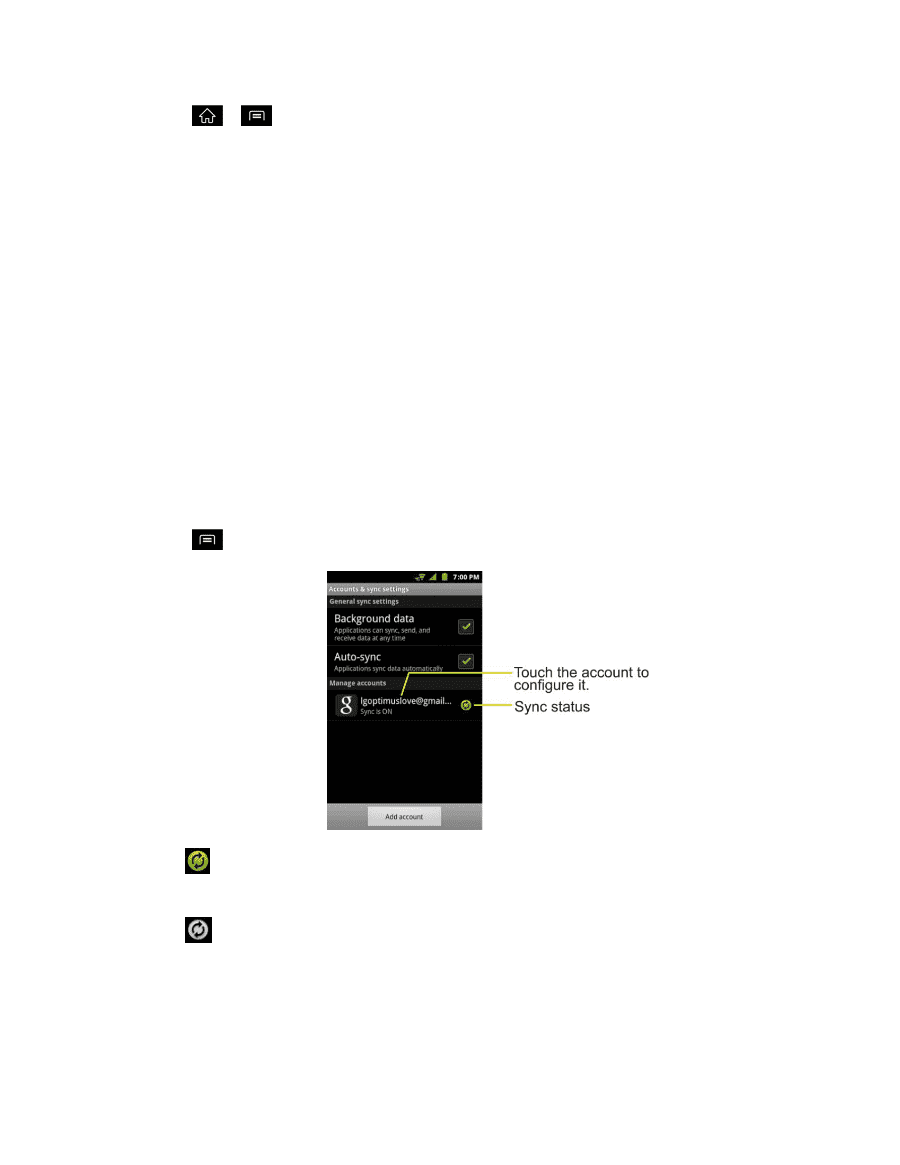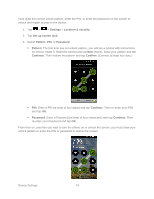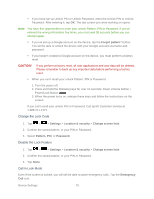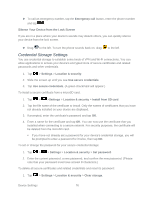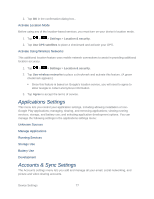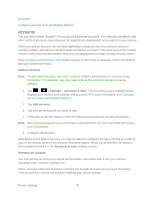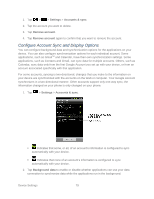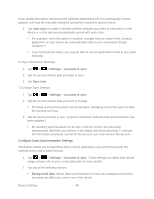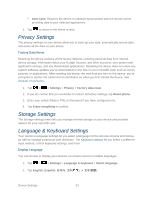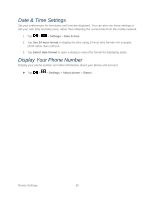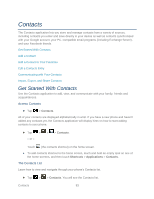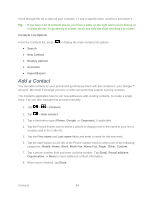LG LGLS840 Owners Manual - English - Page 88
Con Account Sync and Display Options, Settings, Accounts & sync, Remove account
 |
View all LG LGLS840 manuals
Add to My Manuals
Save this manual to your list of manuals |
Page 88 highlights
1. Tap > > Settings > Accounts & sync. 2. Tap the account you want to delete. 3. Tap Remove account. 4. Tap Remove account again to confirm that you want to remove the account. Configure Account Sync and Display Options You can configure background data and synchronization options for the applications on your device. You can also configure synchronization options for each individual account. Some applications, such as GmailTM and Calendar, have their own synchronization settings. Some applications, such as Contacts and Gmail, can sync data for multiple accounts. Others, such as Calendar, sync data only from the first Google Account you set up with your device, or from an account associated specifically with that application. For some accounts, syncing is two-directional; changes that you make to the information on your device are synchronized with the accounts on the Web or computer. Your Google Account synchronizes in a two-directional manner. Other accounts support only one-way sync; the information changed on your phone is only changed on your phone. 1. Tap > Settings > Accounts & sync. Indicates that some, or all, of an account‗s information is configured to sync automatically with your device. Indicates that none of an account‗s information is configured to sync automatically with your device. 2. Tap Background data to enable or disable whether applications can use your data connection to synchronize data while the applications run in the background. Device Settings 79