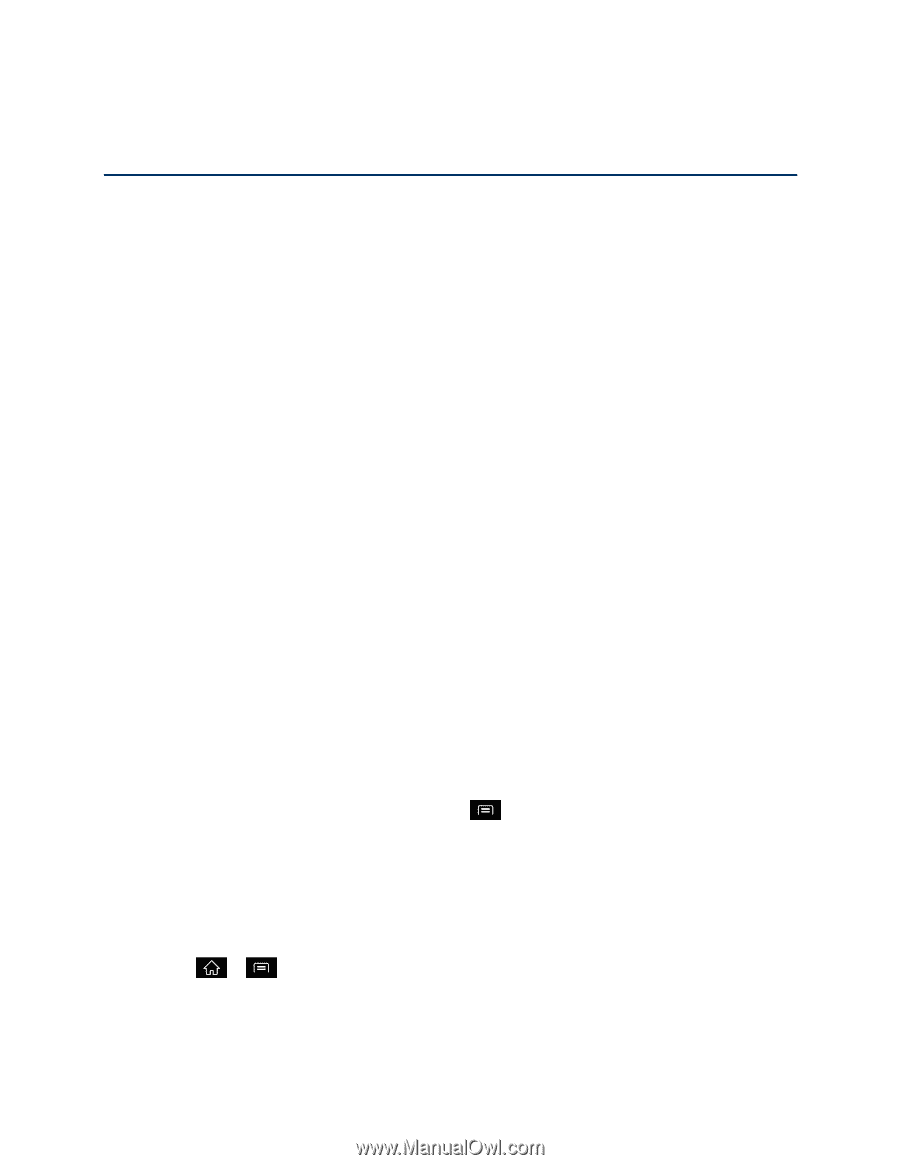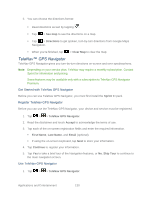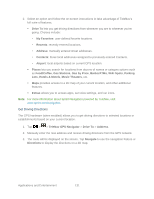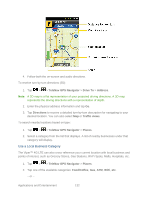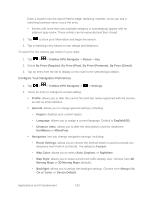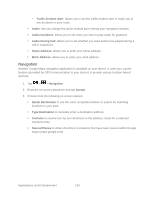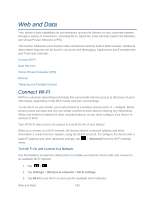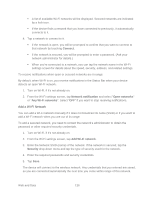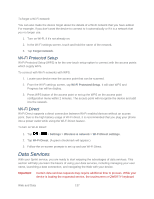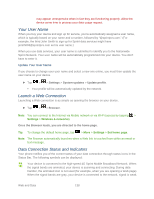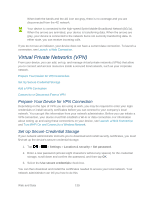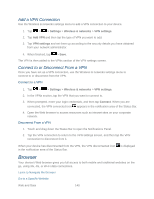LG LGLS840 Owners Manual - English - Page 144
Web and Data, Connect Wi-Fi
 |
View all LG LGLS840 manuals
Add to My Manuals
Save this manual to your list of manuals |
Page 144 highlights
Web and Data Your device's data capabilities let you wirelessly access the Internet or your corporate network through a variety of connections, including Wi-Fi, Sprint 4G, Data Services (Sprint 3G Network), and Virtual Private Networks (VPN). This section addresses your device's data connections and the built-in Web browser. Additional data-related features can be found in Accounts and Messaging, Applications and Entertainment, and Tools and Calendar. Connect Wi-Fi Data Services Virtual Private Networks (VPN) Browser Tethering and Portable Hotspot Connect Wi-Fi Wi-Fi is a wireless networking technology that can provide Internet access at distances of up to 100 meters, depending on the Wi-Fi router and your surroundings. To use Wi-Fi on your device, you must connect to a wireless access point, or ―hotspot. Some access points are open and you can simply connect to them without entering any information. Others are hidden or implement other security features, so you must configure your device to connect to them. Turn off Wi-Fi when you're not using it to extend the life of your battery. When you connect to a Wi-Fi network, the device obtains a network address and other information it needs from the network, using the DHCP protocol. To configure the device with a static IP address and other advanced settings, tap menu. > Advanced from the Wi-Fi settings Turn Wi-Fi On and Connect to a Network Use the Wireless & networks setting menu to enable your device's Wi-Fi radio and connect to an available Wi-Fi network. 1. Tap > . 2. Tap Settings > Wireless & networks > Wi-Fi settings. 3. Tap Wi-Fi to turn Wi-Fi on and scan for available Wi-Fi networks. Web and Data 135