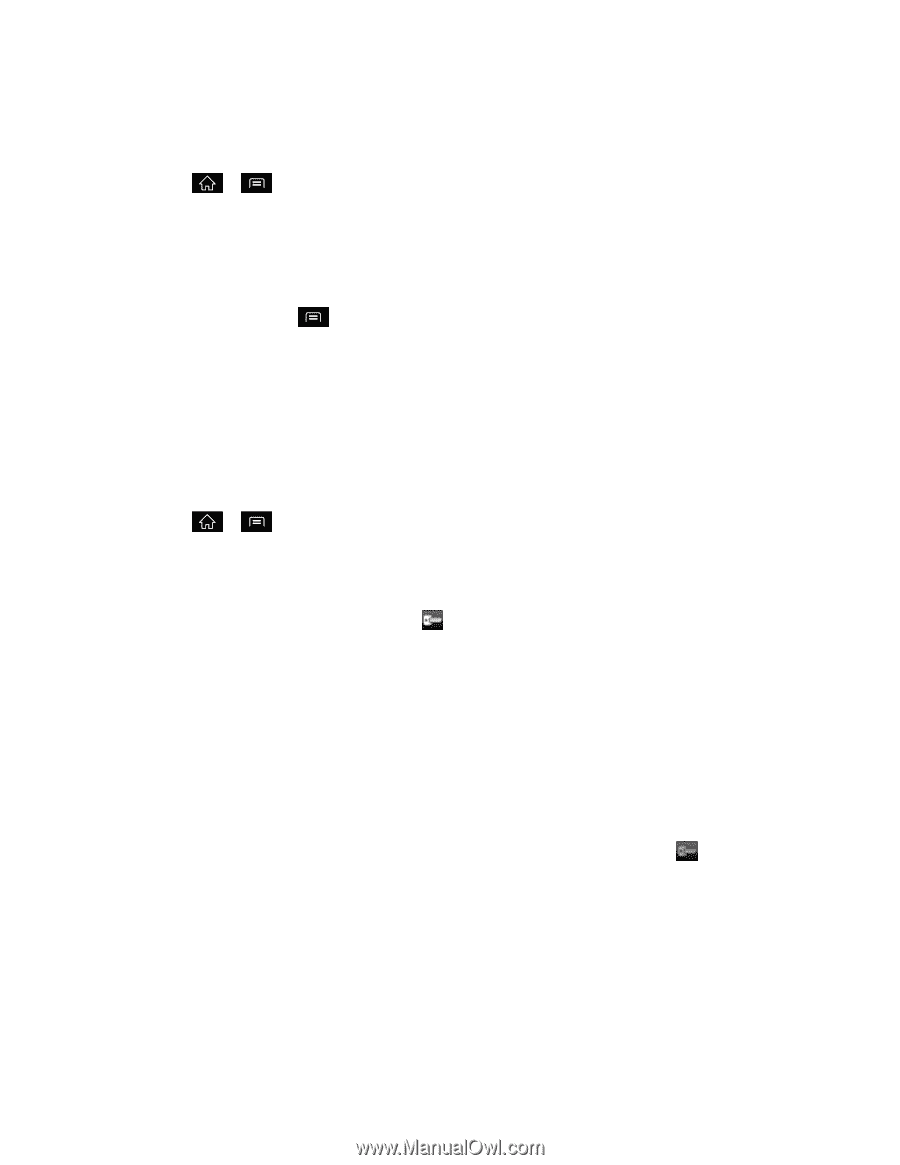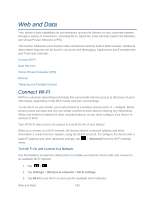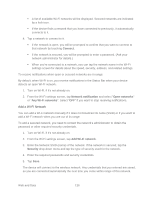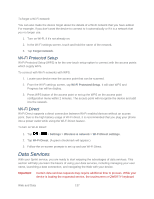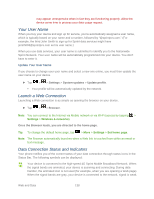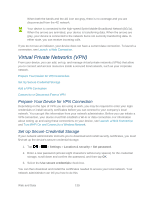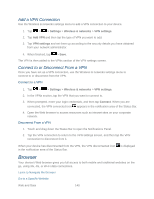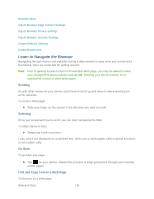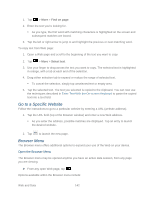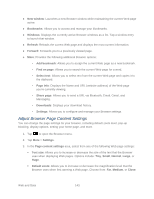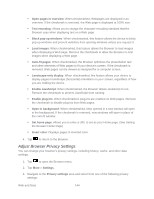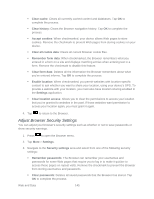LG LGLS840 Owners Manual - English - Page 149
Browser, Add a VPN Connection, Connect to or Disconnect From a VPN
 |
View all LG LGLS840 manuals
Add to My Manuals
Save this manual to your list of manuals |
Page 149 highlights
Add a VPN Connection Use the Wireless & networks settings menu to add a VPN connection to your device. 1. Tap > > Settings > Wireless & networks > VPN settings. 2. Tap Add VPN and then tap the type of VPN you want to add. 3. Tap VPN settings and set them up according to the security details you have obtained from your network administrator. 4. When finished, tap > Save. The VPN is then added to the VPNs section of the VPN settings screen. Connect to or Disconnect From a VPN Once you have set up a VPN connection, use the Wireless & networks settings menu to connect to or disconnect from the VPN. Connect to a VPN 1. Tap > > Settings > Wireless & networks > VPN settings. 2. In the VPNs section, tap the VPN that you want to connect to. 3. When prompted, enter your login credentials, and then tap Connect. When you are connected, the VPN connected icon appears in the notification area of the Status Bar. 4. Open the Web browser to access resources such as intranet sites on your corporate network. Disconnect From a VPN 1. Touch and drag down the Status Bar to open the Notifications Panel. 2. Tap the VPN connection to return to the VPN settings screen, and then tap the VPN connection to disconnect from it. When your device has disconnected from the VPN, the VPN disconnected icon in the notification area of the Status Bar. is displayed Browser Your device's Web browser gives you full access to both mobile and traditional websites on the go, using 3G, 4G, or Wi-Fi data connections. Learn to Navigate the Browser Go to a Specific Website Web and Data 140