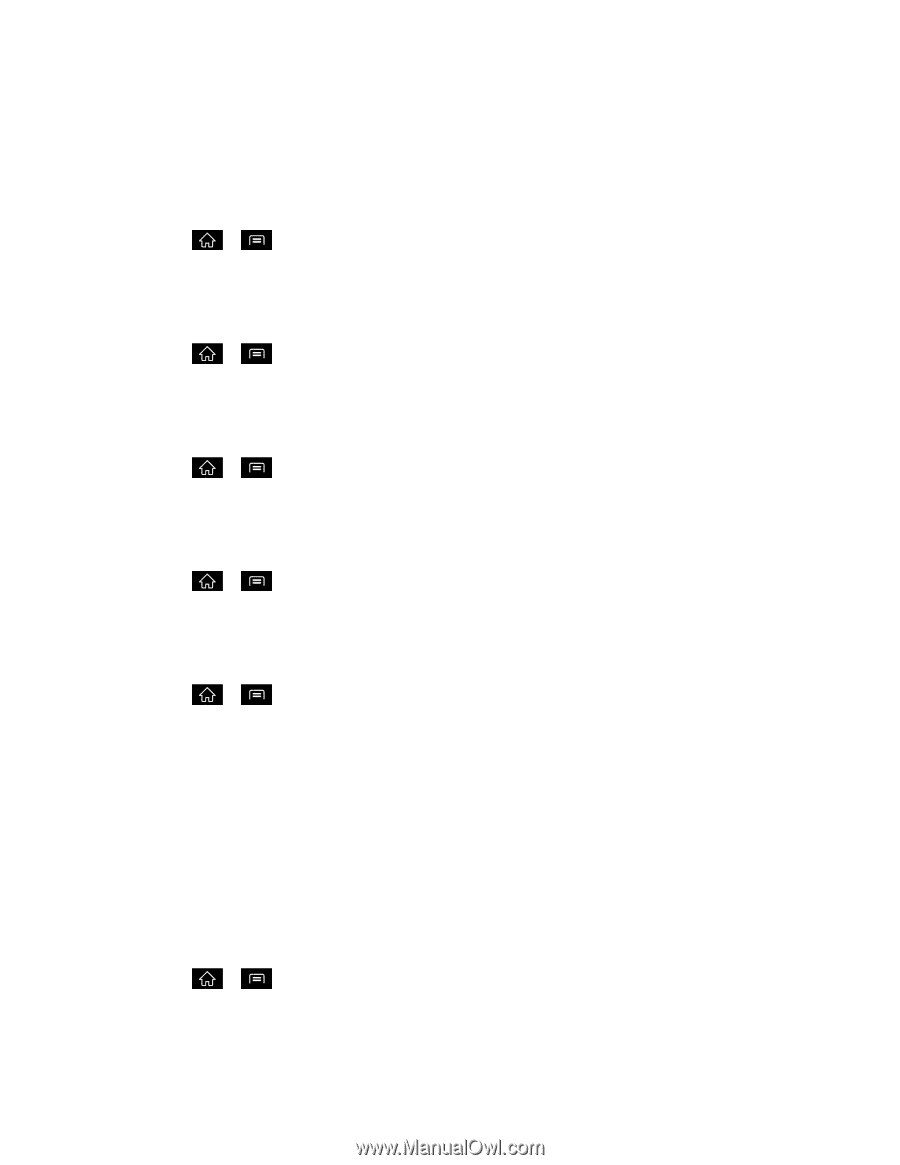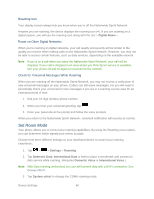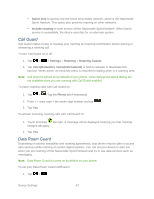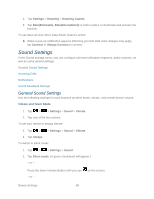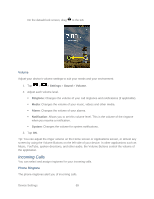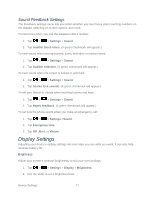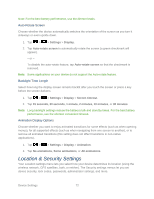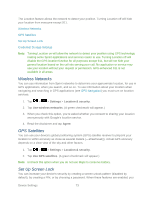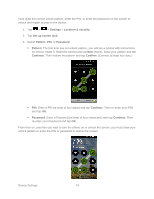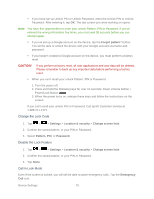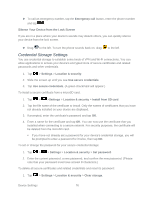LG LGLS840 Owners Manual - English - Page 80
Display Settings, Sound Feedback Settings
 |
View all LG LGLS840 manuals
Add to My Manuals
Save this manual to your list of manuals |
Page 80 highlights
Sound Feedback Settings The Feedback settings menu lets you select whether you hear tones when touching numbers on the dialpad, selecting on-screen options, and more. To hear tones when you use the dialpad to dial a number: 1. Tap > > Settings > Sound. 2. Tap Audible touch tones. (A green checkmark will appear.) To hear sound when you tap buttons, icons, and other on-screen items: 1. Tap > > Settings > Sound. 2. Tap Audible selection. (A green checkmark will appear.) To hear sound when the screen is locked or unlocked: 1. Tap > > Settings > Sound. 2. Tap Screen lock sounds. (A green checkmark will appear.) To set your device to vibrate when touching buttons and keys: 1. Tap > > Settings > Sound. 2. Tap Haptic feedback. (A green checkmark will appear.) To set how the phone reacts when you make an emergency call: 1. Tap > > Settings >Sound. 2. Tap Emergency tone. 3. Tap Off, Alert, or Vibrate. Display Settings Adjusting your device's display settings not only helps you see what you want, it can also help increase battery life. Brightness Adjust your screen‗s contrast (brightness) to suit your surroundings. 1. Tap > > Settings > Display > Brightness. 2. Use the slider to set a brightness level. Device Settings 71