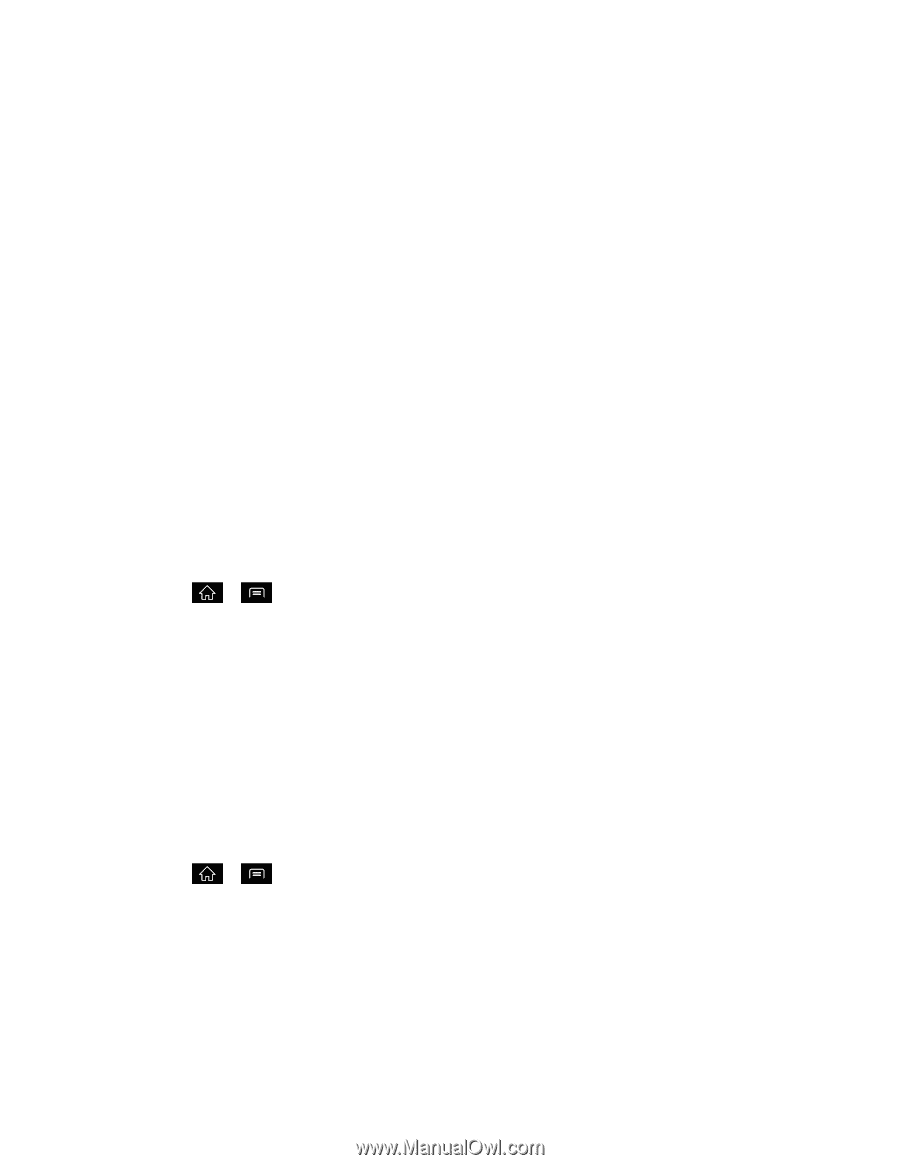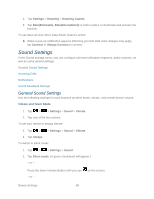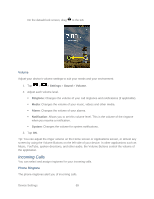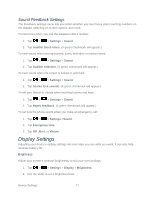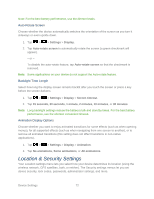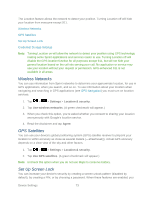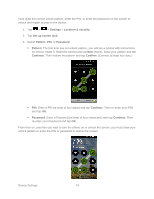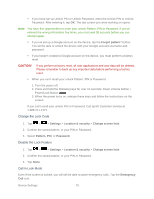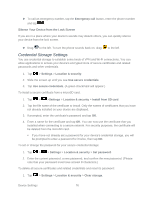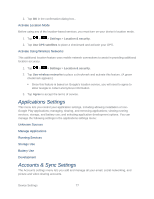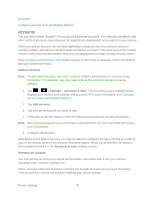LG LGLS840 Owners Manual - English - Page 82
Wireless Networks, GPS Satellites, Set Up Screen Lock, Settings, Location & security, Agree
 |
View all LG LGLS840 manuals
Add to My Manuals
Save this manual to your list of manuals |
Page 82 highlights
The Location feature allows the network to detect your position. Turning Location off will hide your location from everyone except 911. Wireless Networks GPS Satellites Set Up Screen Lock Credential Storage Settings Note: Turning Location on will allow the network to detect your position using GPS technology making some Sprint applications and services easier to use. Turning Location off will disable the GPS location function for all purposes except 911, but will not hide your general location based on the cell site serving your call. No application or service may use your location without your request or permission. GPS-enhanced 911 is not available in all areas. Wireless Networks You can use information from Sprint networks to determine your approximate location, for use in GPS applications, when you search, and so on. To use information about your location when navigating and searching in GPS applications (see GPS Navigation) you must turn on location services. 1. Tap > > Settings > Location & security. 2. Tap Use wireless networks. (A green checkmark will appear.) 3. When you check this option, you‗re asked whether you consent to sharing your location anonymously with Google‗s location service. 4. Read the disclaimer and tap Agree. GPS Satellites You can use your device's global positioning system (GPS) satellite receiver to pinpoint your location to within accuracy as close as several meters (―street level‖). Actual GPS accuracy depends on a clear view of the sky and other factors. 1. Tap > > Settings > Location & security. 2. Tap Use GPS satellites. (A green checkmark will appear.) Note: Uncheck this option when you do not use Maps to conserve battery. Set Up Screen Lock You can increase your device‗s security by creating a screen unlock pattern (disabled by default), by creating a PIN, or by choosing a password. When these features are enabled, you Device Settings 73