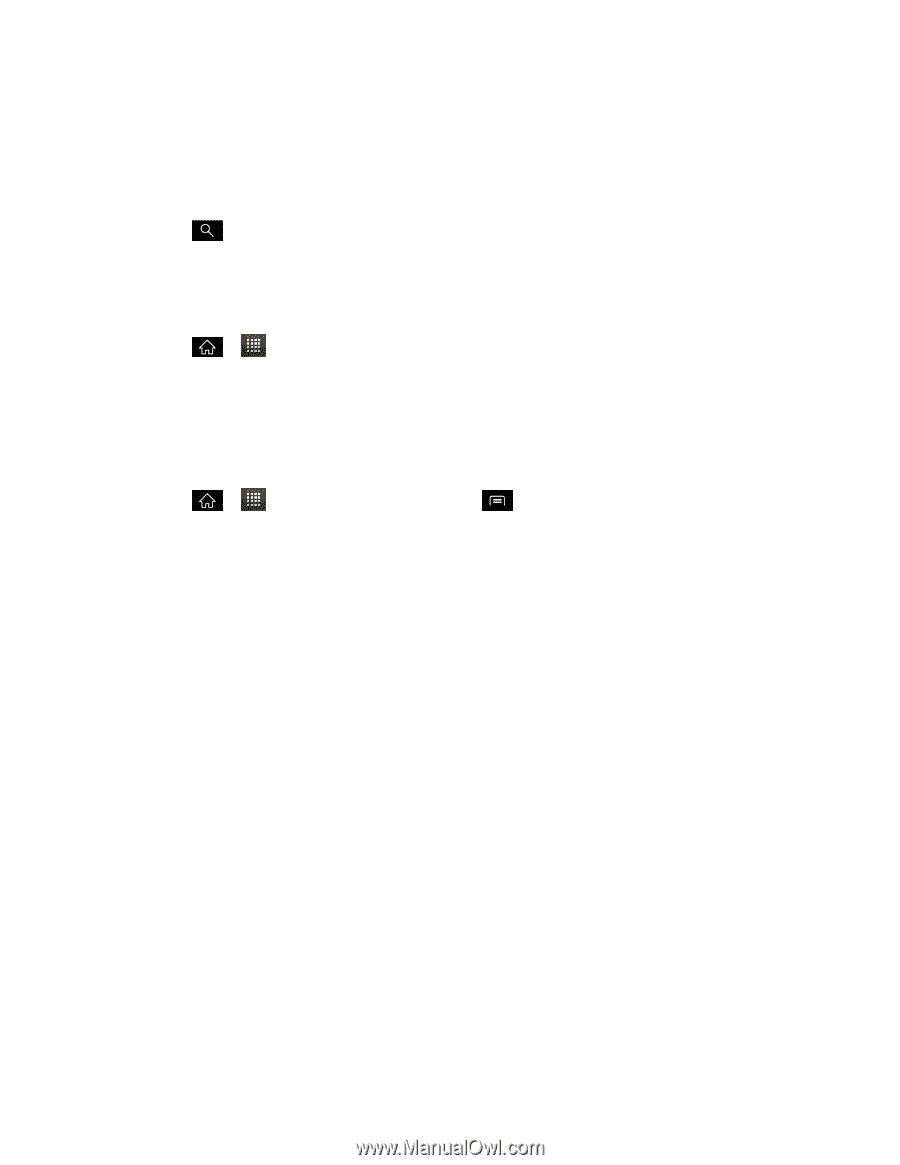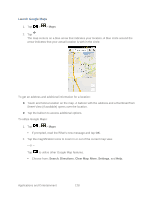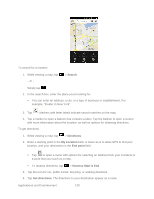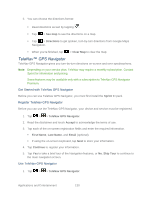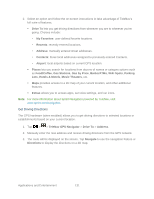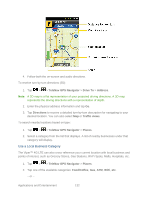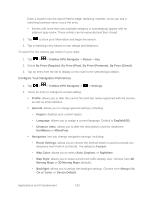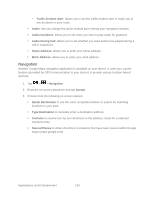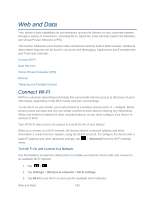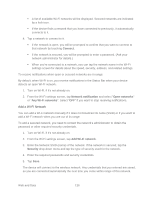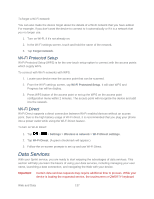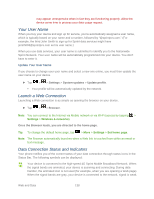LG LGLS840 Owners Manual - English - Page 142
Con Your Navigation Preferences, On at Turns
 |
View all LG LGLS840 manuals
Add to My Manuals
Save this manual to your list of manuals |
Page 142 highlights
Enter a location into the search field to begin retrieving matches. Once you see a matching business name, touch the entry. Entries with more than one available category or subcategory) appear with an adjacent gray arrow. These entries can be expanded and then closed. 3. Tap to store your information and begin the search. 4. Tap a matching entry based on star ratings and distances. To search for the nearest gas station in your area: 1. Tap > > TeleNav GPS Navigator > Places > Gas. 2. Select By Price (Regular), By Price (Plus), By Price (Premium), By Price (Diesel). 3. Tap an entry from the list to display a new route to the selected gas station. Configure Your Navigation Preferences 1. Tap > > TeleNav GPS Navigator > > Settings. 2. Touch an entry to change its current setting: Profile: allows you to alter the current first and last name registered with the service, as well as email address. General: allows you to change general settings, including: • Region: displays your current region. • Language: allows you to assign a current language. Default is English(US). • Distance Units: allows you to alter the descriptions used for distances: Km/Meters or Miles/Feet. Navigation: lets you change navigation settings, including: • Route Settings: allows you to choose the method which is used to provide you directions from Point A to Point B. The default is Fastest. • Map Color: allows you to select Auto, Daytime, or Nighttime. • Map Style: allows you to setup a preferred traffic display view. Choose from 2D Moving Maps or 3D Moving Maps (default). • Backlight: allows you to assign the backlight settings. Choose from Always On, On at Turns, or Device Default. Applications and Entertainment 133