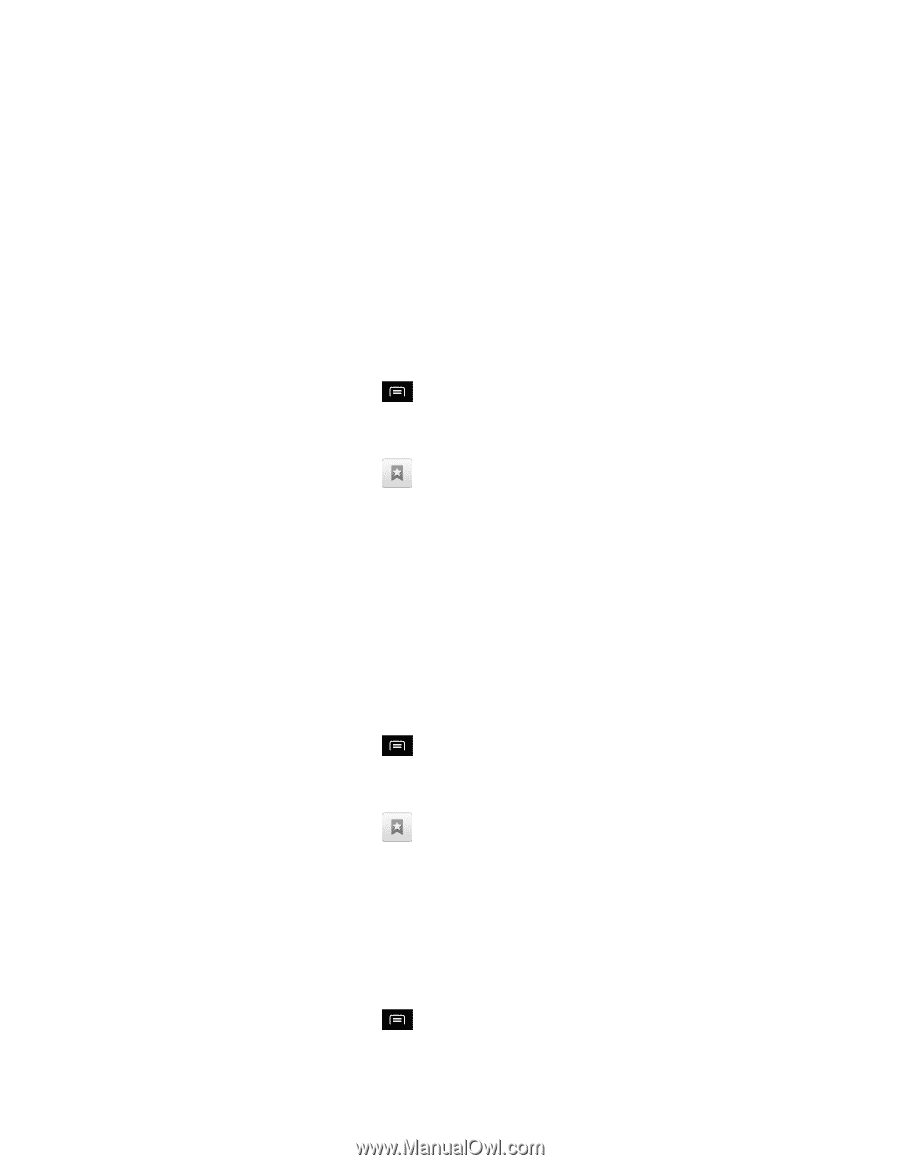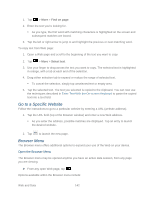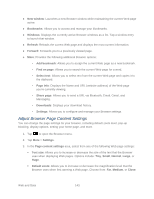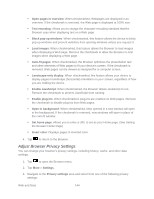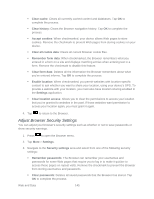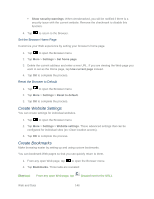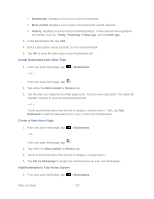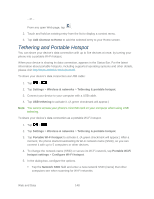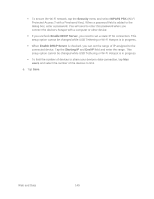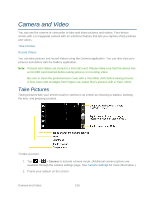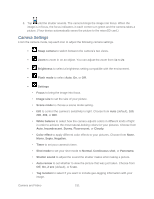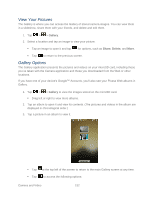LG LGLS840 Owners Manual - English - Page 156
Create Bookmarks from Other Tabs, Create a New Home Add Bookmarks to Your Home Screen, Bookmarks
 |
View all LG LGLS840 manuals
Add to My Manuals
Save this manual to your list of manuals |
Page 156 highlights
Bookmarks: Displays a list of your current bookmarks. Most visited: Displays a list of your most frequently visited websites. History: Displays a record of your browsing history. These records are organized into folders such as: Today, Yesterday, 5 days ago, and 1 month ago. 3. In the Bookmarks tab, tap Add. 4. Enter a descriptive name and URL for the new bookmark 5. Tap OK to store the new entry to your Bookmarks list. Create Bookmarks from Other Tabs 1. From any open Web page, tap - or - > Bookmarks. From any open Web page, tap . 2. Tap either the Most visited or History tab. 3. Tap the star icon adjacent to a Web page entry. The star now turns gold. This adds the ―starred" website to your current Bookmarks list. - or - Touch and hold an entry from the list to display a context menu. Then, tap Add bookmark to add the selected entry to your current list of bookmarks. Create a New Home Page 1. From any open Web page, tap - or - > Bookmarks. From any open Web page, tap . 2. Tap either the Most visited or History tab. 3. Touch and hold an entry from the list to display a context menu. 4. Tap Set as homepage to assign the selected entry as your new homepage. Add Bookmarks to Your Home Screen 1. From any open Web page, tap > Bookmarks. Web and Data 147