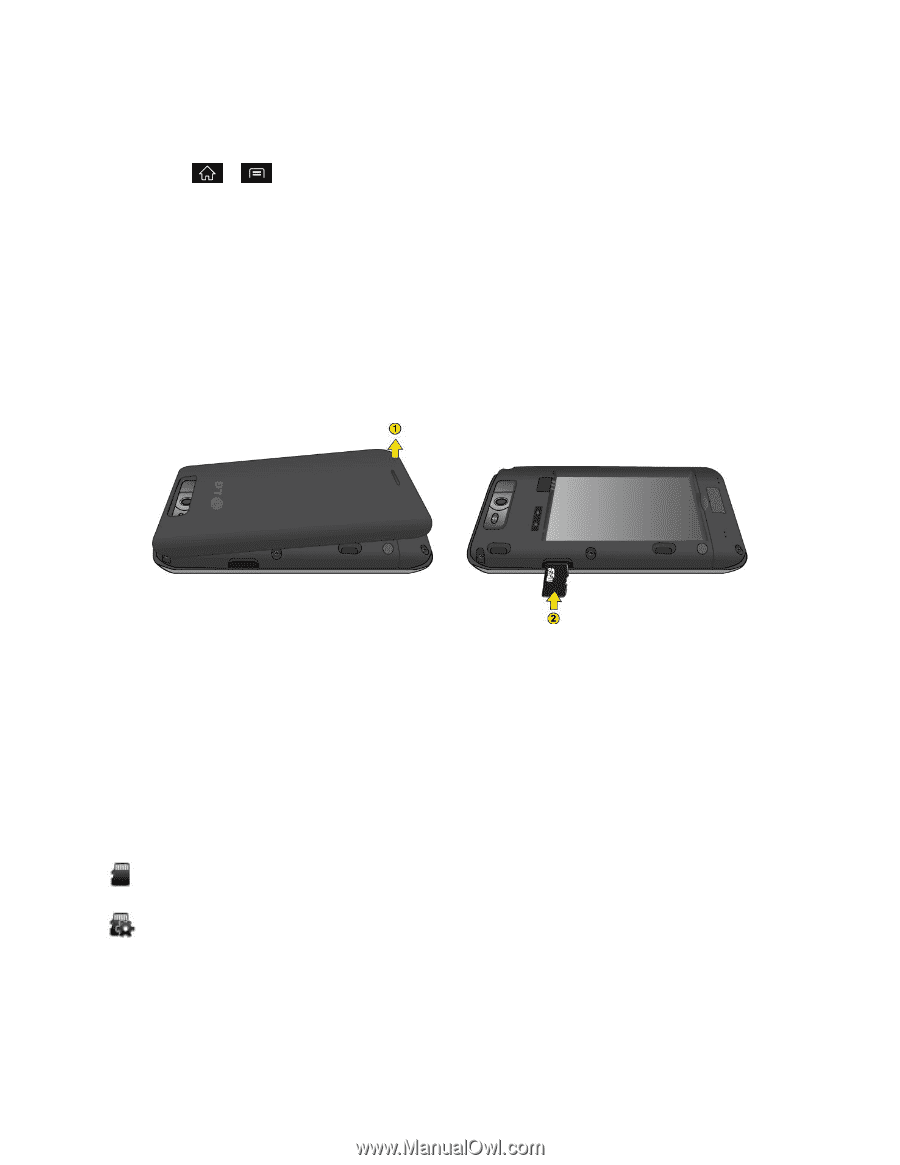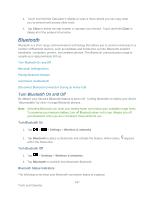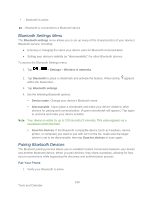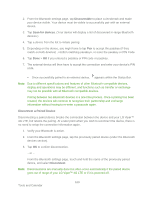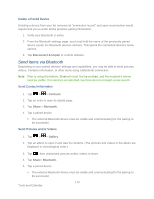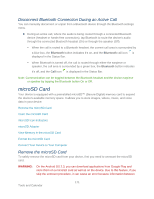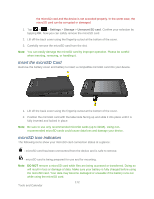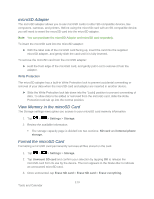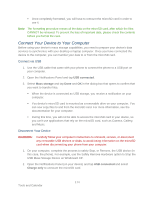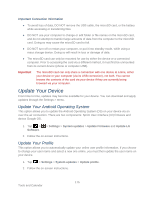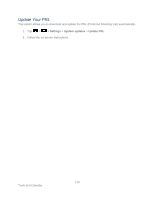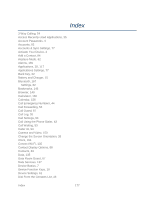LG LGLS840 Owners Manual - English - Page 181
Insert the microSD Card, microSD Icon Indicators, Settings, Storage, Unmount SD card
 |
View all LG LGLS840 manuals
Add to My Manuals
Save this manual to your list of manuals |
Page 181 highlights
the microSD card and the device is not accorded properly. In the worst case, the microSD card can be corrupted or damaged. 1. Tap > > Settings > Storage > Unmount SD card. Confirm your selection by tapping OK. Now you can safely remove the microSD card. 2. Lift off the back cover using the fingertip cutout at the bottom of the cover. 3. Carefully remove the microSD card from the slot. Note: You can easily damage the microSD card by improper operation. Please be careful when inserting, removing, or handling it. Insert the microSD Card Remove the battery cover and battery to insert a compatible microSD card into your device. 1. Lift off the back cover using the fingertip cutout at the bottom of the cover. 2. Position the microSD card with the label side facing up and slide it into place until it is fully inserted and locked in place. Note: Be sure to use only recommended microSD cards (up to 32GB). Using non- recommended microSD cards could cause data loss and damage your device. microSD Icon Indicators The following icons show your microSD card connection status at a glance: - microSD card has been unmounted from the device and is safe to remove. - microSD card is being prepared for use and for mounting. Note: DO NOT remove a microSD card while files are being accessed or transferred. Doing so will result in loss or damage of data. Make sure your battery is fully charged before using the microSD card. Your data may become damaged or unusable if the battery runs out while using the microSD card. 172 Tools and Calendar