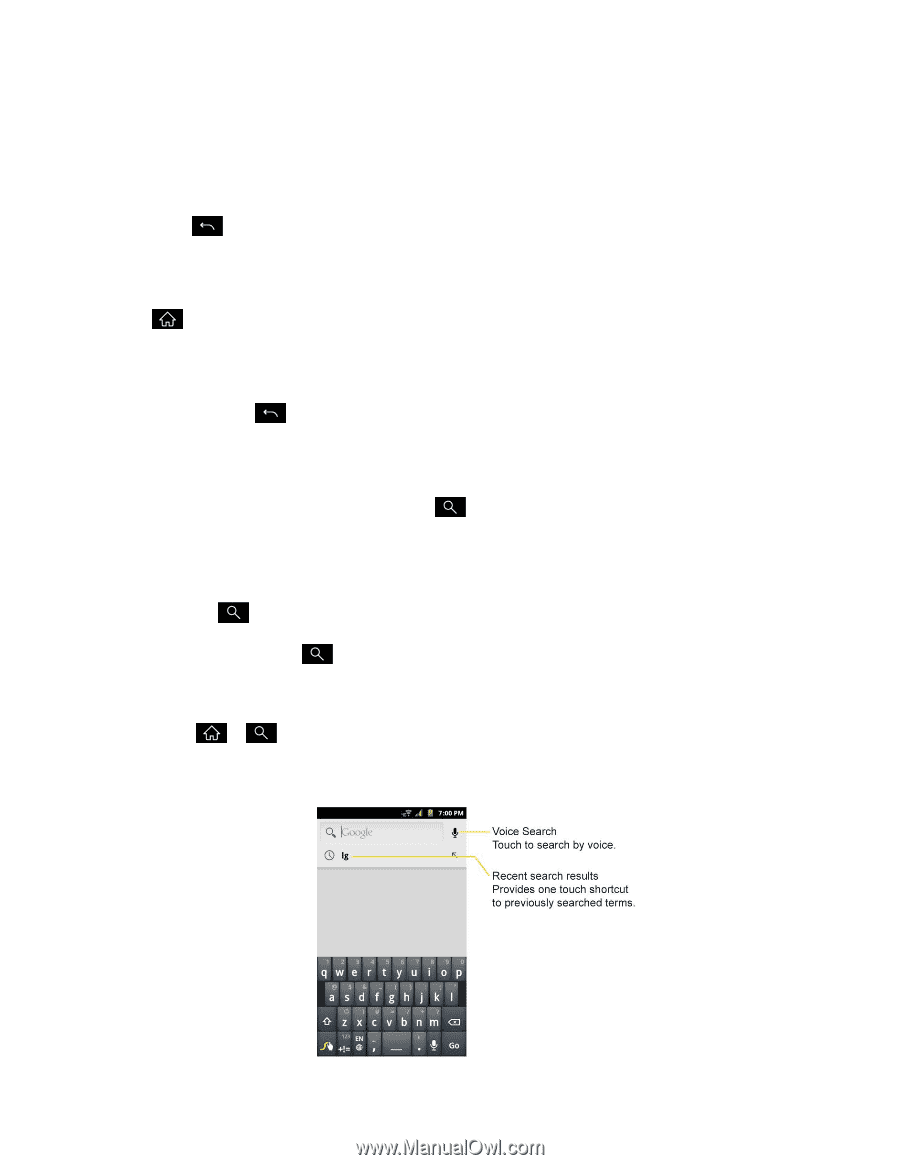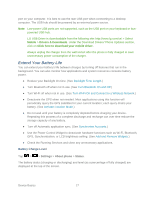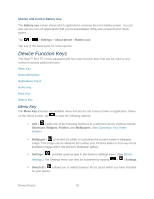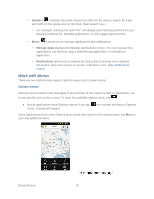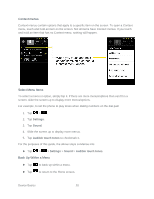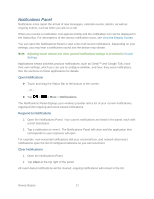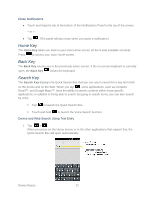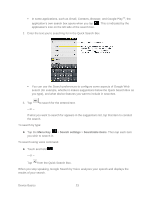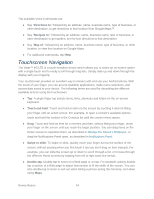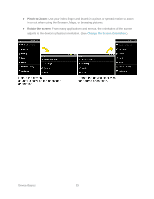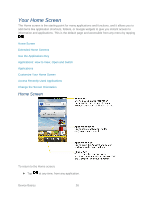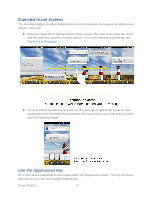LG LGLS840 Owners Manual - English - Page 31
Close Notifications, Device and Web Search Using Text Entry, Home Key, Back Key, Search Key
 |
View all LG LGLS840 manuals
Add to My Manuals
Save this manual to your list of manuals |
Page 31 highlights
Close Notifications ● Touch and drag the tab at the bottom of the Notifications Panel to the top of the screen. - or - ● Tap . (The panel will also close when you touch a notification.) Home Key The Home Key takes you back to your main Home screen (of the 5 total available screens). Press to access your main Home screen. Back Key The Back Key returns you to the previously active screen. If the on-screen keyboard is currently open, the Back Key closes the keyboard. Search Key The Search Key displays the Quick Search Box that you can use to search for a key term both on the device and on the Web. When you tap , some applications, such as Contacts, Gmail™, and Google Maps™, have the ability to search contents within those specific applications. In addition to being able to search by typing in search terms, you can also search by voice. Tap to launch the Quick Search Box. Touch and hold to launch the Voice Search function. Device and Web Search Using Text Entry 1. Tap > . When you press on the Home screen or in the other applications that support this, the Quick Search Box will open automatically. Device Basics 22