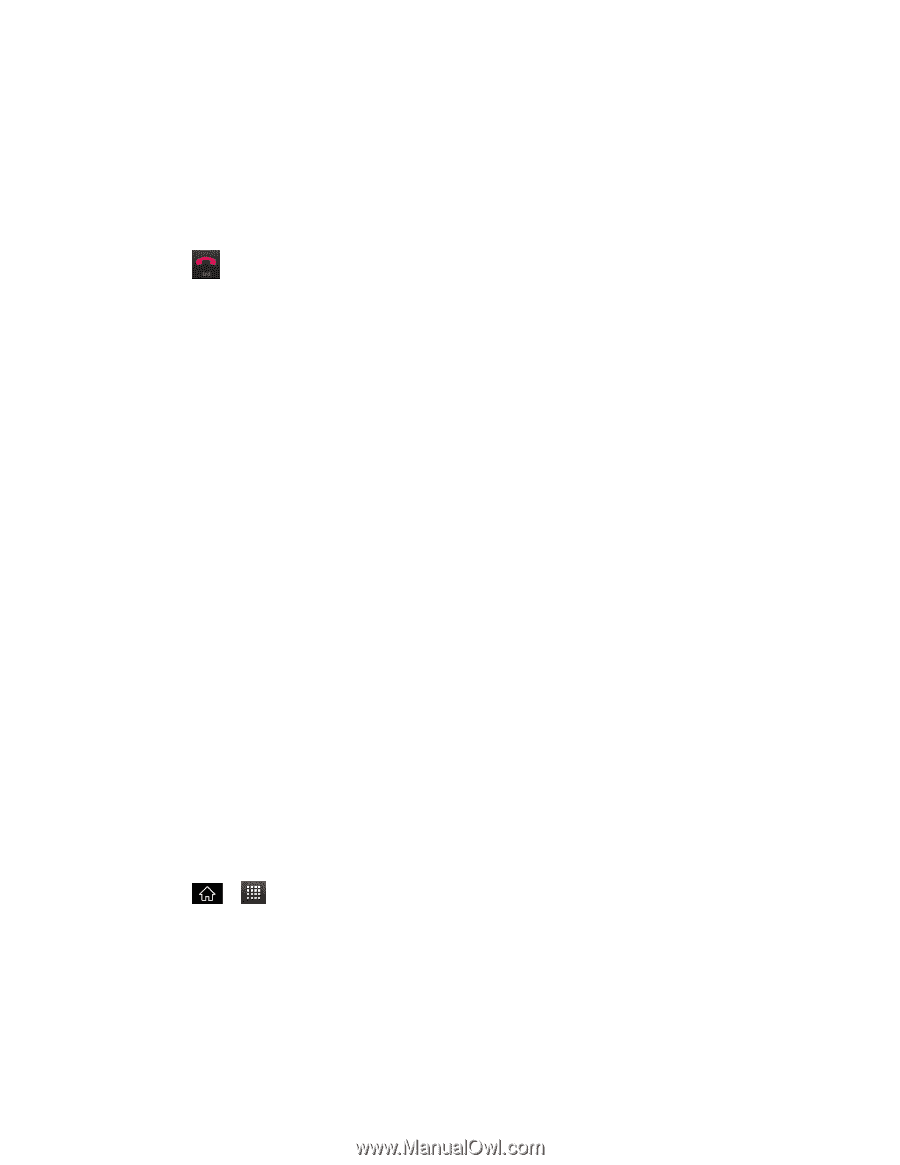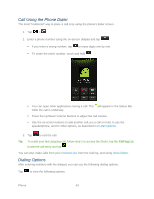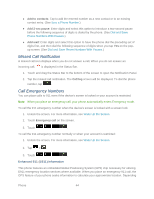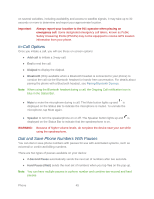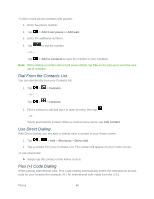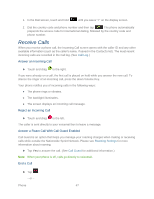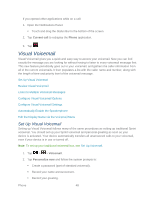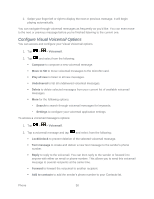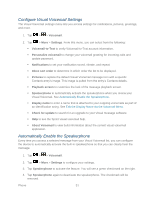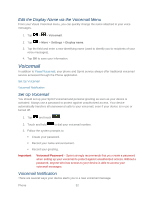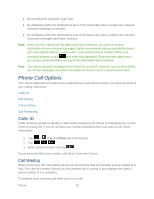LG LGLS840 Owners Manual - English - Page 57
Visual Voicemail, Set Up Visual Voicemail
 |
View all LG LGLS840 manuals
Add to My Manuals
Save this manual to your list of manuals |
Page 57 highlights
If you opened other applications while on a call: 1. Open the Notifications Panel. Touch and drag the Status Bar to the bottom of the screen. 2. Tap Current call to redisplay the Phone application. 3. Tap . Visual Voicemail Visual Voicemail gives you a quick and easy way to access your voicemail. Now you can find exactly the message you are looking for without having to listen to every voicemail message first. This new feature periodically goes out to your voicemail, and gathers the caller information from all of the current voicemails. It then populates a list with the caller name and number, along with the length of time and priority level of the voicemail message. Set Up Visual Voicemail Review Visual Voicemail Listen to Multiple Voicemail Messages Configure Visual Voicemail Options Configure Visual Voicemail Settings Automatically Enable the Speakerphone Edit the Display Name via the Voicemail Menu Set Up Visual Voicemail Setting up Visual Voicemail follows many of the same procedures as setting up traditional Sprint voicemail. You should set up your Sprint voicemail and personal greeting as soon as your device is activated. Your device automatically transfers all unanswered calls to your voicemail, even if your device is in use or turned off. Note: To set up your traditional voicemail box, see Set Up Voicemail. 1. Tap > > Voicemail. 2. Tap Personalize now and follow the system prompts to: Create a password (part of standard voicemail). Record your name announcement. Record your greeting. Phone 48